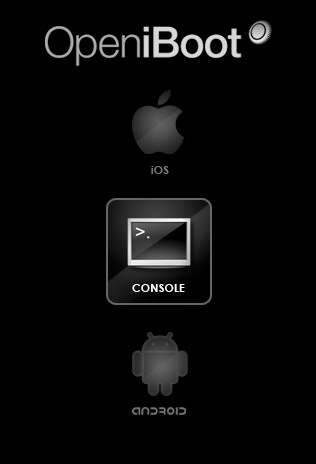 In case you don't know NOR is a storage medium like BIOS boot in PC. NOR seczone: This is a protected area of baseband’s NOR memory that includes encrypted data. The phone’s lock state depends on that information. This area is commonly called the NVRAM by mistake. The referring to NVRAM as the part of iPhone’s baseband is totally incorrect. The iPhone baseband doesn’t have any NVRAM, and everything (lockstate, IMEI, NCK) is stored in encrypted state in the NOR memory at the range between:
In case you don't know NOR is a storage medium like BIOS boot in PC. NOR seczone: This is a protected area of baseband’s NOR memory that includes encrypted data. The phone’s lock state depends on that information. This area is commonly called the NVRAM by mistake. The referring to NVRAM as the part of iPhone’s baseband is totally incorrect. The iPhone baseband doesn’t have any NVRAM, and everything (lockstate, IMEI, NCK) is stored in encrypted state in the NOR memory at the range between:
0xA03FA000 – 0xA03FC000Here below you will see two action that help you to backup and recover NOR memory file.
How to Dump NOR Memory (recommended)
Step 1. Download OpeniBoot using link below: Download OpeniBoot After downloading just unzip the file in the directory you've created and ensure that OpeniBoot guide is not installed on your iPhone. Step 2. Open terminal and type x: (switch to the folder where the letter), and then type: cd xxx is (to switch to the folder). Step 3. When terminal indicates your iPhone then enter Recovery Mode. Step 4. In the Terminal type:loadibec openiboot.img3iPhone will load Openiboot interface. Use the switch button to quickly select the console, press the Home key. The computer will be prompted to search for new hardware in the decompressed folder (Win7, Vista, XP) Search Installing the console driver. Step 5. After the installation is complete in a terminal type:
oibcto sync terminal and iPhone. Step 6. Now type in the Terminal:
nor_read 0x09000000 0x0 1048576Step 7. Now type:
~ norbackup.dump: 1048576Step 8. Wait till the file is sent and type:
reboot to restart the iPhoneStep 9. It will generate a norbackup.dump file in the directory you have created for this, so, you should keep this file.
How to Recover NOR Memory
Warning: If your iPhone functions without any boot problems please do not blindly restore! Step 1. Download this file: Download norbackup.rar Note: If is something wrong with that file then try this to download. Extract it to the directory of the memory. Step 2. Now you need norbackup.dump file that you have just backed up. So change the file extension from .dump to the .bin and it will look like this:norbackup.binAnd laeve it in that directory where it was. Step 3. Open Terminal and type x: (switch to the folder where the letter), and then type: cd xxx is (to switch to the folder) Step 4. Enter Recovery Mode (when your iPhone will be connected to the computer). Step 5. In terminal type this:
loadibec openiboot.img3And iPhone will load Openiboot interface. Use the switch button to quickly select the console, press the Home key. Step 6. The computer will be prompted to search for new hardware in the decompressed folder (Win7, Vista, XP) Search Installing the console driver. Step 7. After the installation is complete in a terminal type:
oibcto sync terminal and iPhone. Step 8. When Loaded in the terminal, enter:
!norbackup.binStep 9. After the file received input:
nor_write 0x09000000 0x0 0x100000Step 10. Wait fore Done and type:
reboot to restart the iPhoneAnd that's it. Now you know how to backup NOR and use that NOR file to recover NOR. I hope it was not difficult for you but if there are some questions then let me know in the comment section below and I will help you. However I'm learning too. Remember: All you do is on your own risk because this method was tested only on my iPhone and I can't say for sure about others. And this method works only on iPhone 2G and iPhone 3G. Also there is another method to dump NOR memory of iPhone baseband, just go here and you will find out how.
Recent Blog

Ultimate Guide: How to turn Off Restricted Mode on iPhone?

Automate Apple GSX check result obtaining?

iRemove Unlock iPhone 5S, 5C, 5, SE, 4S/4 Software

MacOS High Sierra Features: Set Up Websites in Safari on Mac

How to Enable iOS 11 Mail Reply Notification on iPhone 7

How to Bypass Apple Watch Passcode Problem
LetsUnlock Services List

iPhone & iPad Activation Lock Bypass
Use LetsUnlock iCloud Tool to bypass Activation Lock Screen on iPhone and iPad running on iOS version up to 14.6.
Read More
Unlock Passcode Disabled iPhone or iPad
LetsUnlock iCloud Tool is ready to remove Find My and unlock your passcode disable device running on iOS 13.x.x in one click!
Read More
MacOS iCloud Activation Lock Bypass
The LetsUnlock Mac iCloud Activation Lock Bypass Tool will help you to remove Activation Lock on an iCloud locked Mac which is stuck on Activation Lock Screen with no need to enter the correct Apple ID and password.
Read More
Mac EFI Firmware Passcode Bypass
The LetsUnlock EFI Bypass Tool is a one button solution, which you click to start the EFI Unlock process. Bypass EFI with out password! Everything else does the software.
Read More
MacOS iCloud System PIN Bypass
The LetsUnlock MacOS iCloud System PIN Bypass Tool was designed to bypass iCloud PIN lock on macOS without passcode!
Read More