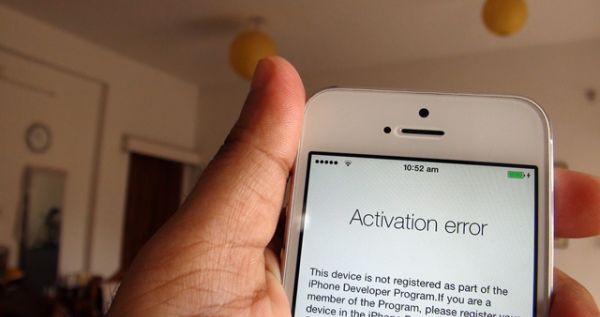
Bypass iOS 8 Activation Lock Screen
Find My iPhone being enabled also enables Activation Lock feature. This is the new thing that exists since September 2013 and iOS 8 activation error can be bypassed the same way as it happens with iOS 7 devices. There are different companies that can bypass iOS 7 and soon iOS 8 activation lock option without the ID and passcode by deleted the connection between iCloud account and iPhone. If you happen to purchase a used smartphone with iOS 8 on it and Find My iPhone being on, don’t worry and you will be able to bypass iOS 8 activation lock without the credentials from your reseller. Sometimes sellers don’t remember their ID and passcode and simply don’t answer your questions about this leaving you alone with a useless iPhone. Once you try to resent, restore, jailbreak or unlock your device, disable Find My iPhone or delete everything from the handset, iOS 7 and soon iOS 8 asks for Apple ID and passcode from the iCloud account related to your handset. If you don’t know this ID and password you cannot continue using your gadget. It will leave you with Activation Lock screen. This is frustrating until you order iOS 8 lockscreen bypass service that works only for clean IMEIs. You can check your IMEI which can be found in Settings or through *#06# combination and make sure it hasn’t been stolen, lost, blocked or blacklisted. The company will allow you bypass the lock screen by removing this problem through the official database.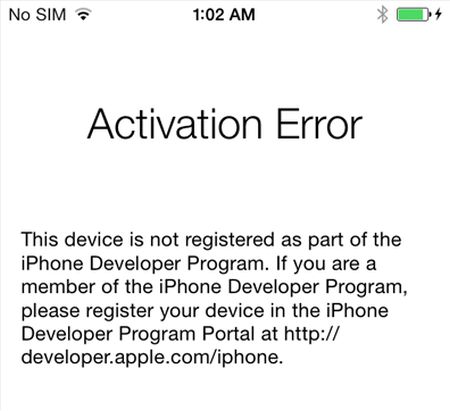
How to Fix iOS 8 Activation Error
If you come across iOS 8 activation error right now while installing the beta version on your iPhone you can fix the problem by downgrading back to iOS 7.1.x and then updating to iOS 8 beta once again. Here is how to do this without UDID. Step 1. Download iOS 7.1.2 which is the latest version available and save it on your computer. Step 2. Open iTunes and connect the device. Step 3. Put your iPhone into DFU state. The display must be black. Step 4. iTunes will tell you that you are not able to use your gadget till you restore it. Say OK. Step 5. Press Shift on Windows or alt/option on Mac while selecting Restore iPhone. Then you should point to iOS 7.1.x you have obtained in the very beginning. Step 6. iTunes should dongrade you and then you can complete installing iOS 8 without getting activation error. Step 7. This can be done through iTunes. Just keep pressing Shift on Windows or alt / option on Mac when you select Update option. That’s it.Recent Blog

Ultimate Guide: How to turn Off Restricted Mode on iPhone?

Automate Apple GSX check result obtaining?

iRemove Unlock iPhone 5S, 5C, 5, SE, 4S/4 Software

MacOS High Sierra Features: Set Up Websites in Safari on Mac

How to Enable iOS 11 Mail Reply Notification on iPhone 7

How to Bypass Apple Watch Passcode Problem
LetsUnlock Services List

iPhone & iPad Activation Lock Bypass
Use LetsUnlock iCloud Tool to bypass Activation Lock Screen on iPhone and iPad running on iOS version up to 14.6.
Read More
Unlock Passcode Disabled iPhone or iPad
LetsUnlock iCloud Tool is ready to remove Find My and unlock your passcode disable device running on iOS 13.x.x in one click!
Read More
MacOS iCloud Activation Lock Bypass
The LetsUnlock Mac iCloud Activation Lock Bypass Tool will help you to remove Activation Lock on an iCloud locked Mac which is stuck on Activation Lock Screen with no need to enter the correct Apple ID and password.
Read More
Mac EFI Firmware Passcode Bypass
The LetsUnlock EFI Bypass Tool is a one button solution, which you click to start the EFI Unlock process. Bypass EFI with out password! Everything else does the software.
Read More
MacOS iCloud System PIN Bypass
The LetsUnlock MacOS iCloud System PIN Bypass Tool was designed to bypass iCloud PIN lock on macOS without passcode!
Read More