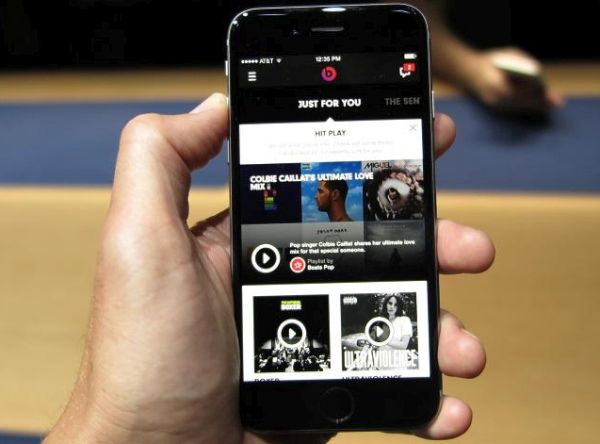
How to Delete Music from iPhone 6
Method 1. It is possible to remove everything at once. This how to delete all music from iPhone method is simple. You have to launch Settings and go to General – Usage - Storage and you will find Manage Storage feature. Find Music app from the list of applications and select it to see the music library on iPhone 6 or other model. Press on Edit option next to All Songs menu and you will be able to get rid of all songs stored on the handset. Method 2. You can delete albums one by one through Settings. You have Music application that reveals every song you have got from iTunes and you are able to remove albums after you go to Settings, select Music and disable the feature called Show All Music. It is now possible to choose Albums from the Music app menu and select the album you wish to get rid of by swiping to the left. There will be a red box with Delete option you can use in order to remove one album at a time. Enable Show All Music after you have deleted the albums. Remember that you can always get the music back if you store it in cloud or purchased from iTunes.Recent Blog

Ultimate Guide: How to turn Off Restricted Mode on iPhone?

Automate Apple GSX check result obtaining?

iRemove Unlock iPhone 5S, 5C, 5, SE, 4S/4 Software

MacOS High Sierra Features: Set Up Websites in Safari on Mac

How to Enable iOS 11 Mail Reply Notification on iPhone 7

How to Bypass Apple Watch Passcode Problem
LetsUnlock Services List

iPhone & iPad Activation Lock Bypass
Use LetsUnlock iCloud Tool to bypass Activation Lock Screen on iPhone and iPad running on iOS version up to 14.6.
Read More
Unlock Passcode Disabled iPhone or iPad
LetsUnlock iCloud Tool is ready to remove Find My and unlock your passcode disable device running on iOS 13.x.x in one click!
Read More
MacOS iCloud Activation Lock Bypass
The LetsUnlock Mac iCloud Activation Lock Bypass Tool will help you to remove Activation Lock on an iCloud locked Mac which is stuck on Activation Lock Screen with no need to enter the correct Apple ID and password.
Read More
Mac EFI Firmware Passcode Bypass
The LetsUnlock EFI Bypass Tool is a one button solution, which you click to start the EFI Unlock process. Bypass EFI with out password! Everything else does the software.
Read More
MacOS iCloud System PIN Bypass
The LetsUnlock MacOS iCloud System PIN Bypass Tool was designed to bypass iCloud PIN lock on macOS without passcode!
Read More