- A4 iOS device (iPhone 4, iPhone 3GS, iPad 1G, iPod Touch 4G, iPod Touch 3G).
- APTicket and saved SHSH blobs for your iOS 5.0.1 or 5.0
Downgrade iOS 5.1 to 5.0.1/5.0
Downgrade Step 1: Firstly you need to download and to install iFaith – a tool developed by a famous hacker iH8Sn0w. One of the tool’s functions is saving SHSH blobs from your iPad, iPhone or iPod Touch for your current firmware version. After that iFaith uses those blobs to create custom firmware that can downgrade your device to earlier versions of iOS Apple doesn’t support anymore. If you’re reading this downgrade iOS 5.1 to 5.0.1/5.0 tutorial probably you’ve already done that to dump your SHSH blobs for iOS 5.0.1 or iOS 5.0. Downgrade Step 2: Now run iFaith (read the warning and then click OK). Downgrade Step 3: Press Dump SHSH button and follow all the on-screen instructions. iFaith now will detect and save your blobs. When you’ll see Save SHSH option just specify a path where you want iFaith to save blobs to.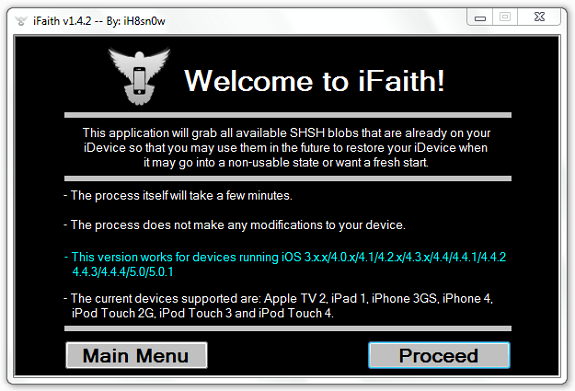 Downgrade Step 4: Click Build *signed* IPSW w/ Blobs button (the top left one).
Downgrade Step 4: Click Build *signed* IPSW w/ Blobs button (the top left one).
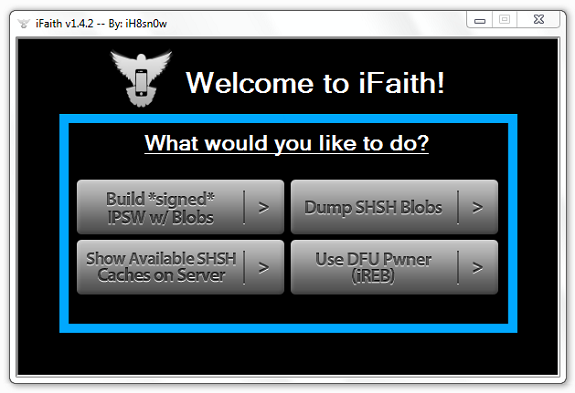 Downgrade Step 5: You’ll see a window with Browse for SHSH Blobs cache button and chose .ifaith file saved in Step 3
Downgrade Step 6: Next click Browse for the iOS …. IPSW or just lrth the programs do it for you.
Downgrade Step 7: Click on Build IPSW and save compiled iOS.
Downgrade Step 5: You’ll see a window with Browse for SHSH Blobs cache button and chose .ifaith file saved in Step 3
Downgrade Step 6: Next click Browse for the iOS …. IPSW or just lrth the programs do it for you.
Downgrade Step 7: Click on Build IPSW and save compiled iOS.
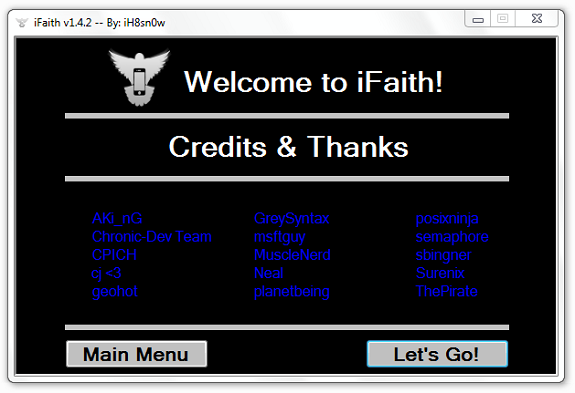 Downgrade Step 8: Now you have to enter the DFU mode again. iREB will help you throughout the process and optimize your device for further firmware upgrade.
Downgrade Step 9: With your device in the DFU mode open iTunes and restore your A4 iPad, iPhone or iPod Touch by selecting custom firmware with your SHSH blobs you’ve just created. For doing that press Shift + Restore (Windows) or option + Restore if you’re on Mac.
Now you're on iOS 5.0.1 and can easily perform untethered iPhone or iPad jailbreak! Hope this How to Downgrade iOS 5.1 to 5.0.1/5.0 tutorial worked well on your device. Please feel free to comment below.
Downgrade Step 8: Now you have to enter the DFU mode again. iREB will help you throughout the process and optimize your device for further firmware upgrade.
Downgrade Step 9: With your device in the DFU mode open iTunes and restore your A4 iPad, iPhone or iPod Touch by selecting custom firmware with your SHSH blobs you’ve just created. For doing that press Shift + Restore (Windows) or option + Restore if you’re on Mac.
Now you're on iOS 5.0.1 and can easily perform untethered iPhone or iPad jailbreak! Hope this How to Downgrade iOS 5.1 to 5.0.1/5.0 tutorial worked well on your device. Please feel free to comment below. Recent Blog

Ultimate Guide: How to turn Off Restricted Mode on iPhone?

Automate Apple GSX check result obtaining?

iRemove Unlock iPhone 5S, 5C, 5, SE, 4S/4 Software

MacOS High Sierra Features: Set Up Websites in Safari on Mac

How to Enable iOS 11 Mail Reply Notification on iPhone 7

How to Bypass Apple Watch Passcode Problem
LetsUnlock Services List

iPhone & iPad Activation Lock Bypass
Use LetsUnlock iCloud Tool to bypass Activation Lock Screen on iPhone and iPad running on iOS version up to 14.6.
Read More
Unlock Passcode Disabled iPhone or iPad
LetsUnlock iCloud Tool is ready to remove Find My and unlock your passcode disable device running on iOS 13.x.x in one click!
Read More
MacOS iCloud Activation Lock Bypass
The LetsUnlock Mac iCloud Activation Lock Bypass Tool will help you to remove Activation Lock on an iCloud locked Mac which is stuck on Activation Lock Screen with no need to enter the correct Apple ID and password.
Read More
Mac EFI Firmware Passcode Bypass
The LetsUnlock EFI Bypass Tool is a one button solution, which you click to start the EFI Unlock process. Bypass EFI with out password! Everything else does the software.
Read More
MacOS iCloud System PIN Bypass
The LetsUnlock MacOS iCloud System PIN Bypass Tool was designed to bypass iCloud PIN lock on macOS without passcode!
Read More