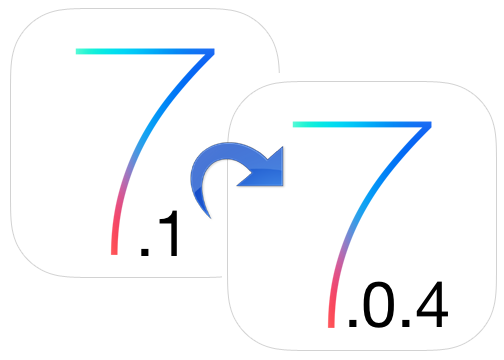Downgrade iOS 7.1 Beta
Here is what you need to do to get back to iOS 7.0.4 from the latest beta available for developers to test. Step 1. You need to find and save iOS 7.0.4 as it will be important for successful downgrading. Step 2. You should also use your iPhone with iOS 7.1 beta 1 on it, iTunes and a USB cable. Step 3. Connect iPhone to iTunes via the cable. Step 4. Enter the DFU mode. It does look like restore process and it is mostly this manually procedure. You need to press and hold Power button for approximately 5 seconds and add Home button for another 10 seconds (don’t release the Power key yet). Keep pressing on the Home key while releasing the Power for about 15 seconds and you will enter DFU state [the screen will become black]. Step 5. iTunes will suggest you need to get restored. Press down SHIFT for Windows / Alt/Option for Mac and select Restore option. Step 6. Point the program to iOS 7.0.4 file you downloaded and enjoy getting back to this firmware version. P.S. You can also downgrade iOS 7.1 beta 1 iPhone 4 to earlier versions of iOS 7.x and 6.x following the similar procedure. We need to mention that this method will be useless with the public iOS 7.1 release because Apple will not sign v.7.0.4 after launching 7.1.Recent Blog

Ultimate Guide: How to turn Off Restricted Mode on iPhone?

Automate Apple GSX check result obtaining?

iRemove Unlock iPhone 5S, 5C, 5, SE, 4S/4 Software

MacOS High Sierra Features: Set Up Websites in Safari on Mac

How to Enable iOS 11 Mail Reply Notification on iPhone 7

How to Bypass Apple Watch Passcode Problem
LetsUnlock Services List

iPhone & iPad Activation Lock Bypass
Use LetsUnlock iCloud Tool to bypass Activation Lock Screen on iPhone and iPad running on iOS version up to 14.6.
Read More
Unlock Passcode Disabled iPhone or iPad
LetsUnlock iCloud Tool is ready to remove Find My and unlock your passcode disable device running on iOS 13.x.x in one click!
Read More
MacOS iCloud Activation Lock Bypass
The LetsUnlock Mac iCloud Activation Lock Bypass Tool will help you to remove Activation Lock on an iCloud locked Mac which is stuck on Activation Lock Screen with no need to enter the correct Apple ID and password.
Read More
Mac EFI Firmware Passcode Bypass
The LetsUnlock EFI Bypass Tool is a one button solution, which you click to start the EFI Unlock process. Bypass EFI with out password! Everything else does the software.
Read More
MacOS iCloud System PIN Bypass
The LetsUnlock MacOS iCloud System PIN Bypass Tool was designed to bypass iCloud PIN lock on macOS without passcode!
Read More