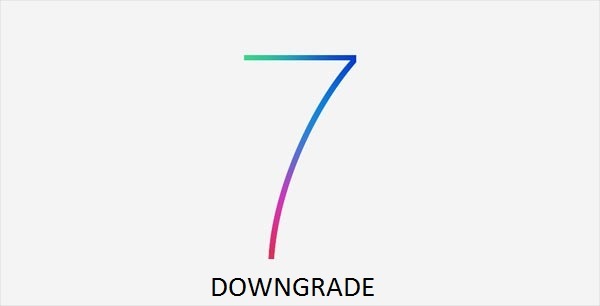 Right now, users who installed iOS 7 beta 1 on iPhone without a developer account and UDID, it is possible to perform downgrading iOS 7 beta to iOS 6.1.3 for iPhone 4S and 6.1.4 for iPhone 5. To avoid bugs, you can use our instructions to downgrade iOS 7 to iOS 6.
Requirements
Right now, users who installed iOS 7 beta 1 on iPhone without a developer account and UDID, it is possible to perform downgrading iOS 7 beta to iOS 6.1.3 for iPhone 4S and 6.1.4 for iPhone 5. To avoid bugs, you can use our instructions to downgrade iOS 7 to iOS 6.
Requirements
- iPhone 5, 4S running iOS 7 beta 1
- The latest version of iTunes for Windows or Mac OS X.
- Computer on Windows or Mac.
- The official iOS 6.1.4 firmware file for the iPhone 5 or iOS 6.1.3 for iPhone 4S.
Downgrade iOS 7 beta 1 to iOS 6.1.3 or 6.1.4 | Guide
Step 1. Make sure you have iTunes 11 and the firmware file to which you want to revert your system. Step 2. Before you proceed, back up all data on the device via iTunes or iCloud. Step 3. Open iTunes and connect your device to your computer (Windows or Mac). Step 4. Click iPhone icon on the left top corner. Step 5. Now you need to enter DFU mode. Otherwise, the iTunes error 1600 appears. Step 6. iTunes will report that the connected device is in recovery mode. While holding the SHIFT button on Windows computer keyboard (or ALT on Mac OS X), click the Restore button. Step 7. In the opened window, specify the IPSW firmware file for iOS 6.1.4 or 6.1.3 depending on which device yo is going to downgrade. Step 8. Now wait for the end of the process, which will take place in fully automatic mode. Since iOS 7 is in beta status, you don't need to have SHSH blobs for downgrade. After restoring you will have a fully functional device running iOS 6.1.3 or iOS 6.1.4.Recent Blog

Ultimate Guide: How to turn Off Restricted Mode on iPhone?

Automate Apple GSX check result obtaining?

iRemove Unlock iPhone 5S, 5C, 5, SE, 4S/4 Software

MacOS High Sierra Features: Set Up Websites in Safari on Mac

How to Enable iOS 11 Mail Reply Notification on iPhone 7

How to Bypass Apple Watch Passcode Problem
LetsUnlock Services List

iPhone & iPad Activation Lock Bypass
Use LetsUnlock iCloud Tool to bypass Activation Lock Screen on iPhone and iPad running on iOS version up to 14.6.
Read More
Unlock Passcode Disabled iPhone or iPad
LetsUnlock iCloud Tool is ready to remove Find My and unlock your passcode disable device running on iOS 13.x.x in one click!
Read More
MacOS iCloud Activation Lock Bypass
The LetsUnlock Mac iCloud Activation Lock Bypass Tool will help you to remove Activation Lock on an iCloud locked Mac which is stuck on Activation Lock Screen with no need to enter the correct Apple ID and password.
Read More
Mac EFI Firmware Passcode Bypass
The LetsUnlock EFI Bypass Tool is a one button solution, which you click to start the EFI Unlock process. Bypass EFI with out password! Everything else does the software.
Read More
MacOS iCloud System PIN Bypass
The LetsUnlock MacOS iCloud System PIN Bypass Tool was designed to bypass iCloud PIN lock on macOS without passcode!
Read More