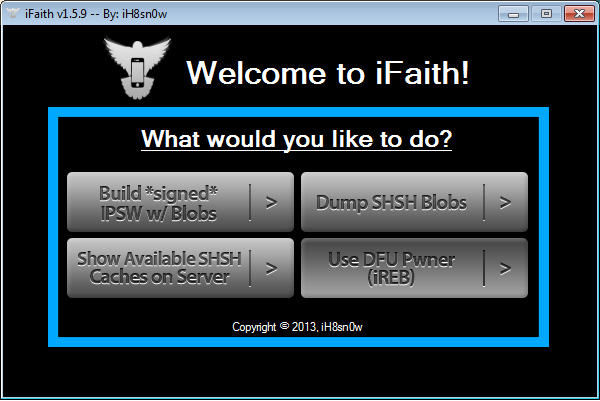 Notes: iH8sn0w developed iFaith tool for Windows PC users. You can’t downgrade if you are having iPhone 5S / 5c / 5 / 4S or iPads / iPod touch. Once you downgrade, you won’t get a chance to restore using your iOS 7 backup. Restoration will work with v.6.x.x compatible backup only. You are still advised to backup iOS 7 iPhone via iCloud or iTunes.
Notes: iH8sn0w developed iFaith tool for Windows PC users. You can’t downgrade if you are having iPhone 5S / 5c / 5 / 4S or iPads / iPod touch. Once you downgrade, you won’t get a chance to restore using your iOS 7 backup. Restoration will work with v.6.x.x compatible backup only. You are still advised to backup iOS 7 iPhone via iCloud or iTunes.
Guide on How to Perform iOS 7 to iOS 6.1.3 Downgrading
Note: You can apply these steps for iOS 6.1.2 as well as to any other lower version of iOS 6 if you have SHSH blobs. Step 1. Get iFaith program [use this link]. You will get a zipped file. Unzip it. Step 2. You need to get iOS 6.1.3 version for the iPhone 4 and iTunes 11.0.5 / 11.0 or previous versions. The program will not work with later releases starting with v.11. For example, if you have 32-bit Windows you can download iTunes 11.0 version or iTunes 11.0 for Windows (64-bit). Step 3. Plug in the handset to PC. Step 4. Launch iFaith program by pressing twice on its icon and choosing “Ok” option.
Step 4. Launch iFaith program by pressing twice on its icon and choosing “Ok” option.
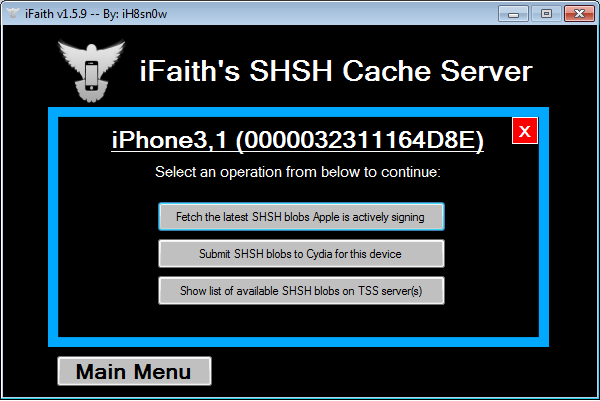 Step 5. Select the function called “Show Available SHSH Caches on Server” and say “Yes” when you are asked whether or not to use the handset you have just plugged in. From the menu, choose the available SHSH blobs on TSS servers. The program will get them from Cydia and save locally on your computer.
Step 5. Select the function called “Show Available SHSH Caches on Server” and say “Yes” when you are asked whether or not to use the handset you have just plugged in. From the menu, choose the available SHSH blobs on TSS servers. The program will get them from Cydia and save locally on your computer.
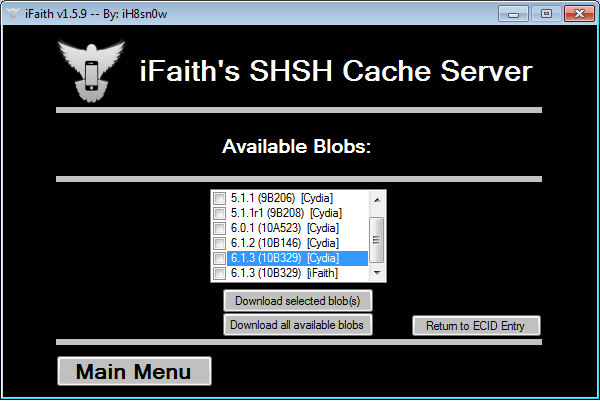 Step 6. Find iOS 6.1.3 blob in iFaith or Cydia and press to “Download selected blob(s),” save it locally on Desktop and press “Ok” option.
Step 7. Once blobs are downloaded you will get a message about successful verification of your 6.1.3 apt tickets. Choose “Ok” to continue. This time press “No” when you are asked whether or not to use your newly plugged in gadget. Exit iFaith and proceed with this guide.
Step 8. Open iFaith once again and tap “Ok.”
Step 6. Find iOS 6.1.3 blob in iFaith or Cydia and press to “Download selected blob(s),” save it locally on Desktop and press “Ok” option.
Step 7. Once blobs are downloaded you will get a message about successful verification of your 6.1.3 apt tickets. Choose “Ok” to continue. This time press “No” when you are asked whether or not to use your newly plugged in gadget. Exit iFaith and proceed with this guide.
Step 8. Open iFaith once again and tap “Ok.”
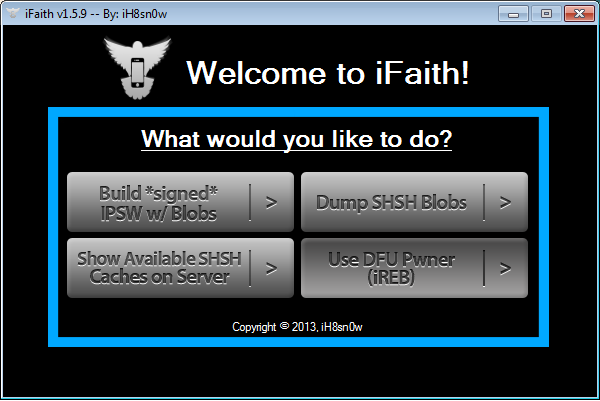 Step 9. Choose “Build signed IPSW” menu and browse for blobs by pointing to your saved 6.1.3 blobs .shsh file.
Step 10. When your apticket appears valid you should proceed by clicking on “Ok” option.
Step 9. Choose “Build signed IPSW” menu and browse for blobs by pointing to your saved 6.1.3 blobs .shsh file.
Step 10. When your apticket appears valid you should proceed by clicking on “Ok” option.
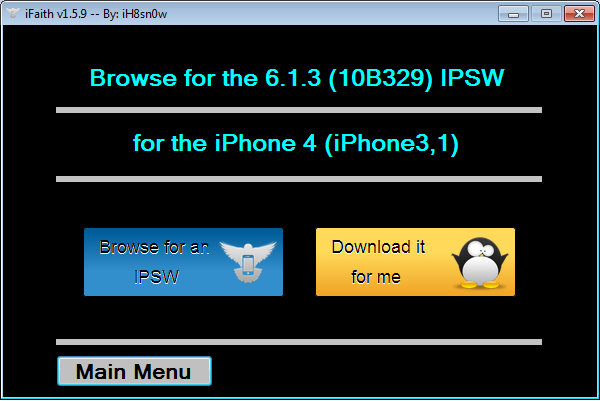 Step 11. Point the program to the iOS 6.1.3 system file or ask it to download it for you. iFaith will verify the IPSW file and allow you building IPSW if everything is correct.
Step 11. Point the program to the iOS 6.1.3 system file or ask it to download it for you. iFaith will verify the IPSW file and allow you building IPSW if everything is correct.
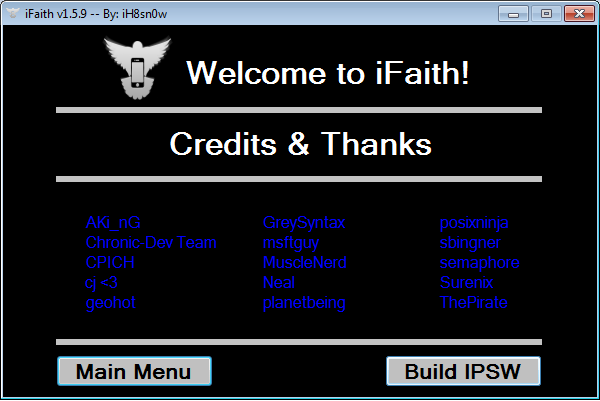 Step 12. Wait till the program completes the process. It will tell you the custom “signed” IPSW has been created. Remember the name of the file and press “Ok.”
Step 13. It’s time to turn iPhone off and enter DFU mode by pressing on the “Start” key and doing what the on-screen guide says. Firstly, click on Power and Home button for about five seconds and then again for about ten seconds. Secondly, take your finger off the Power button but keep pressing on the Home one for another thirty seconds.
Step 14. Once you are in the DFU state, iREB will start its work. Press “Ok” twice to exit iFaith program.
Step 15. Open iTunes version 11.0 or 11.0.5 or the one you got. The program will mention “recovery mode” meaning you have to press “Ok” and proceed.
Step 16. Press SHIFT while clicking on “Restore iPhone” option in the Summary menu. Browse and choose your .ipsw file. Let iTunes restore the handset of your using that custom operating system file. Let the process complete. Don’t touch anything.
Step 17. Once everything is done you will see the instructions on how to set the iPhone up. Follow them and restore using the backup. You are now running iOS 6.1.3 instead of iOS 7 on your iPhone 4.
Now with the old iOS we can hope for iOS 6.1.3 jailbreak release from iH8sn0w and other hackers which will come soon.
Step 12. Wait till the program completes the process. It will tell you the custom “signed” IPSW has been created. Remember the name of the file and press “Ok.”
Step 13. It’s time to turn iPhone off and enter DFU mode by pressing on the “Start” key and doing what the on-screen guide says. Firstly, click on Power and Home button for about five seconds and then again for about ten seconds. Secondly, take your finger off the Power button but keep pressing on the Home one for another thirty seconds.
Step 14. Once you are in the DFU state, iREB will start its work. Press “Ok” twice to exit iFaith program.
Step 15. Open iTunes version 11.0 or 11.0.5 or the one you got. The program will mention “recovery mode” meaning you have to press “Ok” and proceed.
Step 16. Press SHIFT while clicking on “Restore iPhone” option in the Summary menu. Browse and choose your .ipsw file. Let iTunes restore the handset of your using that custom operating system file. Let the process complete. Don’t touch anything.
Step 17. Once everything is done you will see the instructions on how to set the iPhone up. Follow them and restore using the backup. You are now running iOS 6.1.3 instead of iOS 7 on your iPhone 4.
Now with the old iOS we can hope for iOS 6.1.3 jailbreak release from iH8sn0w and other hackers which will come soon. Recent Blog

Ultimate Guide: How to turn Off Restricted Mode on iPhone?

Automate Apple GSX check result obtaining?

iRemove Unlock iPhone 5S, 5C, 5, SE, 4S/4 Software

MacOS High Sierra Features: Set Up Websites in Safari on Mac

How to Enable iOS 11 Mail Reply Notification on iPhone 7

How to Bypass Apple Watch Passcode Problem
LetsUnlock Services List

iPhone & iPad Activation Lock Bypass
Use LetsUnlock iCloud Tool to bypass Activation Lock Screen on iPhone and iPad running on iOS version up to 14.6.
Read More
Unlock Passcode Disabled iPhone or iPad
LetsUnlock iCloud Tool is ready to remove Find My and unlock your passcode disable device running on iOS 13.x.x in one click!
Read More
MacOS iCloud Activation Lock Bypass
The LetsUnlock Mac iCloud Activation Lock Bypass Tool will help you to remove Activation Lock on an iCloud locked Mac which is stuck on Activation Lock Screen with no need to enter the correct Apple ID and password.
Read More
Mac EFI Firmware Passcode Bypass
The LetsUnlock EFI Bypass Tool is a one button solution, which you click to start the EFI Unlock process. Bypass EFI with out password! Everything else does the software.
Read More
MacOS iCloud System PIN Bypass
The LetsUnlock MacOS iCloud System PIN Bypass Tool was designed to bypass iCloud PIN lock on macOS without passcode!
Read More