 Error 9006 iTunes Reasons
These days in 2017 you can run into unpleasant iTunes error codes while trying to update or restore your iPhone 7 / iPhone 7 Plus or other models of popular Apple handset. iTunes 9006 message appears while you are updating and thus you cannot complete the procedure and are not able to restore the device or install the newer version of mobile operating system.
You might run into iTunes error 9006 on both iPhone and iPad. The program will tell you about ‘an unknown error’ that occurred (9006) and that there was a problem downloading software for your gadget. iTunes update problem is one of them while other reasons can mean your internet connection is poor or not working, you have faulty USP port or other issue.
Luckily, there are iOS 10 tips and tricks to try when you wish to solve the possible bug.
Error 9006 iTunes Reasons
These days in 2017 you can run into unpleasant iTunes error codes while trying to update or restore your iPhone 7 / iPhone 7 Plus or other models of popular Apple handset. iTunes 9006 message appears while you are updating and thus you cannot complete the procedure and are not able to restore the device or install the newer version of mobile operating system.
You might run into iTunes error 9006 on both iPhone and iPad. The program will tell you about ‘an unknown error’ that occurred (9006) and that there was a problem downloading software for your gadget. iTunes update problem is one of them while other reasons can mean your internet connection is poor or not working, you have faulty USP port or other issue.
Luckily, there are iOS 10 tips and tricks to try when you wish to solve the possible bug.

Fix iTunes Error 9006 Methods
There are several things you should do before you can solve your iTunes error 9006 iOS 10. Firstly, you need to have your computer (Mac or Windows) up-to-date. Secondly, you need to have internet connection (a good one). Thirdly, you need to make sure your iTunes version is the most recent one. iTunes Error 9006 Fix Windows, Mac, iPhone: Method 1 Step 1. Close iTunes program on your devices. Step 2. Disable all your anti-virus programs and firewalls. Step 3. Reboot Windows or Mac computer. Step 4. Reboot your iPhone or iPad. Step 5. Connect your iDevice to your computer using a good USB port (don’t use the one that didn’t work). Step 6. Update or restore your iPhone 7 / iPad. Hopefully error code 9006 is gone now.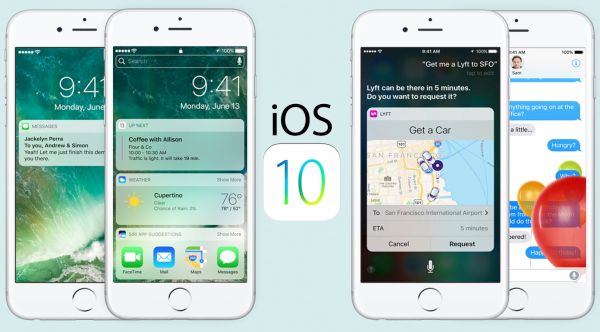 Fix iTunes Error: Method 2
Step 1. To get rid of iTunes 9006 you can try to update your IPSW file on iPhone.
Step 2. Find the appropriate iOS 10 ipsw file and download it for your particular phone or tablet model.
Step 3. Install ipsw file manually using iTunes on your computer.
Step 4. You need to take a USB cable and connect your mobile device to your PC or Mac.
Step 5. Launch iTunes desktop version and select the iDevice from menu on the left.
Step 6. Mac users should click on Option and Command keys at the same time while also pressing on ‘Restore’ option in iTunes.
Windows users need to hold down Shift key while choosing ‘Restore’ feature in iTunes.
Step 7. Point to your ipsw file and wait till you are updated.
Step 8. Have this fixed your iTunes update problem? Great!
There are multiple Apple error codes and it’s great when you know how to fix the problem you are experiencing in 2017. Sometimes you just need a new USB cable. There are situation when the fix is extremely simple. You need to use a different WiFi network. Or you should simply change the computer.
Try all the iOS 10 tricks and if nothing helps you out – just contact Apple and ask the company to provide a fix.
Fix iTunes Error: Method 2
Step 1. To get rid of iTunes 9006 you can try to update your IPSW file on iPhone.
Step 2. Find the appropriate iOS 10 ipsw file and download it for your particular phone or tablet model.
Step 3. Install ipsw file manually using iTunes on your computer.
Step 4. You need to take a USB cable and connect your mobile device to your PC or Mac.
Step 5. Launch iTunes desktop version and select the iDevice from menu on the left.
Step 6. Mac users should click on Option and Command keys at the same time while also pressing on ‘Restore’ option in iTunes.
Windows users need to hold down Shift key while choosing ‘Restore’ feature in iTunes.
Step 7. Point to your ipsw file and wait till you are updated.
Step 8. Have this fixed your iTunes update problem? Great!
There are multiple Apple error codes and it’s great when you know how to fix the problem you are experiencing in 2017. Sometimes you just need a new USB cable. There are situation when the fix is extremely simple. You need to use a different WiFi network. Or you should simply change the computer.
Try all the iOS 10 tricks and if nothing helps you out – just contact Apple and ask the company to provide a fix. Recent Blog

Ultimate Guide: How to turn Off Restricted Mode on iPhone?

Automate Apple GSX check result obtaining?

iRemove Unlock iPhone 5S, 5C, 5, SE, 4S/4 Software

MacOS High Sierra Features: Set Up Websites in Safari on Mac

How to Enable iOS 11 Mail Reply Notification on iPhone 7

How to Bypass Apple Watch Passcode Problem
LetsUnlock Services List

iPhone & iPad Activation Lock Bypass
Use LetsUnlock iCloud Tool to bypass Activation Lock Screen on iPhone and iPad running on iOS version up to 14.6.
Read More
Unlock Passcode Disabled iPhone or iPad
LetsUnlock iCloud Tool is ready to remove Find My and unlock your passcode disable device running on iOS 13.x.x in one click!
Read More
MacOS iCloud Activation Lock Bypass
The LetsUnlock Mac iCloud Activation Lock Bypass Tool will help you to remove Activation Lock on an iCloud locked Mac which is stuck on Activation Lock Screen with no need to enter the correct Apple ID and password.
Read More
Mac EFI Firmware Passcode Bypass
The LetsUnlock EFI Bypass Tool is a one button solution, which you click to start the EFI Unlock process. Bypass EFI with out password! Everything else does the software.
Read More
MacOS iCloud System PIN Bypass
The LetsUnlock MacOS iCloud System PIN Bypass Tool was designed to bypass iCloud PIN lock on macOS without passcode!
Read More