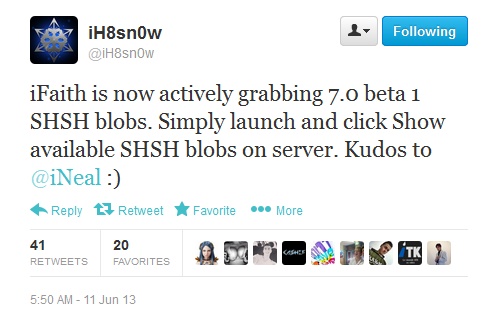
Guide on How to Save SHSH blobs of iOS 7 beta 1
Step 1. Download iFaith 1.5.8 Step 2. Launch it as Administrator. Step 3. Now click "Show Available SHSH Cashes On Server".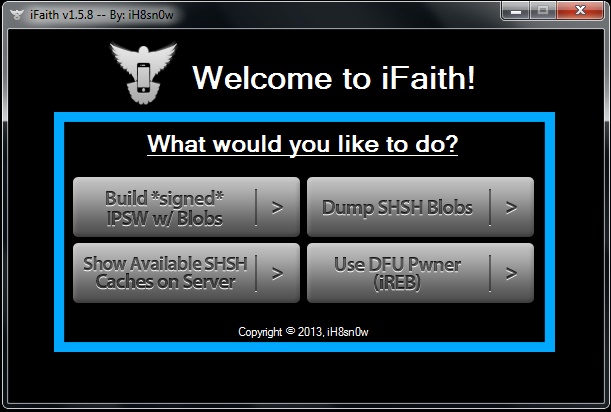
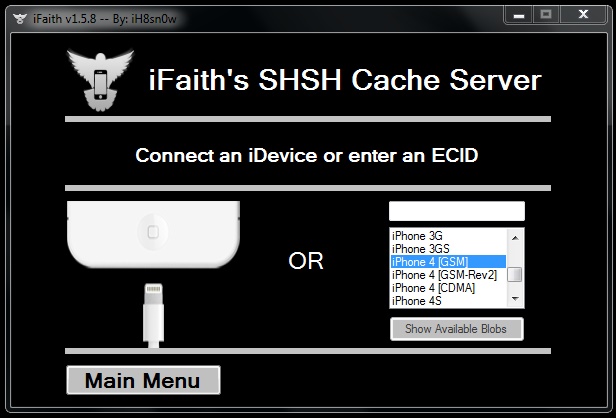 Step 4. After iFaith will detect your device you will need to select the operation: "Fetch the latest SHSH blobs Apple is actively signing" and wait until the process.
Step 4. After iFaith will detect your device you will need to select the operation: "Fetch the latest SHSH blobs Apple is actively signing" and wait until the process.
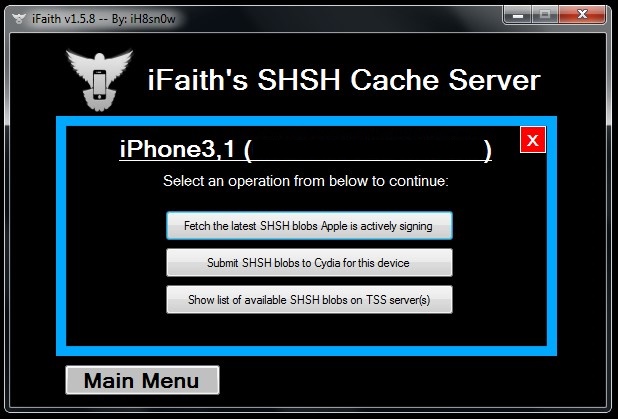
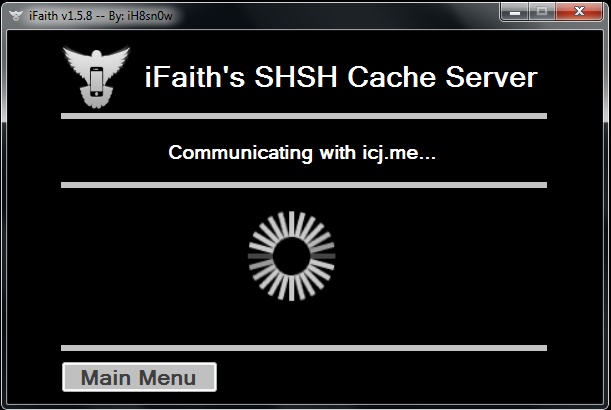 Step 5. After successful fetching you will see that iFaith saved SHSH for iOS 7 beta 1 (11A4372q) and on your computer and to Cydia.
Step 5. After successful fetching you will see that iFaith saved SHSH for iOS 7 beta 1 (11A4372q) and on your computer and to Cydia.
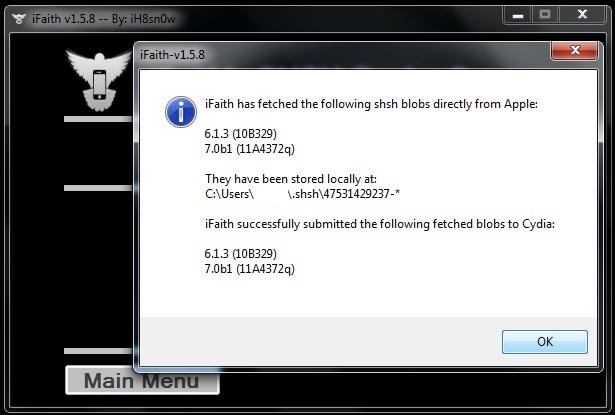 So now after updating to iOS 7 beta 2 you will be able to downgrade your device to the first beta. Stay tuned and you will get more news about beta 2 launch date, how to install it and even more like jailbreak and unlock.
So now after updating to iOS 7 beta 2 you will be able to downgrade your device to the first beta. Stay tuned and you will get more news about beta 2 launch date, how to install it and even more like jailbreak and unlock. Recent Blog

Ultimate Guide: How to turn Off Restricted Mode on iPhone?

Automate Apple GSX check result obtaining?

iRemove Unlock iPhone 5S, 5C, 5, SE, 4S/4 Software

MacOS High Sierra Features: Set Up Websites in Safari on Mac

How to Enable iOS 11 Mail Reply Notification on iPhone 7

How to Bypass Apple Watch Passcode Problem
LetsUnlock Services List

iPhone & iPad Activation Lock Bypass
Use LetsUnlock iCloud Tool to bypass Activation Lock Screen on iPhone and iPad running on iOS version up to 14.6.
Read More
Unlock Passcode Disabled iPhone or iPad
LetsUnlock iCloud Tool is ready to remove Find My and unlock your passcode disable device running on iOS 13.x.x in one click!
Read More
MacOS iCloud Activation Lock Bypass
The LetsUnlock Mac iCloud Activation Lock Bypass Tool will help you to remove Activation Lock on an iCloud locked Mac which is stuck on Activation Lock Screen with no need to enter the correct Apple ID and password.
Read More
Mac EFI Firmware Passcode Bypass
The LetsUnlock EFI Bypass Tool is a one button solution, which you click to start the EFI Unlock process. Bypass EFI with out password! Everything else does the software.
Read More
MacOS iCloud System PIN Bypass
The LetsUnlock MacOS iCloud System PIN Bypass Tool was designed to bypass iCloud PIN lock on macOS without passcode!
Read More