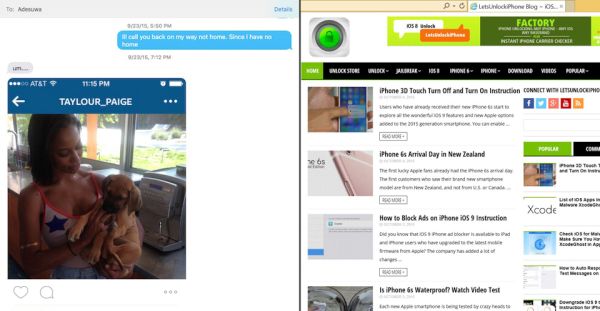
How to Use OS X El Capitan Split View Feature
Step 1. Do you see the green + icon on the application? You should tap-hold the icon while still pressing on the green button. This way you are able to move your window around and stick to one side of the screen of your computer. Step 2. Slide the window you launched to help your Mac model automatically resize it. Step 3. It is time to add the second window with the application. You have the second half of the display with apps on it – click on one of them and it will be added to your Split View option and automatically launch on the empty space. Step 4. You an also resize both windows with easy by moving the divider from left to right. Step 5. You can now easily transfer information from one window into the other one thanks to this cool option. Step 6. When you wish to exit the new option – tap on your green icon. Everything looks pretty simple, doesn’t it? Have you tried the Split View on OS X 10.11 El Capitan? Do you think this option truly enhances multitasking on Mac machines?Recent Blog

Ultimate Guide: How to turn Off Restricted Mode on iPhone?

Automate Apple GSX check result obtaining?

iRemove Unlock iPhone 5S, 5C, 5, SE, 4S/4 Software

MacOS High Sierra Features: Set Up Websites in Safari on Mac

How to Enable iOS 11 Mail Reply Notification on iPhone 7

How to Bypass Apple Watch Passcode Problem
LetsUnlock Services List

iPhone & iPad Activation Lock Bypass
Use LetsUnlock iCloud Tool to bypass Activation Lock Screen on iPhone and iPad running on iOS version up to 14.6.
Read More
Unlock Passcode Disabled iPhone or iPad
LetsUnlock iCloud Tool is ready to remove Find My and unlock your passcode disable device running on iOS 13.x.x in one click!
Read More
MacOS iCloud Activation Lock Bypass
The LetsUnlock Mac iCloud Activation Lock Bypass Tool will help you to remove Activation Lock on an iCloud locked Mac which is stuck on Activation Lock Screen with no need to enter the correct Apple ID and password.
Read More
Mac EFI Firmware Passcode Bypass
The LetsUnlock EFI Bypass Tool is a one button solution, which you click to start the EFI Unlock process. Bypass EFI with out password! Everything else does the software.
Read More
MacOS iCloud System PIN Bypass
The LetsUnlock MacOS iCloud System PIN Bypass Tool was designed to bypass iCloud PIN lock on macOS without passcode!
Read More