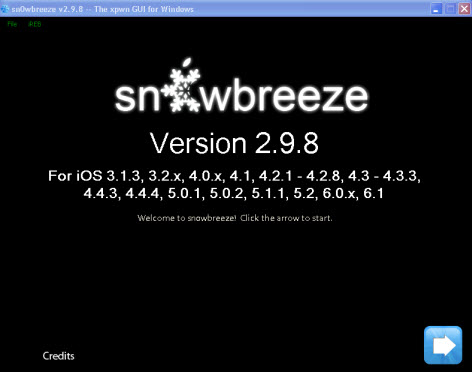
Basebands You Can Preserve During iOS 6.1 Upgrade
What basebands can Sn0wbreeze 2.9.8 custom firmware preserve? If you don't wish to use iOS 6.1 baseband you can follow guide below. iPhone 3GS users can keep their basebands 05.13.04, 05.11.07 and 05.12.01. iPad users are able to preserve baseband 06.15.00. iPhone 4 users can preserve 01.59.00. And after keeping your old baseband you can use Ultrasn0w iOS 6.1 unlock which was recently updated. And basebands 04.10.01, 02.10.4, 03.10.01 if they unlock it with Gevey SIM tool. Users who have iPhone 5 and iPhone 4S gadgets cannot update iOS 6.1 and keep the old baseband. Do not start to perform these steps before you backup the device you have.How to Update iOS 6.1 Preserving Baseband [Instruction]
Firstly we need to get and install custom iOS 6.1 system on your PC [for Windows users only]. In case you do not have an official SIM, you will have to use “Hacktivation.” Step 1. All users need to download iOS 6.1 IPSW and save this firmware on the hard drive. Step 2. Now you should get Sn0wbreeze 2.9.8 using this link. Once you have downloaded it, launch it. Step 3. Press Browse to point to the iOS 6.1 you got in the Step 1. Step 4. Wait till Sn0wbreeze identifies your firmware version 6.1. Press Next. Step 5. Select your mode. You need to choose iFaith Mode if you want to build custom iOS 6.1 and stitch it with SHSH blobs you saved beforehand. You need to select Expert Mode if you want to preserve baseband, jailbreak and hacktivate your device. You can select Baseband Preservation Mode if you wish to keep your old baseband but don’t want to jailbreak or hacktivate later on. All users are recommended to choose Simple Mode as it will preserve baseband and allow jailbreaking and hacktivating your device. Step 6. When you are asked if you wish to hacktivate, you should say “Yes” and wait as the program builds your custom iOS 6.1. Step 7. When the process is over you will see your custom iOS 6.1 on the desktop. Now it is time to put iOS smartphone into pwned DFU mode and later restore it. Step 8. When the custom OS is built you will see iREB. It is possible to access iREB using menu on Sn0wbreeze. Put your handset into pwned DFU mode to start restoring process. Open iTunes, click shift on your computer keyboard and choose to Restore. Step 9. Choose your custom iOS 6.1 firmware. The file should say something as sn0wbreeze_iPhone_xxxxxxx. Congratulations! You have successfully followed our update iOS 6.1 preserving baseband instructions. But if something went wrong and your baseband wasn't been preserved or you are sick and tired of messing with all these steps, you can always order iPhone unlock only for $9.99 if your iPhone is locked to AT&T network.Recent Blog

Ultimate Guide: How to turn Off Restricted Mode on iPhone?

Automate Apple GSX check result obtaining?

iRemove Unlock iPhone 5S, 5C, 5, SE, 4S/4 Software

MacOS High Sierra Features: Set Up Websites in Safari on Mac

How to Enable iOS 11 Mail Reply Notification on iPhone 7

How to Bypass Apple Watch Passcode Problem
LetsUnlock Services List

iPhone & iPad Activation Lock Bypass
Use LetsUnlock iCloud Tool to bypass Activation Lock Screen on iPhone and iPad running on iOS version up to 14.6.
Read More
Unlock Passcode Disabled iPhone or iPad
LetsUnlock iCloud Tool is ready to remove Find My and unlock your passcode disable device running on iOS 13.x.x in one click!
Read More
MacOS iCloud Activation Lock Bypass
The LetsUnlock Mac iCloud Activation Lock Bypass Tool will help you to remove Activation Lock on an iCloud locked Mac which is stuck on Activation Lock Screen with no need to enter the correct Apple ID and password.
Read More
Mac EFI Firmware Passcode Bypass
The LetsUnlock EFI Bypass Tool is a one button solution, which you click to start the EFI Unlock process. Bypass EFI with out password! Everything else does the software.
Read More
MacOS iCloud System PIN Bypass
The LetsUnlock MacOS iCloud System PIN Bypass Tool was designed to bypass iCloud PIN lock on macOS without passcode!
Read More