
If I Reset My iPhone Will I Lose Everything on iCloud?
Some of us [especially new customers] may wonder what happens if I reset my iPhone. The gadget will be wiped of all your data and settings. So all your images, contacts, videos, personal information, games, and applications will be deleted from the smartphone. Your iCloud account will keep all the information saved to it through backup. You are advised to create backup copies of your iPhone before you are updating, upgrading or installing new apps. This way you will always have the latest copy saved to gain all the data back even after hard reset.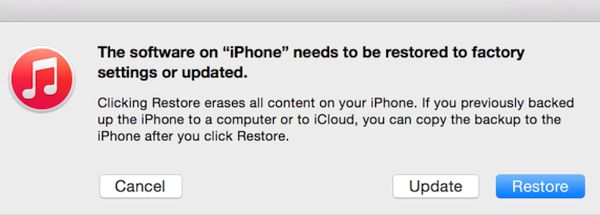
How to Factory Reset iPhone 7 Or Any Other Model via iTunes
Is your computer nearby? You can use iTunes to backup iPhone and then reset your phone. This is what you should perform: Step 1. Connect the phone to your computer using USB cable and launch iTunes program. Step 2. From the left-side menu you need to click on ‘Check for Updates’ option. Step 3. Is there any newer iTunes version to update to? Do so if it exists. You can download it right via this program. Step 4. Press on Summary - Back Up Now feature to make sure you have the newest version of your phone saved. This way you’ll have something to restore from after hard reset. If you have already a good backup saved and you’ll be fine using it instead you can skip this step.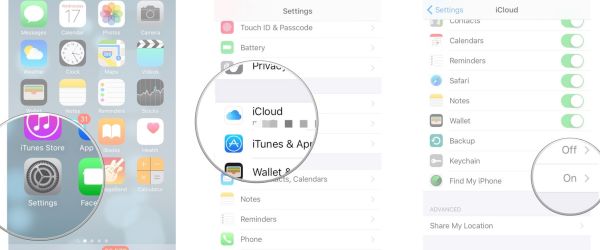 Step 5. Now go to Settings on your smartphone and choose iCloud – Find My iPhone and turn it off.
Step 5. Now go to Settings on your smartphone and choose iCloud – Find My iPhone and turn it off.
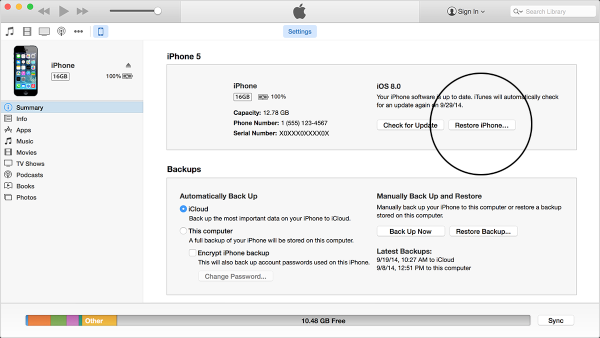 Step 6. Now in iTunes Summary menu you need to click on Restore iPhone option. It is colored gray. You’ll see the pop-up menu with Restore feature that you need to press to confirm your desire. You might be asked to also download the software license agreement so do so.
Step 7. Wait till hard restore to factory settings is complete. Be patient as you might need to wait for a few minutes.
Step 8. You should see iOS 10 Setup Assistant when iPhone 7 starts up (or iOS 9 for iPhone 6s, 6, 5s etc.) if you have successfully reset your phone. Now you can simply restore from your iTunes backup and get all your personal data back. You can also SIM unlock iPhone after restoring it.
This iTunes option is also the way for iPhone factory reset without passcode. Just use your iTunes account and you should be fine.
Step 6. Now in iTunes Summary menu you need to click on Restore iPhone option. It is colored gray. You’ll see the pop-up menu with Restore feature that you need to press to confirm your desire. You might be asked to also download the software license agreement so do so.
Step 7. Wait till hard restore to factory settings is complete. Be patient as you might need to wait for a few minutes.
Step 8. You should see iOS 10 Setup Assistant when iPhone 7 starts up (or iOS 9 for iPhone 6s, 6, 5s etc.) if you have successfully reset your phone. Now you can simply restore from your iTunes backup and get all your personal data back. You can also SIM unlock iPhone after restoring it.
This iTunes option is also the way for iPhone factory reset without passcode. Just use your iTunes account and you should be fine.
Why to Hard Reset iPhone to Factory Settings?
You probably know all the main reasons to reset your iPhone. This is the way to fix problems that you can’t solve in another way: *when your phone suddenly starts to turn off for no visible reasons *when you experience issues with your iOS version and cannot downgrade to the previous version because Apple has stopped signing it but you keep experiencing troubles *when your phone periodically freezes *when simple resets haven’t fixed your problems *when you installed a buggy app or tweak and cannot remove itGuide for iPhone Factory Reset without iTunes
Do you not have your computer with you? It’s always possible to factory reset your phone without iTunes or other additional programs. You can do this directly on your handset: Step 1. Double check that you have a backup copy of your phone saved to iTunes or iCloud to restore from. Step 2. You need only your phone to reset it. Step 3. Choose Settings from your Home screen. Step 4. Go to General menu and find Reset option.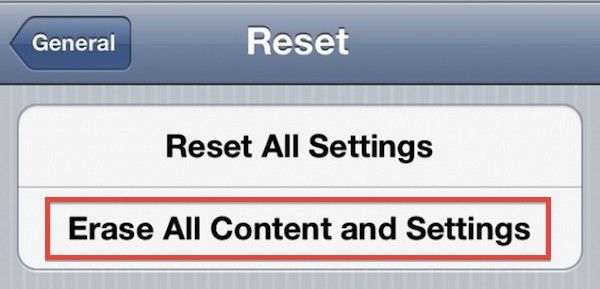 Step 5. Click on Erase All Content and Settings – choose Erase iPhone and remember to confirm this option.
Step 6. Wait for a couple of minutes and make sure the restoration was a success.
You can always later restore from a backup.
The best thing about factory restoring process is that it only takes a couple of minutes. This is a quick procedure that brings your phone back to its original factory settings. You can fix different bugs using this method however you should always have a backup copy of iPhone with your images, contacts, music, data to restore from it and get all your information back after resetting the handset.
Step 5. Click on Erase All Content and Settings – choose Erase iPhone and remember to confirm this option.
Step 6. Wait for a couple of minutes and make sure the restoration was a success.
You can always later restore from a backup.
The best thing about factory restoring process is that it only takes a couple of minutes. This is a quick procedure that brings your phone back to its original factory settings. You can fix different bugs using this method however you should always have a backup copy of iPhone with your images, contacts, music, data to restore from it and get all your information back after resetting the handset. Recent Blog

Ultimate Guide: How to turn Off Restricted Mode on iPhone?

Automate Apple GSX check result obtaining?

iRemove Unlock iPhone 5S, 5C, 5, SE, 4S/4 Software

MacOS High Sierra Features: Set Up Websites in Safari on Mac

How to Enable iOS 11 Mail Reply Notification on iPhone 7

How to Bypass Apple Watch Passcode Problem
LetsUnlock Services List

iPhone & iPad Activation Lock Bypass
Use LetsUnlock iCloud Tool to bypass Activation Lock Screen on iPhone and iPad running on iOS version up to 14.6.
Read More
Unlock Passcode Disabled iPhone or iPad
LetsUnlock iCloud Tool is ready to remove Find My and unlock your passcode disable device running on iOS 13.x.x in one click!
Read More
MacOS iCloud Activation Lock Bypass
The LetsUnlock Mac iCloud Activation Lock Bypass Tool will help you to remove Activation Lock on an iCloud locked Mac which is stuck on Activation Lock Screen with no need to enter the correct Apple ID and password.
Read More
Mac EFI Firmware Passcode Bypass
The LetsUnlock EFI Bypass Tool is a one button solution, which you click to start the EFI Unlock process. Bypass EFI with out password! Everything else does the software.
Read More
MacOS iCloud System PIN Bypass
The LetsUnlock MacOS iCloud System PIN Bypass Tool was designed to bypass iCloud PIN lock on macOS without passcode!
Read More