Restore iPhone Contacts Instruction for iCloud Fans
These are useful steps that can guide you through the process of how to restore iPhone contacts from iCloud. In order to use this method you need to make sure that your smartphone is running iOS 5.0 and above. If you need to delete iPhone contacts you can use Cydia tweak for this. [caption id="attachment_10764" align="aligncenter" width="270"]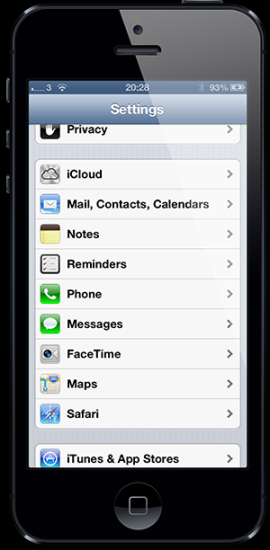 How to restore iphone contacts from icloud, step 1[/caption]
First Step
Launch the Settings app on the iPhone. Choose the iCloud cell [you can find it in the 4th section of your menu].
[caption id="attachment_10765" align="aligncenter" width="270"]
How to restore iphone contacts from icloud, step 1[/caption]
First Step
Launch the Settings app on the iPhone. Choose the iCloud cell [you can find it in the 4th section of your menu].
[caption id="attachment_10765" align="aligncenter" width="270"]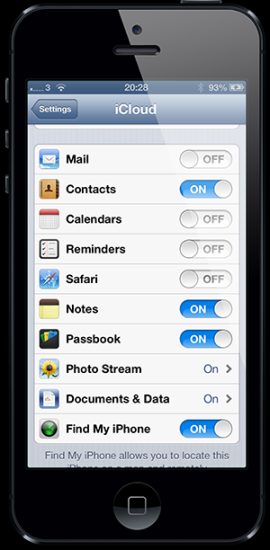 How to restore iphone contacts from icloud, Step 2[/caption]
Second Step
Make sure that your Contacts toggle is “On.”
How to restore iphone contacts from icloud, Step 2[/caption]
Second Step
Make sure that your Contacts toggle is “On.”
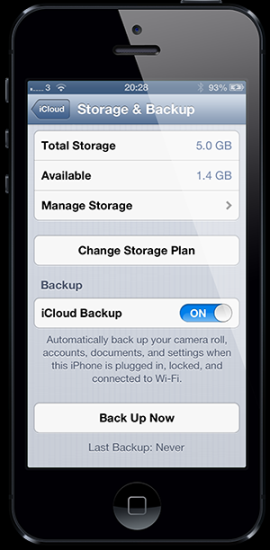 Third Step
In case you haven’t performed the iCloud backup yet, choose “Storage & Backup” option [it is located in the bottom].
Fourth Step
Ensure that your iCloud Backup toggle is “On” and choose “Back Up Now” [you will find this option in the bottom of your screen]. By the way, you have to use your Wi-Fi connection for the backup as all iCloud backups require it.
Fifth Step
Now if you wish to use a different iOS device, you will just have to set “Contacts” to “On” and sync your backuped contacts to that gadget via the same Apple ID.
Third Step
In case you haven’t performed the iCloud backup yet, choose “Storage & Backup” option [it is located in the bottom].
Fourth Step
Ensure that your iCloud Backup toggle is “On” and choose “Back Up Now” [you will find this option in the bottom of your screen]. By the way, you have to use your Wi-Fi connection for the backup as all iCloud backups require it.
Fifth Step
Now if you wish to use a different iOS device, you will just have to set “Contacts” to “On” and sync your backuped contacts to that gadget via the same Apple ID.
Backup iPhone Contacts Instruction via Email
You have learned how you can restore iPhone contacts from iCloud above. Now we will share a guide how you can perform the same task via your email address Microsoft Exchange account. As an example, we chose to use a Gmail account, still this backup can be done with other emails as well. First Step Launch the Settings app on the iPhone. Choose the Mail, Contacts, Calendars [you can find this option in the 3rd section of your menu].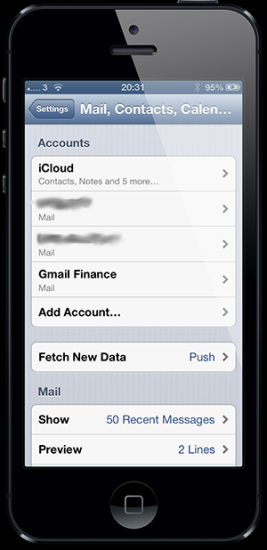 Second Step
Choose Microsoft Exchange on the list of accounts if you do not have any active accounts yet. If you do, you can simply add a new email account from which you plan to restore iPhone contacts from. Now choose “Add Account” and select “Microsoft Exchange.”
[caption id="attachment_10768" align="aligncenter" width="267"]
Second Step
Choose Microsoft Exchange on the list of accounts if you do not have any active accounts yet. If you do, you can simply add a new email account from which you plan to restore iPhone contacts from. Now choose “Add Account” and select “Microsoft Exchange.”
[caption id="attachment_10768" align="aligncenter" width="267"] How to restore iphone contacts from email, Step 3[/caption]
Third Step
It is time to enter the email address into the first line and then add your associated account password and description.
[caption id="attachment_10769" align="aligncenter" width="267"]
How to restore iphone contacts from email, Step 3[/caption]
Third Step
It is time to enter the email address into the first line and then add your associated account password and description.
[caption id="attachment_10769" align="aligncenter" width="267"] How to restore iphone contacts from email, Step4[/caption]
Fourth Step
Choose “Next” [it is located in the upper right hand corner of your screen]. Now enter m.google.com into the server field. Add your email address once again to use as your username.
[caption id="attachment_10770" align="aligncenter" width="267"]
How to restore iphone contacts from email, Step4[/caption]
Fourth Step
Choose “Next” [it is located in the upper right hand corner of your screen]. Now enter m.google.com into the server field. Add your email address once again to use as your username.
[caption id="attachment_10770" align="aligncenter" width="267"]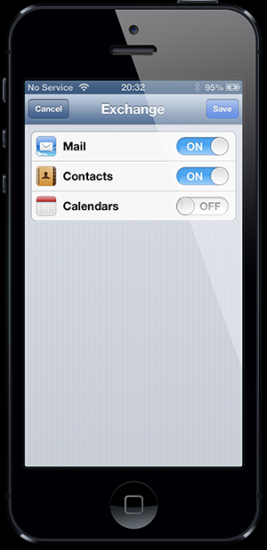 How to restore iphone contacts from email, Step 5[/caption]
Fifth Step
Choose “Next” and ensure your “Contacts” option is set to “On.” Now when you use a new gadget, your contacts will be easily restored.
How to restore iphone contacts from email, Step 5[/caption]
Fifth Step
Choose “Next” and ensure your “Contacts” option is set to “On.” Now when you use a new gadget, your contacts will be easily restored. Recent Blog

Ultimate Guide: How to turn Off Restricted Mode on iPhone?

Automate Apple GSX check result obtaining?

iRemove Unlock iPhone 5S, 5C, 5, SE, 4S/4 Software

MacOS High Sierra Features: Set Up Websites in Safari on Mac

How to Enable iOS 11 Mail Reply Notification on iPhone 7

How to Bypass Apple Watch Passcode Problem
LetsUnlock Services List

iPhone & iPad Activation Lock Bypass
Use LetsUnlock iCloud Tool to bypass Activation Lock Screen on iPhone and iPad running on iOS version up to 14.6.
Read More
Unlock Passcode Disabled iPhone or iPad
LetsUnlock iCloud Tool is ready to remove Find My and unlock your passcode disable device running on iOS 13.x.x in one click!
Read More
MacOS iCloud Activation Lock Bypass
The LetsUnlock Mac iCloud Activation Lock Bypass Tool will help you to remove Activation Lock on an iCloud locked Mac which is stuck on Activation Lock Screen with no need to enter the correct Apple ID and password.
Read More
Mac EFI Firmware Passcode Bypass
The LetsUnlock EFI Bypass Tool is a one button solution, which you click to start the EFI Unlock process. Bypass EFI with out password! Everything else does the software.
Read More
MacOS iCloud System PIN Bypass
The LetsUnlock MacOS iCloud System PIN Bypass Tool was designed to bypass iCloud PIN lock on macOS without passcode!
Read More