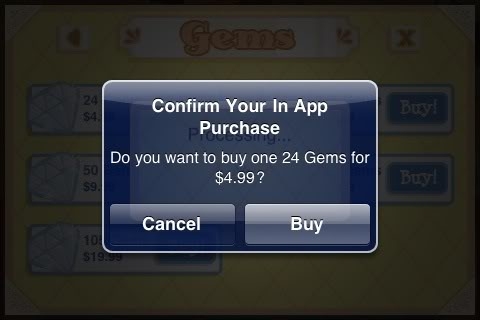
How T0 Turn Off In-App Purchases or Just Set Password
First Step Take your iDevice and select Settings. Go to General and choose Restrictions. Click on “Enable restrictions” option. Second Step The gadget will ask you to set a four digit password. You should type it twice. The second time confirms the password you have chosen. But don't forget about passcode bug in iOS 6.1. So you better update device to iOS 6.1.2.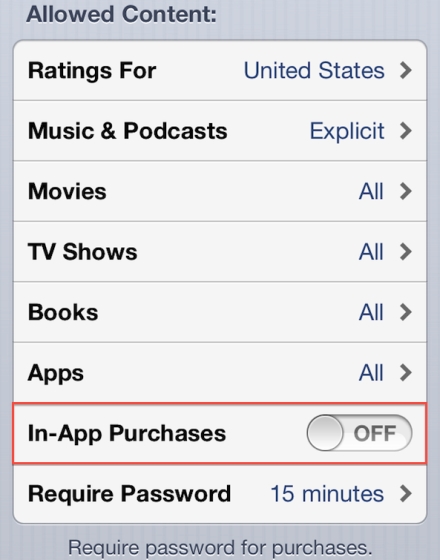 Third Step
When you complete Step 3 you should scroll down to the section called “Allowed Content.” Here is where you are able to turn in-app purchases off on iPhone and iPad.
Fourth Step
If you wish to be asked by the iPad / iPhone to enter the password each time you are making a purchase from the App Store / iTunes you need to choose “Immediately” in “Require Password” section.
Fifth Step
Do not give your password to children and make in-app purchase protection.
Third Step
When you complete Step 3 you should scroll down to the section called “Allowed Content.” Here is where you are able to turn in-app purchases off on iPhone and iPad.
Fourth Step
If you wish to be asked by the iPad / iPhone to enter the password each time you are making a purchase from the App Store / iTunes you need to choose “Immediately” in “Require Password” section.
Fifth Step
Do not give your password to children and make in-app purchase protection.
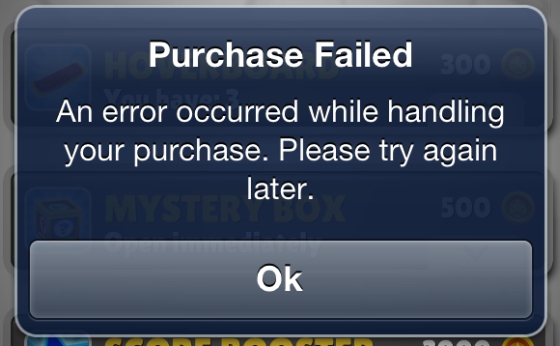 Important Notes
Steps 4 and 5 are optional. Now nobody will be able to buy something directly from the iOS applications personal data on your smartphone or tablet. If you wish to purchase additional packages from the game/app you’ll have to get to Settings again and turn the feature “in-app purchases” back on.
Important Notes
Steps 4 and 5 are optional. Now nobody will be able to buy something directly from the iOS applications personal data on your smartphone or tablet. If you wish to purchase additional packages from the game/app you’ll have to get to Settings again and turn the feature “in-app purchases” back on. Recent Blog

Ultimate Guide: How to turn Off Restricted Mode on iPhone?

Automate Apple GSX check result obtaining?

iRemove Unlock iPhone 5S, 5C, 5, SE, 4S/4 Software

MacOS High Sierra Features: Set Up Websites in Safari on Mac

How to Enable iOS 11 Mail Reply Notification on iPhone 7

How to Bypass Apple Watch Passcode Problem
LetsUnlock Services List

iPhone & iPad Activation Lock Bypass
Use LetsUnlock iCloud Tool to bypass Activation Lock Screen on iPhone and iPad running on iOS version up to 14.6.
Read More
Unlock Passcode Disabled iPhone or iPad
LetsUnlock iCloud Tool is ready to remove Find My and unlock your passcode disable device running on iOS 13.x.x in one click!
Read More
MacOS iCloud Activation Lock Bypass
The LetsUnlock Mac iCloud Activation Lock Bypass Tool will help you to remove Activation Lock on an iCloud locked Mac which is stuck on Activation Lock Screen with no need to enter the correct Apple ID and password.
Read More
Mac EFI Firmware Passcode Bypass
The LetsUnlock EFI Bypass Tool is a one button solution, which you click to start the EFI Unlock process. Bypass EFI with out password! Everything else does the software.
Read More
MacOS iCloud System PIN Bypass
The LetsUnlock MacOS iCloud System PIN Bypass Tool was designed to bypass iCloud PIN lock on macOS without passcode!
Read More