Windows Installation on iPad / iPhone Guide
Step 1. It is important to install two tweaks. One is called iFunBox and the second one is Winlmage [you can Google and find both tools with ease].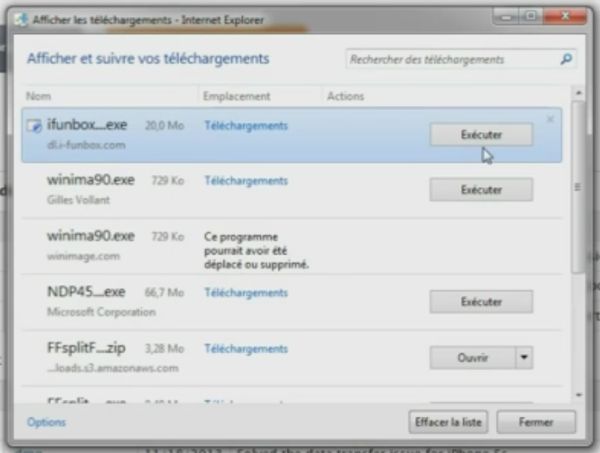 Step 2. Go through the installation for both programs you have downloaded in the step above. It takes a while so please be patient.
Step 3. If you wish to install Windows 95 you’ll need to get Pack Windows 95 and for 98 you’ll need Pack Windows 98. Both are available in English. Remember to unzip the file you get and install it.
Step 2. Go through the installation for both programs you have downloaded in the step above. It takes a while so please be patient.
Step 3. If you wish to install Windows 95 you’ll need to get Pack Windows 95 and for 98 you’ll need Pack Windows 98. Both are available in English. Remember to unzip the file you get and install it.
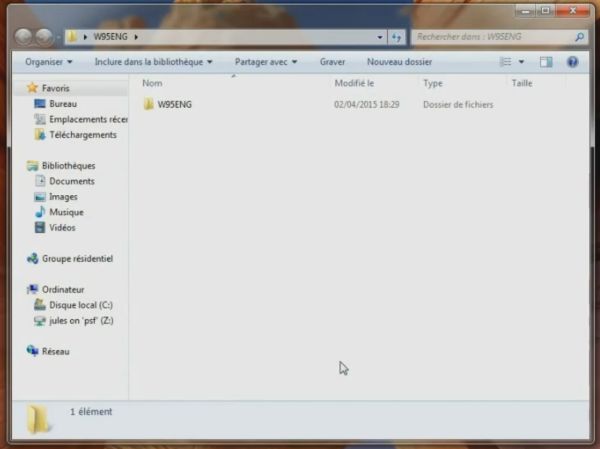 Step 4. Use Winlmage to open c.img file. You’ll have to find ISO images of the games you wish to play on your Windows iPhone later on and add them. You can use the ISO for Fallout 2 or any other PC game you want to bring to your iDevice.
Step 4. Use Winlmage to open c.img file. You’ll have to find ISO images of the games you wish to play on your Windows iPhone later on and add them. You can use the ISO for Fallout 2 or any other PC game you want to bring to your iDevice.
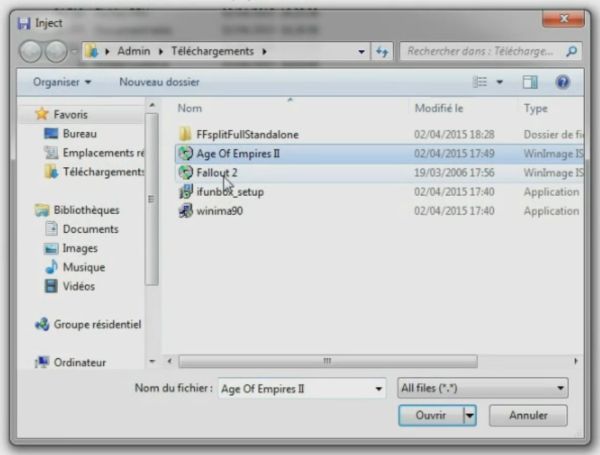 Step 5. Once done you can close Winlmage program.
Step 6. Take your iPhone and connect it to your computer via a USB cable. Launch iFunBox tool.
Step 7. The files you have created in Step 4 have to be added in this folder: /User/Documents/ so please do so.
Step 8. Disconnect the iDevice.
Step 9. Open iFile to change files c.img, dospad.cfg and w95.bat. You have to change Group Permissions to Write and Read [checkmark the Write here as Read is already checked] and World Permissions to Write and Read as well.
Step 5. Once done you can close Winlmage program.
Step 6. Take your iPhone and connect it to your computer via a USB cable. Launch iFunBox tool.
Step 7. The files you have created in Step 4 have to be added in this folder: /User/Documents/ so please do so.
Step 8. Disconnect the iDevice.
Step 9. Open iFile to change files c.img, dospad.cfg and w95.bat. You have to change Group Permissions to Write and Read [checkmark the Write here as Read is already checked] and World Permissions to Write and Read as well.
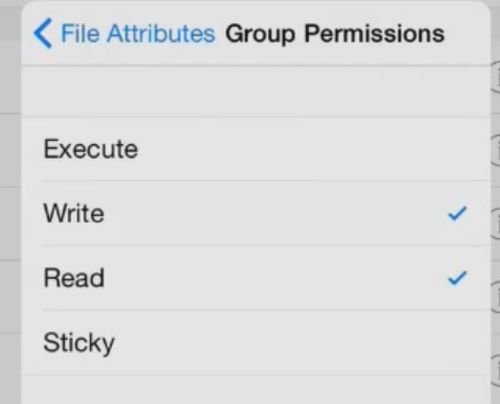 Step 10. Take your iPhone and launch Cydia store. Add a new repo source http://cydia.myrepospace.com/Jujul98/ and search for DOSPAD. Download and install this tweak.
Step 10. Take your iPhone and launch Cydia store. Add a new repo source http://cydia.myrepospace.com/Jujul98/ and search for DOSPAD. Download and install this tweak.
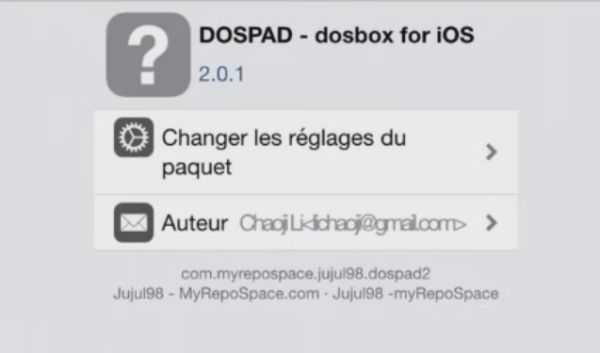 Step 11. Launch DOSPAD. Use your virtual keyboard. You should type w95 and click on Enter.
Step 11. Launch DOSPAD. Use your virtual keyboard. You should type w95 and click on Enter.
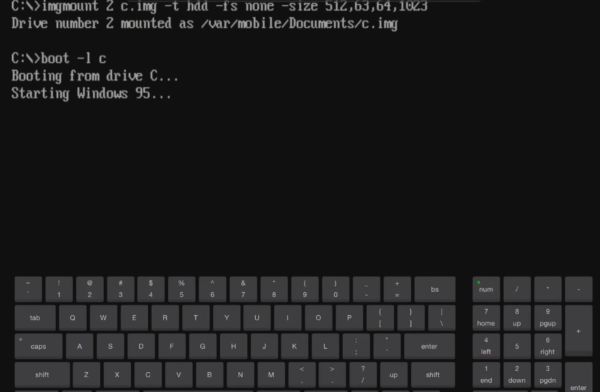 Step 12. You should now see Windows95 on your iPhone or iPad.
Step 12. You should now see Windows95 on your iPhone or iPad.
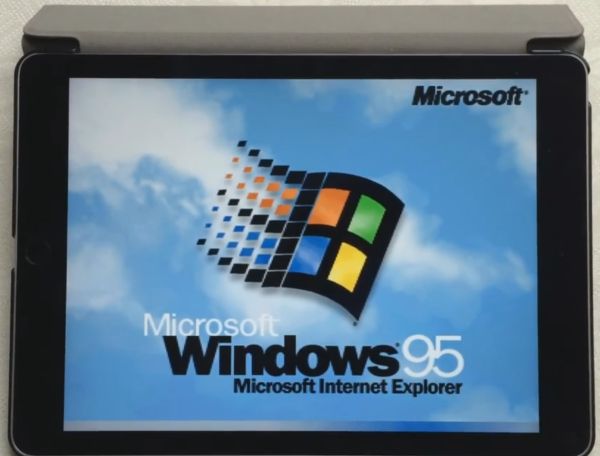 Step 13. Once you install Windows on iPhone / iPad you can use ISO files of the games to set them up. You might need to agree to install DirectX to run the games.
Step 13. Once you install Windows on iPhone / iPad you can use ISO files of the games to set them up. You might need to agree to install DirectX to run the games.
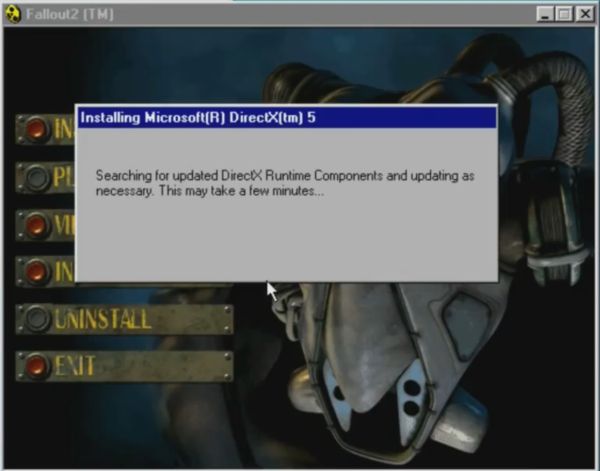 Note that each time you’ll reboot you will have to type w95 in DOSPAD to run Windows. If you are interested in Mario games you should know that devs can play Super Mario on iOS 8 iPhone 6 but they sadly don’t share the instruction how they managed everything and say they have no plans to bring this opportunity to public.
Note that each time you’ll reboot you will have to type w95 in DOSPAD to run Windows. If you are interested in Mario games you should know that devs can play Super Mario on iOS 8 iPhone 6 but they sadly don’t share the instruction how they managed everything and say they have no plans to bring this opportunity to public. Recent Blog

Ultimate Guide: How to turn Off Restricted Mode on iPhone?

Automate Apple GSX check result obtaining?

iRemove Unlock iPhone 5S, 5C, 5, SE, 4S/4 Software

MacOS High Sierra Features: Set Up Websites in Safari on Mac

How to Enable iOS 11 Mail Reply Notification on iPhone 7

How to Bypass Apple Watch Passcode Problem
LetsUnlock Services List

iPhone & iPad Activation Lock Bypass
Use LetsUnlock iCloud Tool to bypass Activation Lock Screen on iPhone and iPad running on iOS version up to 14.6.
Read More
Unlock Passcode Disabled iPhone or iPad
LetsUnlock iCloud Tool is ready to remove Find My and unlock your passcode disable device running on iOS 13.x.x in one click!
Read More
MacOS iCloud Activation Lock Bypass
The LetsUnlock Mac iCloud Activation Lock Bypass Tool will help you to remove Activation Lock on an iCloud locked Mac which is stuck on Activation Lock Screen with no need to enter the correct Apple ID and password.
Read More
Mac EFI Firmware Passcode Bypass
The LetsUnlock EFI Bypass Tool is a one button solution, which you click to start the EFI Unlock process. Bypass EFI with out password! Everything else does the software.
Read More
MacOS iCloud System PIN Bypass
The LetsUnlock MacOS iCloud System PIN Bypass Tool was designed to bypass iCloud PIN lock on macOS without passcode!
Read More