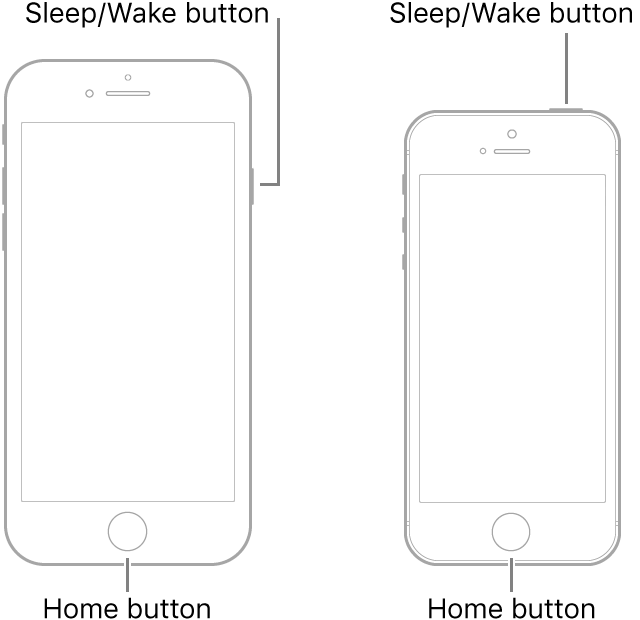How to Unlock iPhone and iPad using LetsUnlock Tool?
Lock Screen is one of the most common issues iPhone and iPad users search a reliable solution for to unlock their mobile devices. This problem’s solution becomes a challenge for many users as one should know the correct Apple ID and password to remove Activation Lock Screen on iCloud locked device. Those who forgot their Apple ID and password can use official sources to recover them. But the situations where official sources are unavailable, as well as the recovery email, phone number and so on, are quite typical and require a solution. Original purchase proof to Apple Customer Support is the last option. In fact, if none of these approaches is available to you, the chances are your iPhone or iPad might remain iCloud locked permanently.
Fortunately, Let’s Unlock team created the software which will help iPhones and iPads users who forgot their Apple ID and password to remove Activation Lock Screen from their devices. Let’s Unlock Software will easily bypass iCloud Activation Lock Screen in 1 click! A step-by-step guide on how to use Let’s Unlock Software Toolkit can be found below.
For your information, Let’s Unlock offers two in-built solutions for iCloud locked devices unlock. The first one will bypass iCloud Activation Lock Screen on your iPhone or iPad. Please turn your attention to the service description and read it carefully. The second software will unlock the passcode screen on a disabled iPhone or iPad. For your convenience, the Checkra1n Software is integrated into Let’s Unlock Software.
Let’s Unlock Software Installation
Download and install the iCloud Unlock (Bypass) Software.
Once the download is complete, use the right touchpad or mouse click on the software icon to launch the Let’s Unlock Software followed by the left click on “Open”. The app will request a full permission. You must grant it. If you face any issues related to FileVault while Let’s Unlock running, you should disable the FileVault. The following screen will appear if you succeed.
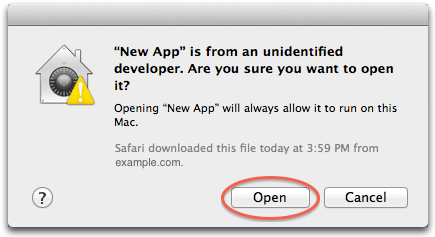
The next screen you’ll see will tell you: “Let’s Unlock Software was blocked from opening because it is not from an identified developer”. Now, please click on “Open anyway”.
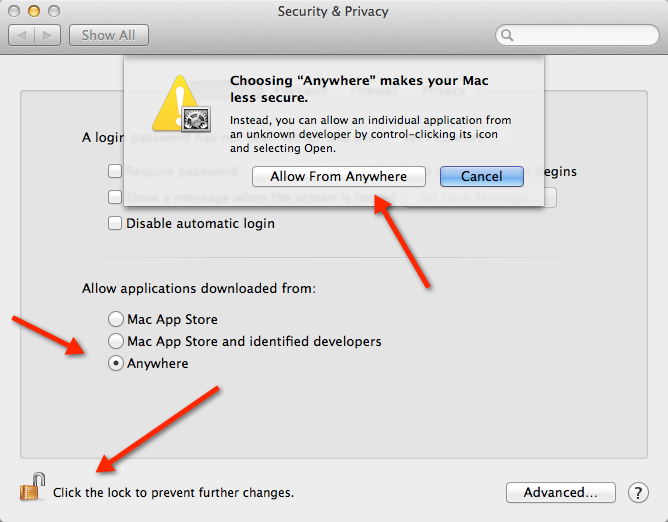
Next, click on the “Install” button to complete the Let’s Unlock Software installation.
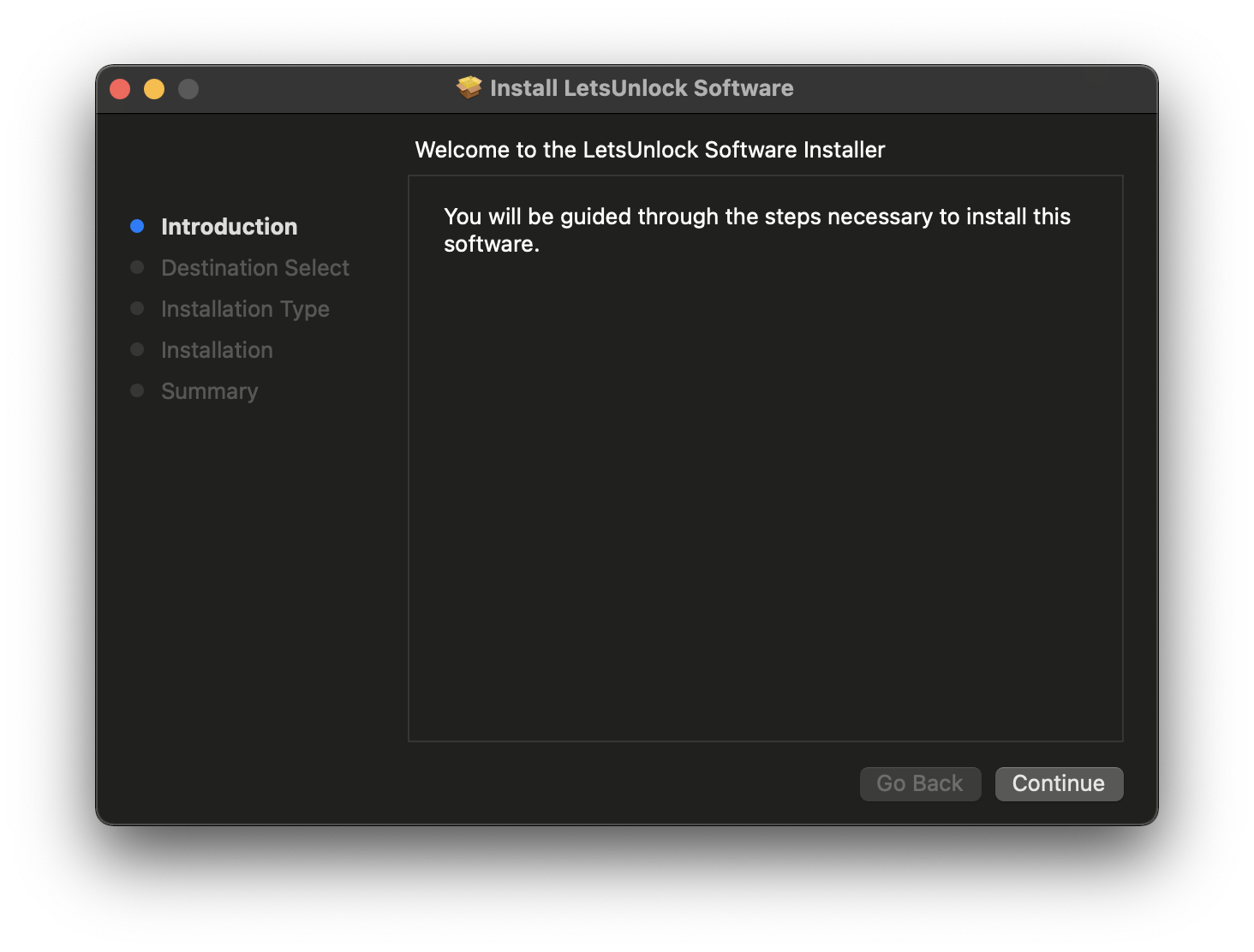
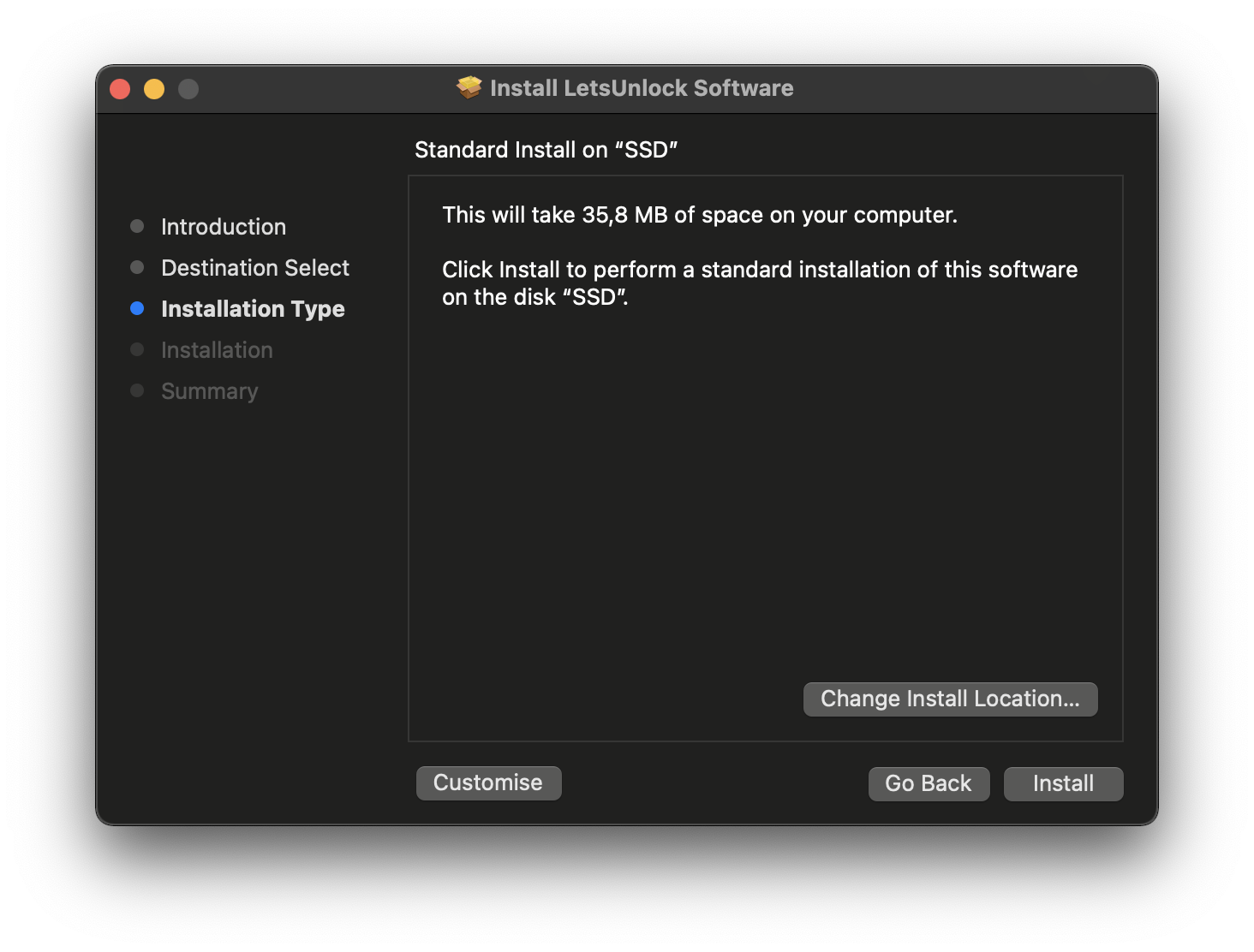
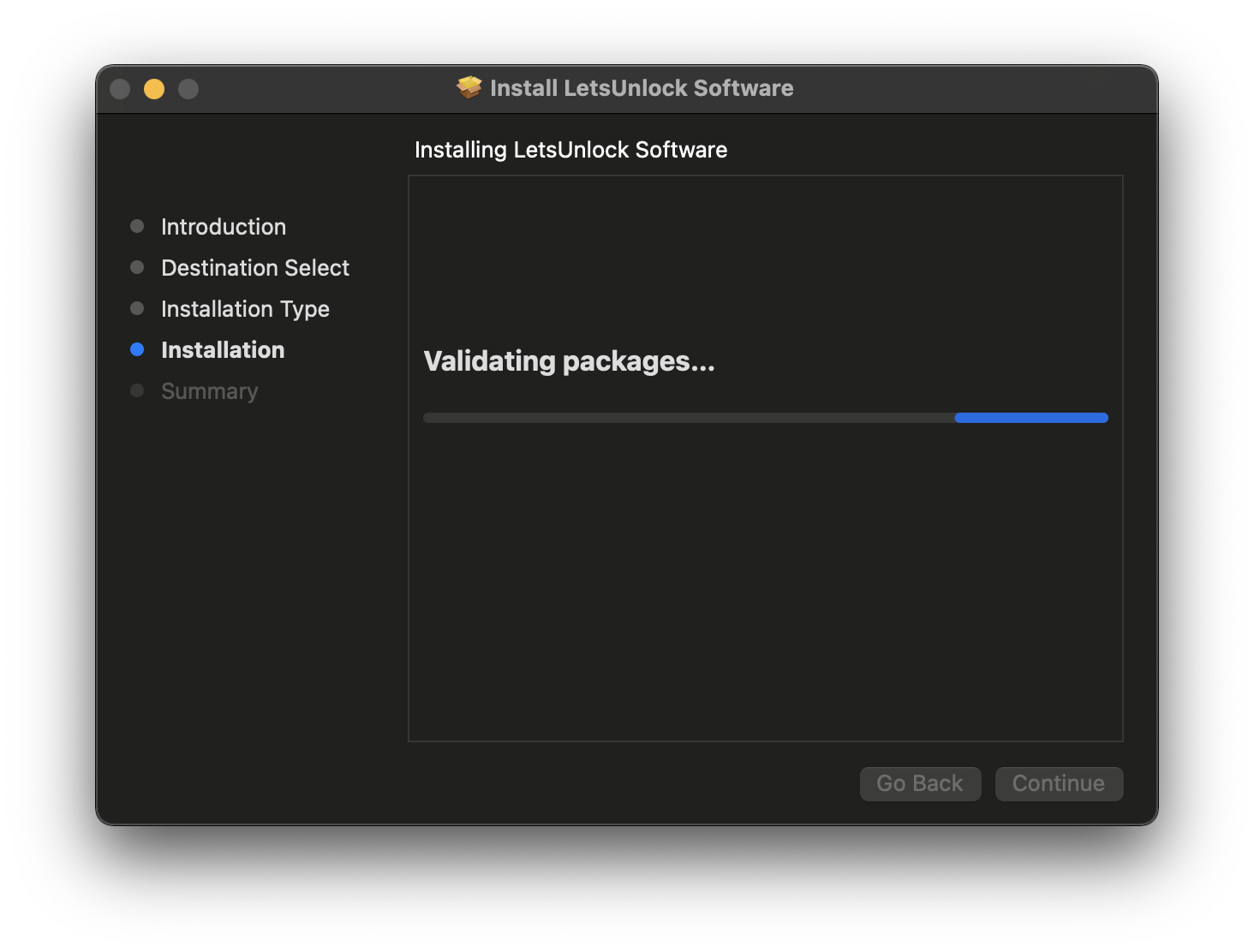
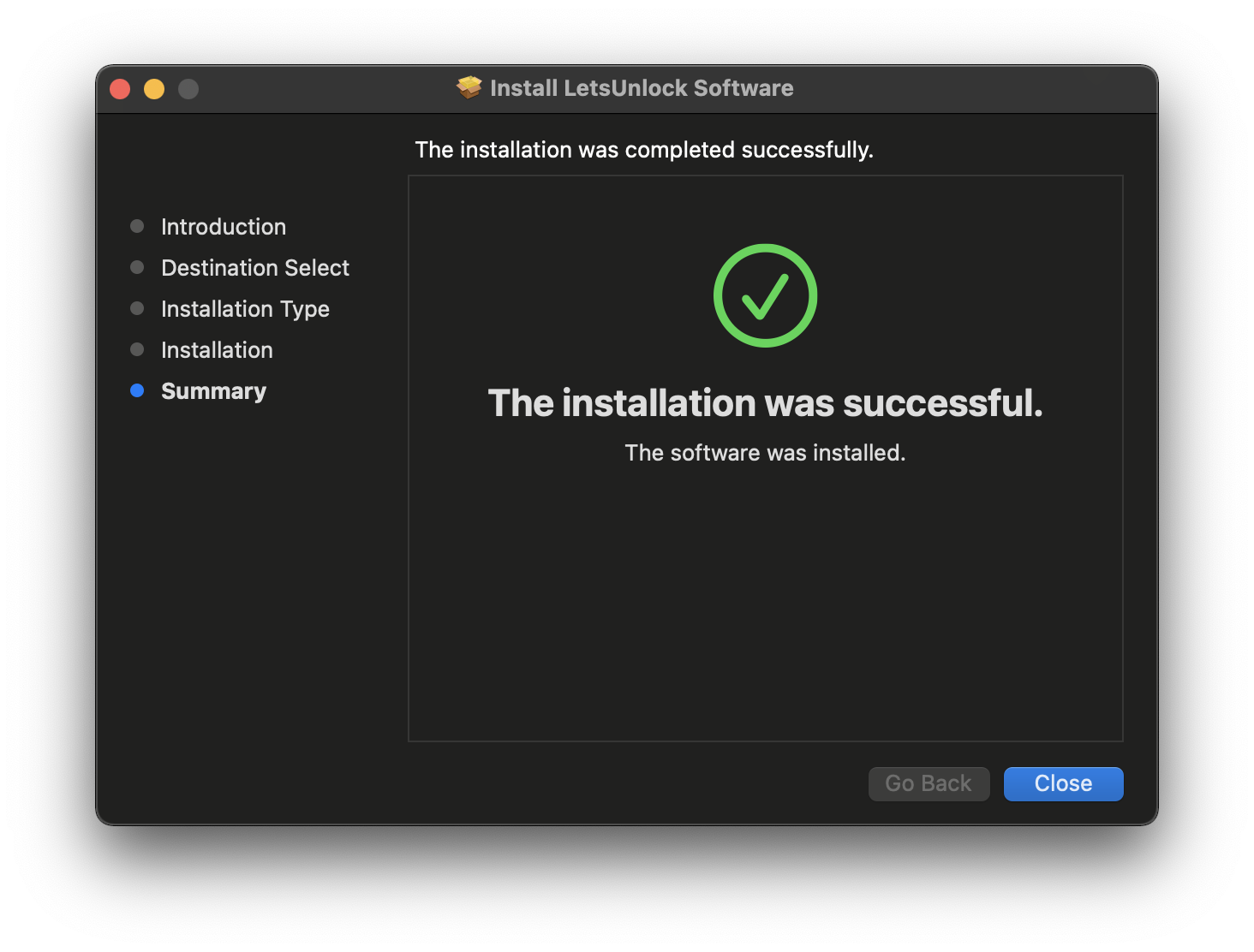
Apple Mobile Device Jailbreak
As you are already aware, the Checkra1n Jailbreak tool is already integrated into Let’s Unlock Software so that you won’t need to search for it and download from other sources. Open Let’s Unlock Software by clicking on the app icon. Or you can go to Dock and click on the Launchpad icon beside the Let’s Unlock Software icon. Once opened, please connect your iCloud Locked iPhone or iPad to Mac computer. The jailbreak status of your device will be checked by the software. In the event that your iPhone or iPad wasn’t jailbroken before, you’ll be offered to launch Checkra1n Jailbreak to execute the jailbreaking process.
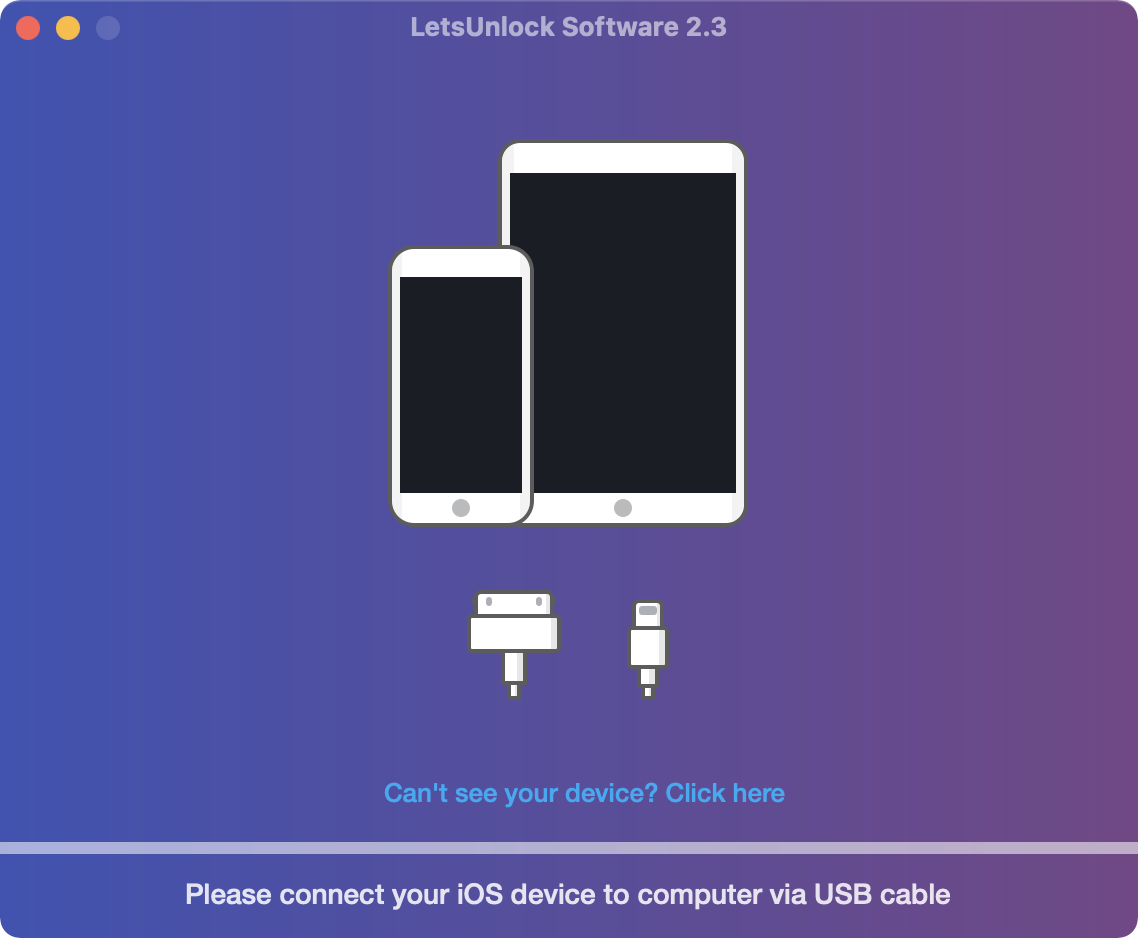
Run the app by clicking on the “Run Checkra1n Jailbreak” button. The app will recognize your connected device in Recovery Mode and will initiate the jailbreaking process.
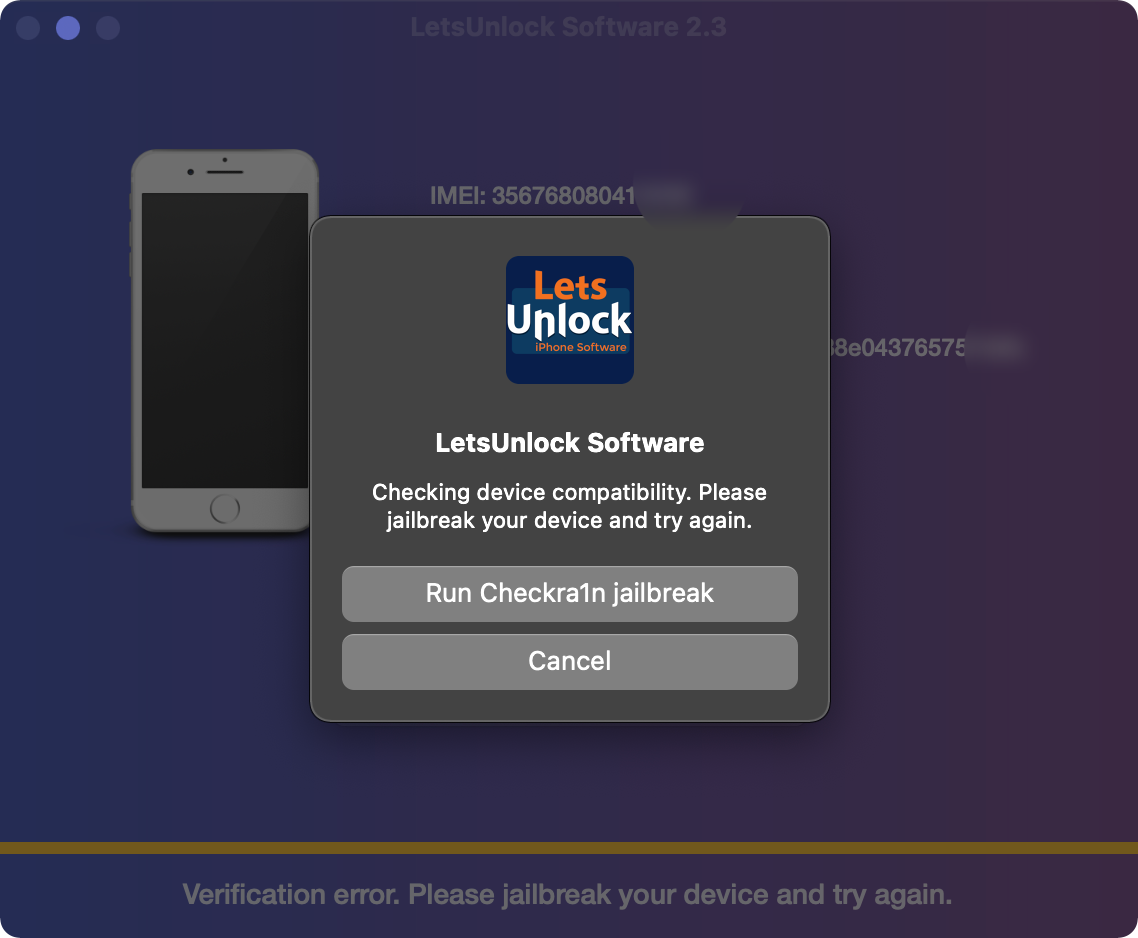
Putting device into Recovery Mode
Attention!
If you need to unlock disabled iPhone or iPad which is stuck on the passcode screen, this step is required! Normally, Checkra1n will recognize your iPhone or iPad. But it can’t recognize Apple devices in following cases:
- iPhone or iPad is passcode disabled
- When your device displays the following message: “USB Accessory – Unlock iPhone to use accessories”.
Make sure your device remains connected until it displays the Recovery Mode screen. Here is the guide how to put your iPhone or iPad into Recovery Mode!
- For iPads with Face ID: Press and quickly release the Volume Up button. Press and quickly release the Volume Down button. Press and hold the Top button until restart begins. Keep holding the Top button until your device gets into recovery mode.
- For iPhones 8 and later models: Press and quickly release the Volume Up button. Press and quickly release the Volume Down button. Press and hold the Side button until you see the recovery mode screen.
- For iPhone 7, iPhone 7 Plus, and iPod touch (7th generation): Press and hold the Top (or Side button) and Volume Down buttons at the same time. Continue holding these buttons until you see the recovery mode screen.
- For iPads with Home button, iPhone 6S or earlier, and iPod touch (6th generation) or earlier: Press and hold both the Home and the Top (or Side) buttons at the same time. Keep holding them until you see the recovery mode screen.
At this point, reopen the Let’s Unlock software and it will recognize the iPhone or iPad in the Recovery Mode. Now, you should return to the Checkra1n Jailbreak step to complete the jailbreaking process.
Device Verification
Once the Jailbreaking Process is complete, your device will be verified by the Let’s Unlock Software to make sure it is supported. This step allows to avoid erroneous orders as, sadly, not all iPhone and iPad models are supported for iCloud Lock Screen removal with the Let’s Unlock Software.
The Let’s Unlock Software will remove iCloud Activation Lock of the following devices: iPhone (SE, 6S, 6S Plus, SE, 7, 7 Plus, 8, 8 Plus, X), iPod touch 7G, iPad (Air 2, 5, 6, 7), iPad Pro (9.7, 12.9, 12.9(2G), 10.5), iPad mini 4 running on iOS 12.3 up to iOS 14.x.x. The bypass option allows GSM module activation on iPhones X, 8 Plus, 8, 7 Plus, and 7.
The Passcode Removal and complete iCloud Unlock can be accomplished with the Let’s Unlock Software on the following devices requiring to enter a lock screen passcode: iPhone (SE, 6S, 6S Plus, SE, 7, 7 Plus, 8, 8 Plus, X), iPod touch 7G, iPad (Air 2, 5, 6, 7), iPad Pro (9.7, 12.9, 12.9(2G), 10.5), iPad mini 4 running on iOS 13.x.x.
Launch the Let’s Unlock Software to allow it to confirm that your iPhone or iPad is supported. Once confirmed, you’ll be redirected to the payment page. Open the Order Service page by clicking on the “Order” button.
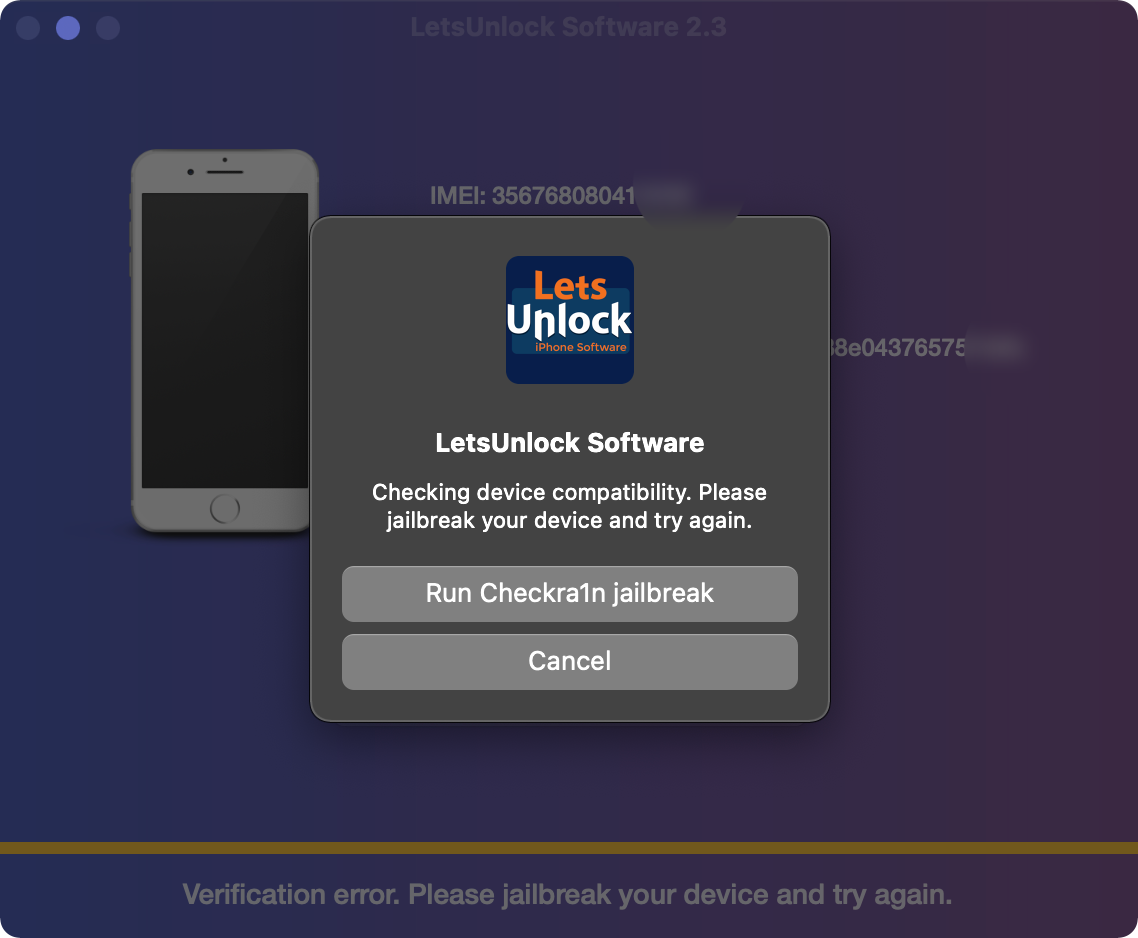

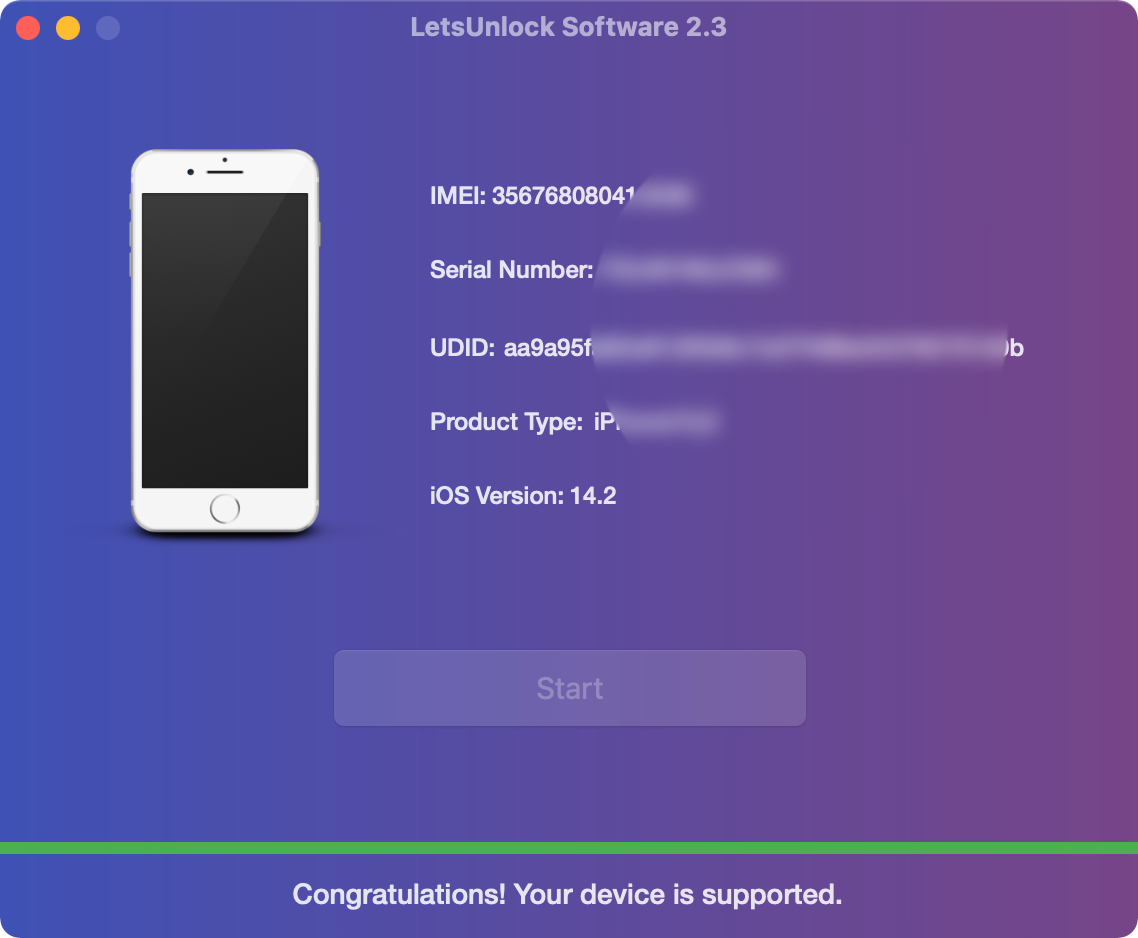
In the event that your device is not supported, to our regret, you’ll be notified by the following error message:
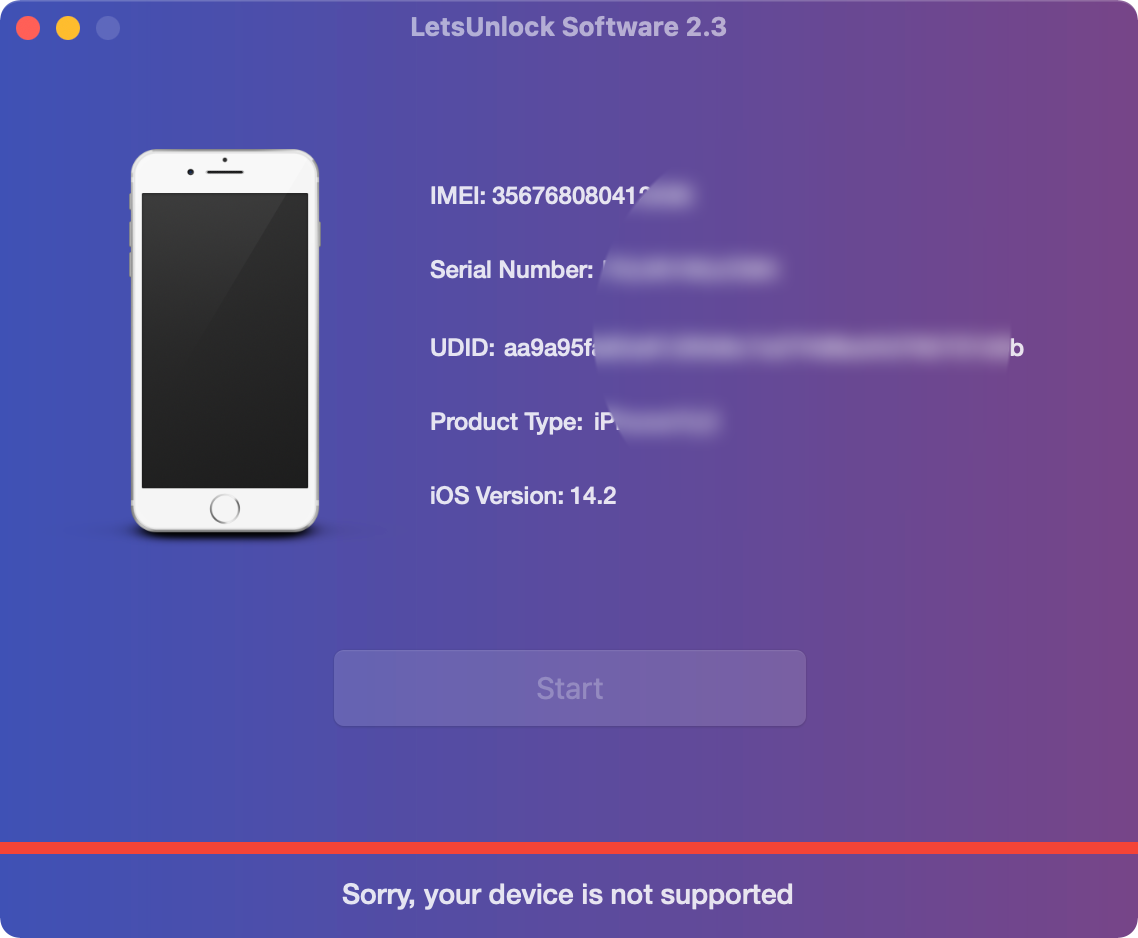
Service Ordering
If your device’s compatibility was successfully confirmed, the on-screen guide will offer you to go to the payment page.
You’ll see more information related to the service on the payment page. The information on your locked iPhone or iPad (its IMEI or Serial Number) will be filled out automatically. Please enter your valid email address and make payment.
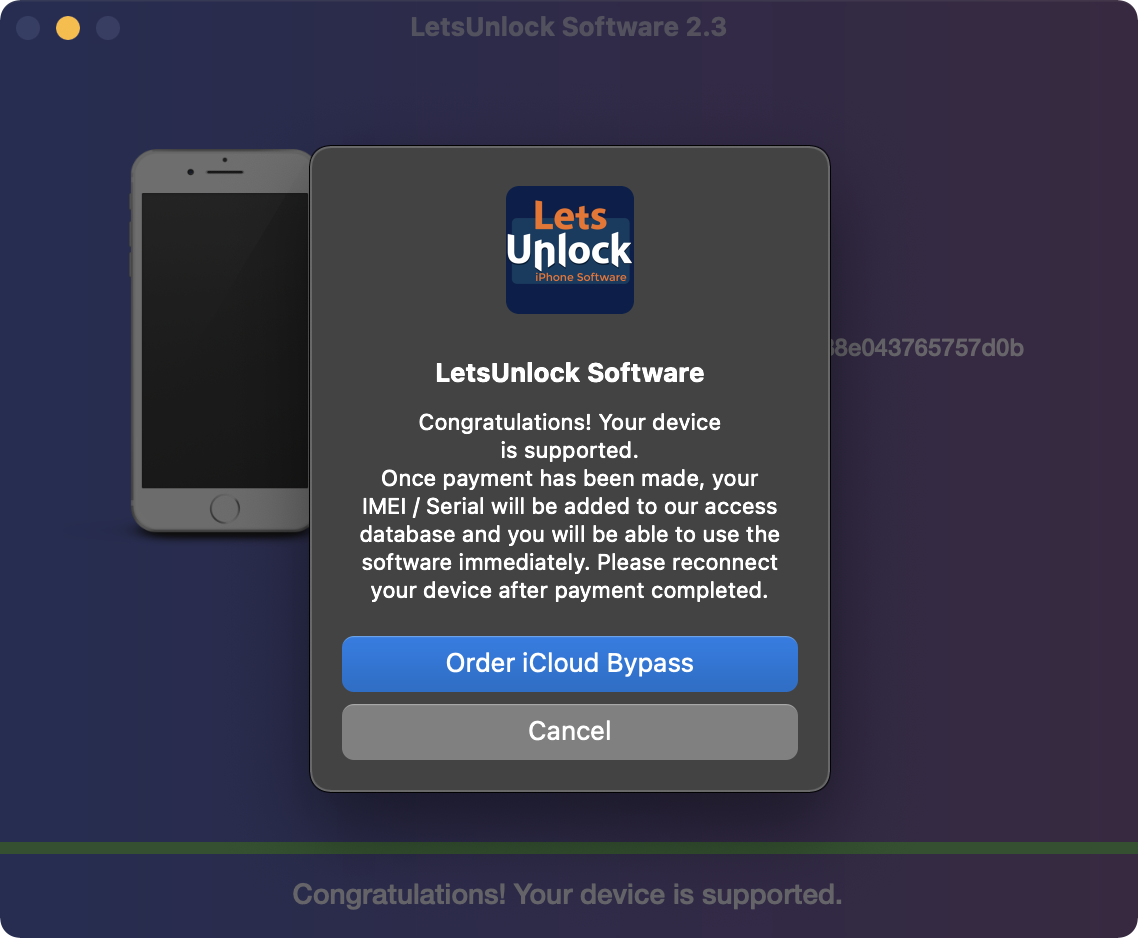
For your convenience, the following payment methods are available: VISA, Master Card, American Express, and Cryptocurrencies like Bitcoin and Ethereum. If you prefer another payment method, please contact our customer support service. We guarantee a 100% refunding.
You consent with the service conditions by default in case you buy the license.
Once the payment procedure is complete, IMEI or Serial Number of your locked iPhone or iPad will be added to the Let’s Unlock database and you can use the service right away. You’ll be provided with a detailed step-by-step guide how to use Let’s Unlock Software. The details on your personal account and license purchase will be emailed to the address you’ve indicated in the order form.
Attention!
The bypass and unlock license will be provided solely for the device verified by Let’s Unlock Software. All further software updates and repeated uses will be provided for free for the licensed iPhone or iPad.
iCloud Activation Lock Screen removal process initiation
Once your payment is cleared and your device was recognized by the Let’s Unlock Software, you’ll be offered to remove the iCloud Activation Lock Screen from your iPhone or iPad. Click on the “Start Unlock” button to initiate the process. Your locked device must remain connected to Mac until the unlocking process is complete!
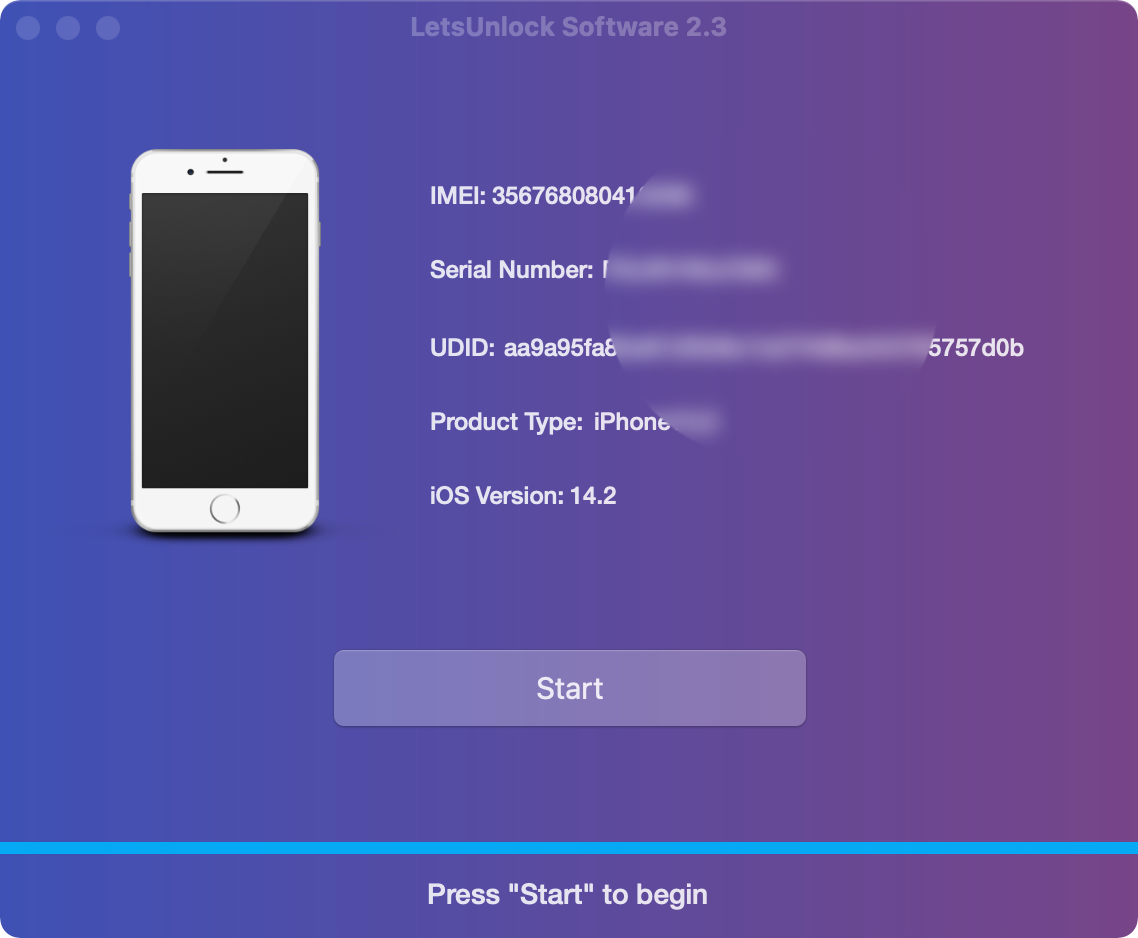
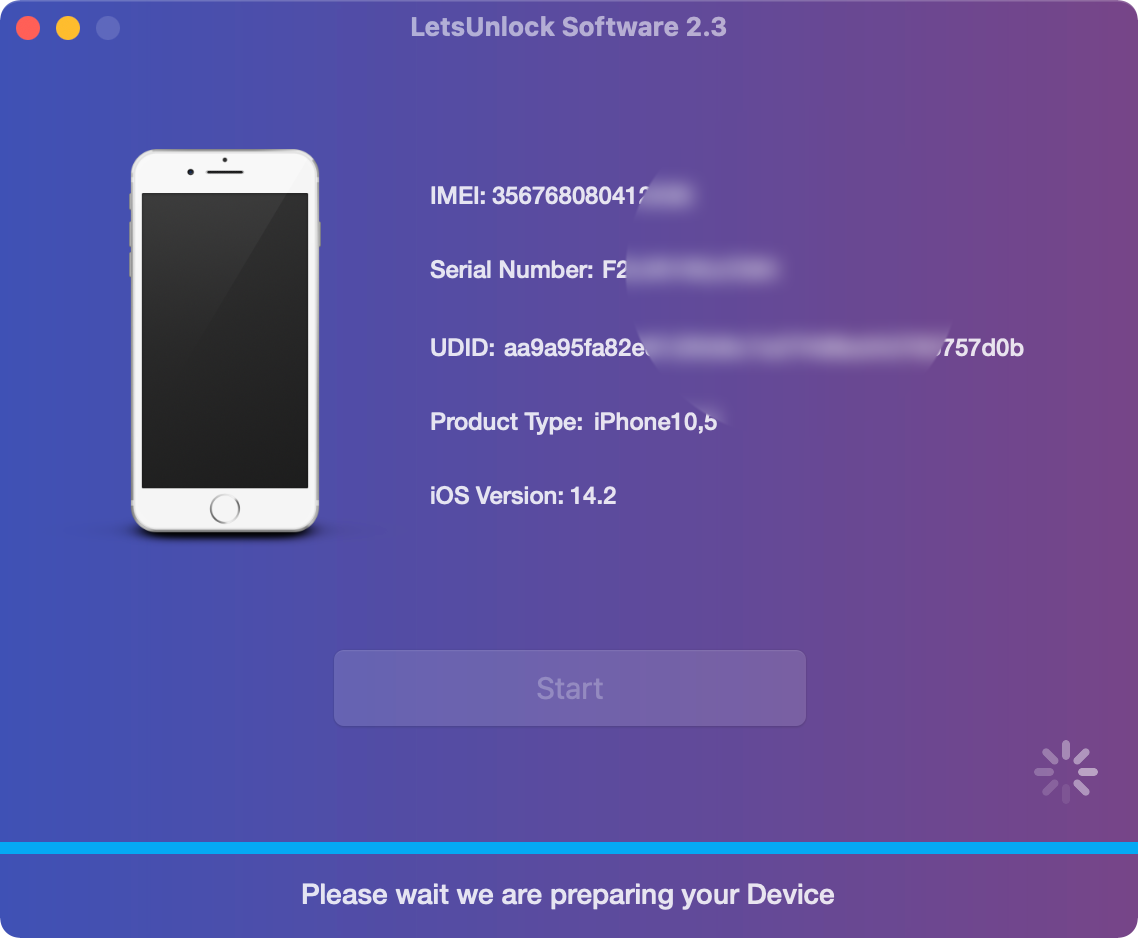
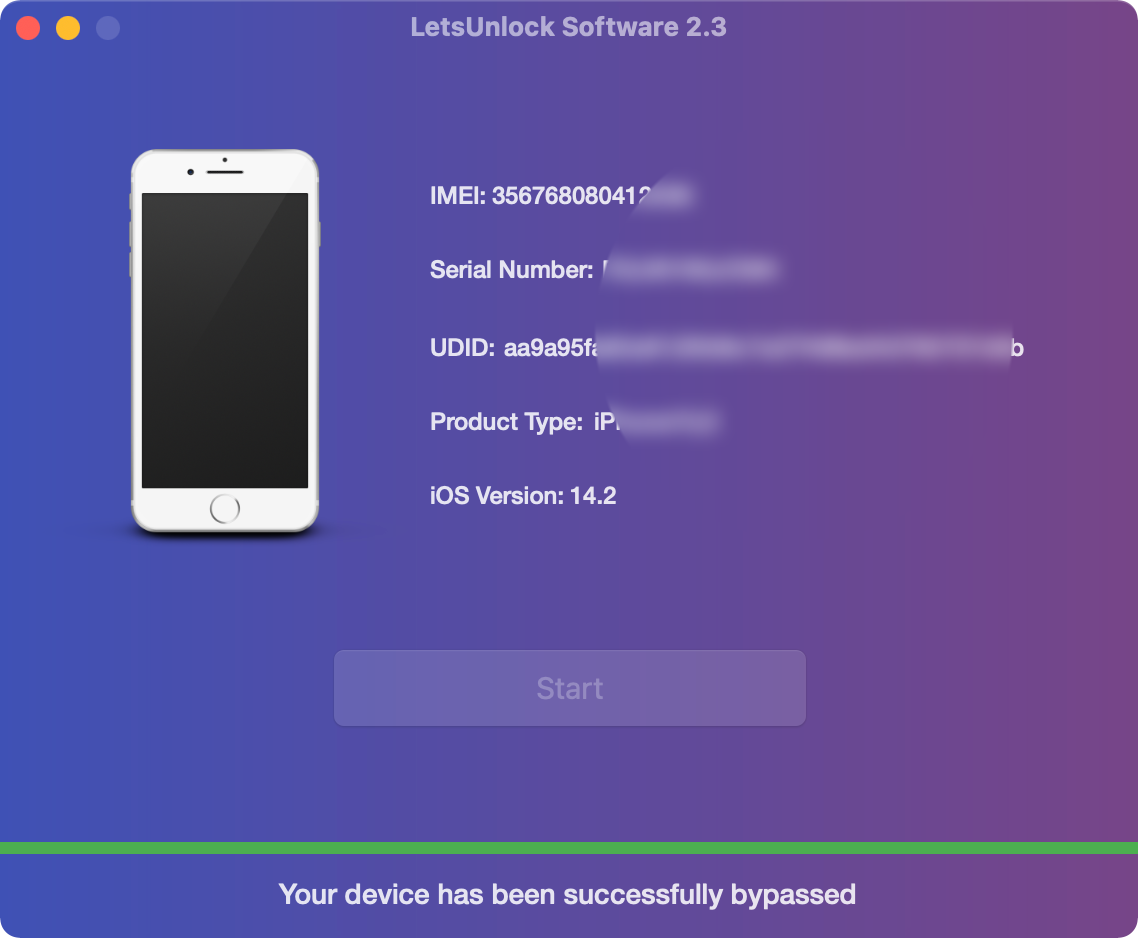
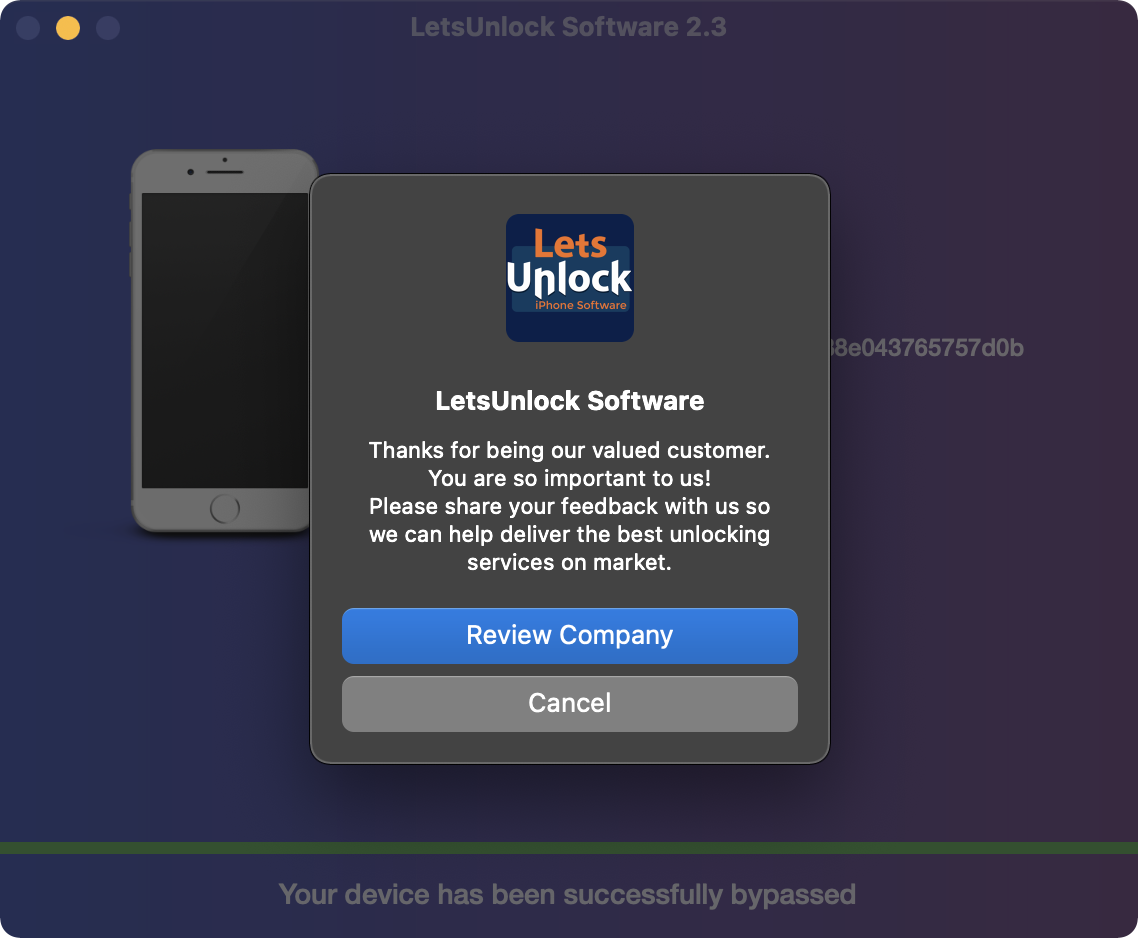
iPhone or iPad Force Restart
After the successful Unlock Process completion, wait until your iPhone or iPad will reset to the factory settings. If something goes wrong and the resetting process is stuck, you should perform a forced restart.
Forced restart on iPhones with Face ID, iPhone SE (2nd generation), iPhone 8, or iPhone 8 Plus
- 1. Press and quickly release the volume up button.
- 2. Press and quickly release the volume down button.
- 3. Press and hold the side button.
- 4. When the Apple logo appears, release the button.
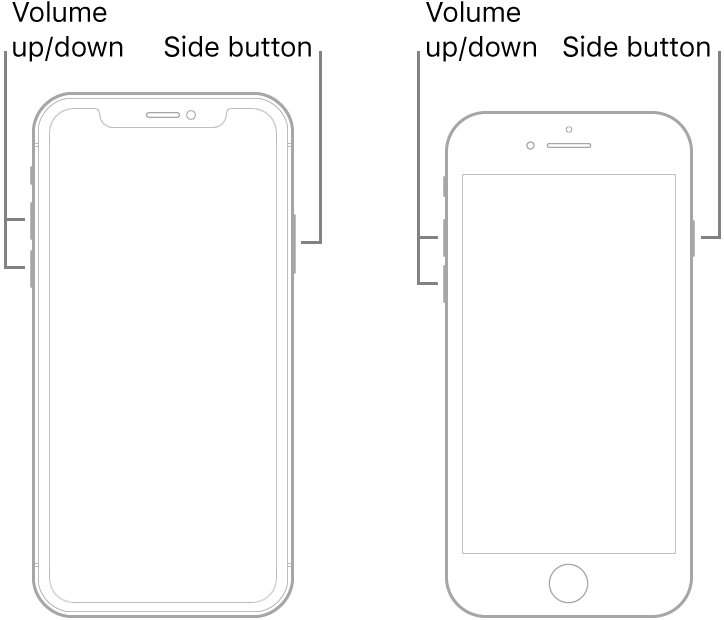
Forced restart on iPhone 7 and iPhone 7 Plus
- 1. Press and hold both the volume down button and the Sleep/Wake button.
- 2. When the Apple logo appears, release both buttons.
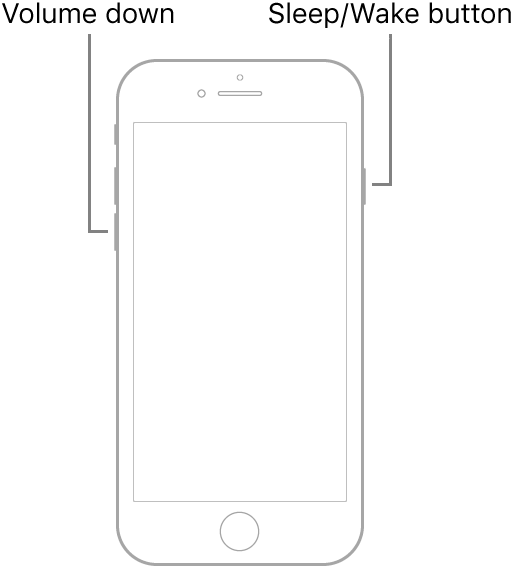
Forced restart of iPhone 6s, iPhone 6s Plus, and iPhone SE (1st generation)
- 1. Press and hold both the Sleep/Wake button and the Home button.
- 2. When the Apple logo appears, release both buttons.