Alfred App Review
Firstly, you can use Alfred app for Mac as a calculator. You need to open the program and type a calculation. Users who wish to get advance calculator [for example, you wish to figure out =sin(21)] need to go to Preferences. Are you there? Indicate “Enable advanced calculator with keyword ‘=’” and you’ll be able to do the task. Also you can use Alfred app snippets manager like yo need.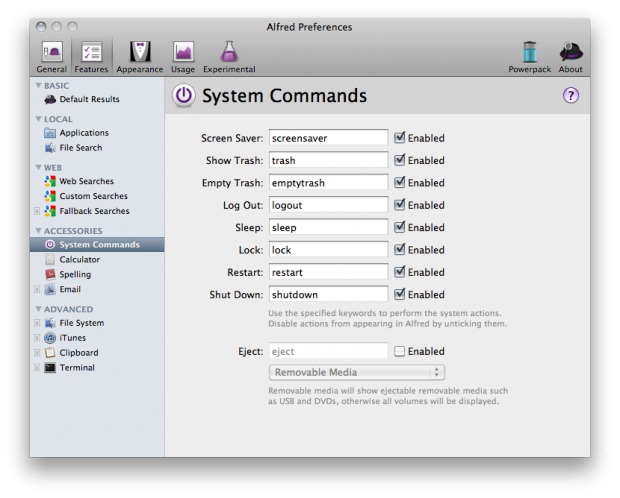 Secondly, Alfred app lets you define words as if you were using OS X Dictionary. You just have to type “define word” [you can also use “spell word” command] to get a definition or word suggestion.
Secondly, Alfred app lets you define words as if you were using OS X Dictionary. You just have to type “define word” [you can also use “spell word” command] to get a definition or word suggestion.
More Alfred App Tips
There are also extra Powerpack features that are not free to get, but they are worth their price. Here come Alfred app instructions for users who want to get more out of their application.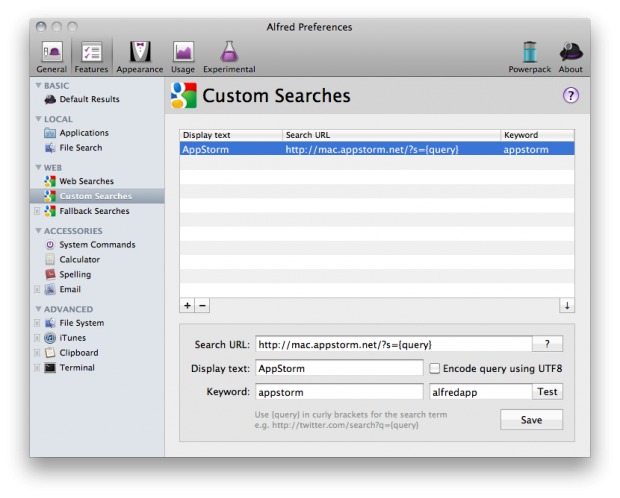 Firstly, you can quickly send emails. Type “email” and add the first letters of your contact and you will be able to write a message in a default client. Need to attach a file to your email? Type “Find” and add the name of your attachment. Press on the right arrow and choose “Email to” with the first letters of your contact following. Press on return key and your message will be sent.
Firstly, you can quickly send emails. Type “email” and add the first letters of your contact and you will be able to write a message in a default client. Need to attach a file to your email? Type “Find” and add the name of your attachment. Press on the right arrow and choose “Email to” with the first letters of your contact following. Press on return key and your message will be sent.
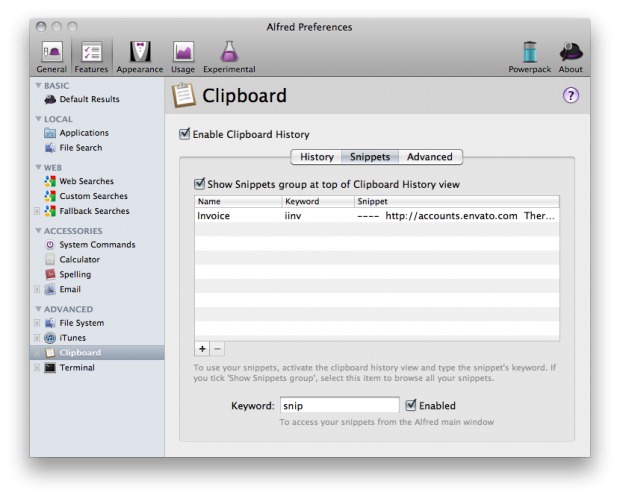 Fourthly, Alfred lets you control iTunes by typing “iTunes” and choosing “Show the iTunes Mini Player” option. You get various options from searching for artists to rating songs. Here are some useful commands for playing and pausing files. Use “Alt + Cmd + down arrow” to choose previous songs and “Alt + Cmd + Left/right arrow” to select next tracks on the playlist.
Fourthly, Alfred lets you control iTunes by typing “iTunes” and choosing “Show the iTunes Mini Player” option. You get various options from searching for artists to rating songs. Here are some useful commands for playing and pausing files. Use “Alt + Cmd + down arrow” to choose previous songs and “Alt + Cmd + Left/right arrow” to select next tracks on the playlist.
Recent Blog

Ultimate Guide: How to turn Off Restricted Mode on iPhone?

Automate Apple GSX check result obtaining?

iRemove Unlock iPhone 5S, 5C, 5, SE, 4S/4 Software

MacOS High Sierra Features: Set Up Websites in Safari on Mac

How to Enable iOS 11 Mail Reply Notification on iPhone 7

How to Bypass Apple Watch Passcode Problem
LetsUnlock Services List

iPhone & iPad Activation Lock Bypass
Use LetsUnlock iCloud Tool to bypass Activation Lock Screen on iPhone and iPad running on iOS version up to 14.6.
Read More
Unlock Passcode Disabled iPhone or iPad
LetsUnlock iCloud Tool is ready to remove Find My and unlock your passcode disable device running on iOS 13.x.x in one click!
Read More
MacOS iCloud Activation Lock Bypass
The LetsUnlock Mac iCloud Activation Lock Bypass Tool will help you to remove Activation Lock on an iCloud locked Mac which is stuck on Activation Lock Screen with no need to enter the correct Apple ID and password.
Read More
Mac EFI Firmware Passcode Bypass
The LetsUnlock EFI Bypass Tool is a one button solution, which you click to start the EFI Unlock process. Bypass EFI with out password! Everything else does the software.
Read More
MacOS iCloud System PIN Bypass
The LetsUnlock MacOS iCloud System PIN Bypass Tool was designed to bypass iCloud PIN lock on macOS without passcode!
Read More