Safari Website Settings
You can simplify your browsing experience by changing some settings within Mac Safari browser. Apple allows customization in High Sierra update. You’ve got to explore the new settings, learn how to turn off autoplaying videos and read pages with ease. It is possible to add changes to all sites you are visiting at a single click. It’s up to you which rules to set and follow. Add custom settings to a specific site or all websites you are visiting. Here is what you have to do.
How to Customize Safari Website Settings
Step 1. You need to use Safari for Mac High Sierra so update your computer to MacOS High Sierra operating system which is currently available in beta stage. Step 2. Launch your browser and visit the website. Step 3. Press on the browser’s menu (located at the upper left par of the screen). Choose Settings to proceed. Step 4. You’ll see a new window below URL bar. It allows you setting up the way how you view the site. You can use any of these features: Content Blockers, Auto-Play on or off, Page Zoom, Camera, Location and Microphone and Reader view. Activate the option you like the most and use it.
Content Blockers in Safari for Mac
It is possible to block particular information for sites you are visiting: Step 1. Go to Safari – menu – choose Preferences option. Step 2. Go to Websites section. Step 3. Select Content Blockers feature available in MacOS High Sierra. Step 4. Choose a site and enable the blocker from the drop-down menu. You can turn it On or Off for one or all websites you visit.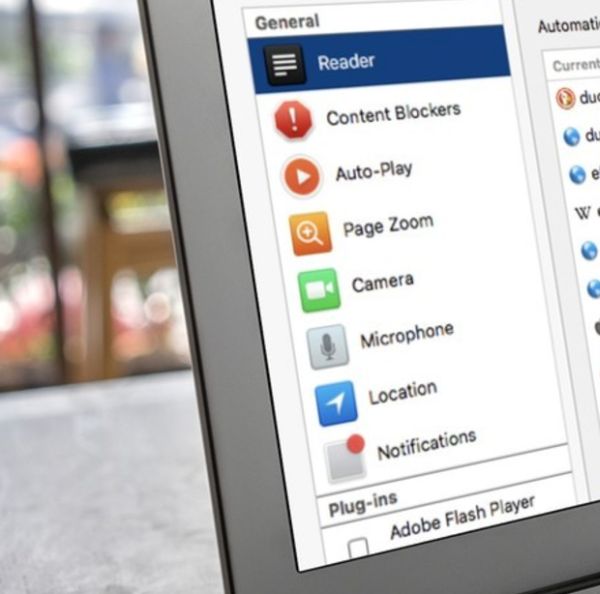
Reader View on Mac Safari
Let’s look closer at how you can enable plugins on Mac within Safari browser. For example, you can enable your reader view: Step 1. Go to Safari browser. Step 2. Choose menu at the top left part of the screen. Step 3. Choose Preferences. Step 4. Choose Websites section. Step 5. Choose Reader option. Step 6. Now you have to choose a site through the drop-down option next to it. Just choose either On or Off toggle. Step 7. If you need to turn on Reader View for all the websites you are visiting you can select On for ‘When visiting other websites’ option.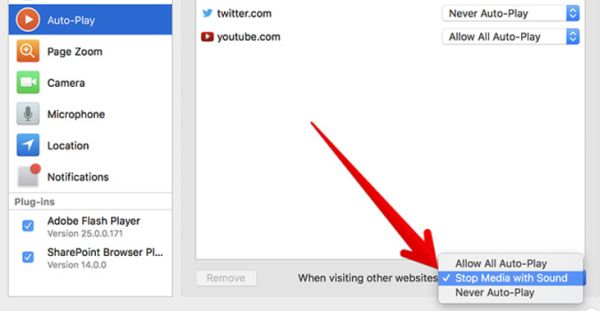
Videos Autoplay On / Off on Mac
Are you annoyed by auto-playing videos while surfing the web? Customize Safari website settings and enjoy silent pages. Step 1. Launch Safari – menu – Preferences – Websites. Step 2. Select Auto-Play feature. Step 3. Disable Auto-Play for the site through drop-down menu. You can actually choose one of the three features: Never Auto-Play (to surf silently), Allow All Auto-Play (to watch all the videos) and Stop Media with Sound.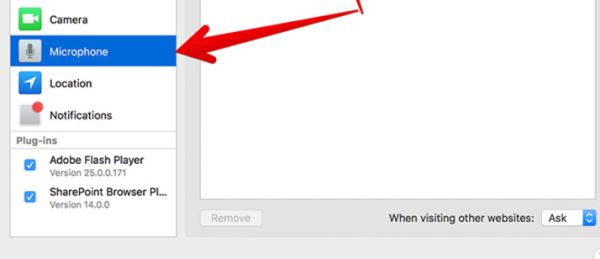
Mic, Notifications, Location Access on MacOS High Sierra
Step 1. Go to Safari – menu – Preferences – Website. Step 2. Choose one of these options: Microphone, Location, Notifications. Step 3. You can enable or disable (Allow or Deny) the features for one or all sites you are visiting. You see that you have a long list of various features, tricks and tips for using Mac Safari browser on the next High Sierra platform.Recent Blog

Ultimate Guide: How to turn Off Restricted Mode on iPhone?

Automate Apple GSX check result obtaining?

iRemove Unlock iPhone 5S, 5C, 5, SE, 4S/4 Software

MacOS High Sierra Features: Set Up Websites in Safari on Mac

How to Enable iOS 11 Mail Reply Notification on iPhone 7

How to Bypass Apple Watch Passcode Problem
LetsUnlock Services List

iPhone & iPad Activation Lock Bypass
Use LetsUnlock iCloud Tool to bypass Activation Lock Screen on iPhone and iPad running on iOS version up to 14.6.
Read More
Unlock Passcode Disabled iPhone or iPad
LetsUnlock iCloud Tool is ready to remove Find My and unlock your passcode disable device running on iOS 13.x.x in one click!
Read More
MacOS iCloud Activation Lock Bypass
The LetsUnlock Mac iCloud Activation Lock Bypass Tool will help you to remove Activation Lock on an iCloud locked Mac which is stuck on Activation Lock Screen with no need to enter the correct Apple ID and password.
Read More
Mac EFI Firmware Passcode Bypass
The LetsUnlock EFI Bypass Tool is a one button solution, which you click to start the EFI Unlock process. Bypass EFI with out password! Everything else does the software.
Read More
MacOS iCloud System PIN Bypass
The LetsUnlock MacOS iCloud System PIN Bypass Tool was designed to bypass iCloud PIN lock on macOS without passcode!
Read More