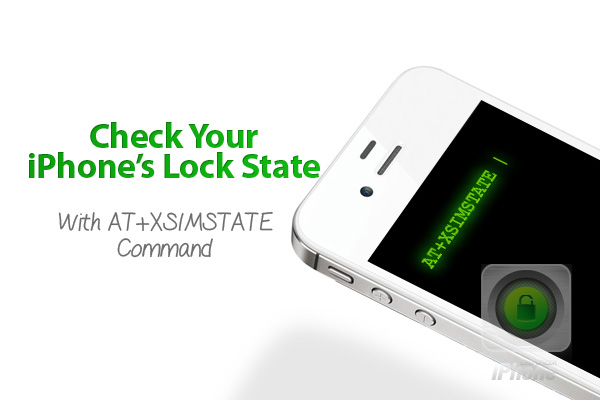
How to check iPhone’s lock state
Step One: If you use Minicom, you need to disable the CommCenter first. To do that enter in Minicom:launchctl unload -w /System/Library/LaunchDaemons/com.apple.CommCenter.plistIf you are using sendmodem or igsm tools just skip this step. Launch minicom by typing:
minicom -wPlease use this articles to check all available iPhone dev nodes to connect through. Step Two: Enter the command:
AT+XSIMSTATE=1Step Three: You’ll see the following characters:
+XSIM: SS
+XLOCK: "PN",X1,X2,"PU",X1,X2,"PP",X1,X2,"PC",X1,X2,"PS",X 1,X2Note: The only lock present on iPhone is the PN lock Step Four: Use the following list to decrypt the iDevice’s response: SS: 0=No SIM Inserted 2=SIM Ready 6=SIM Busy X1: 0=Unlockable(probably without attempt counter) 1=Unlockable 2=Signature check failed 3=Attempt Limit Reached 4=Unlocked and Lockable 5=Unlocked X2: 0=SIM Valid 1=Unknown(this gets set for PN when unlock is attempted) 4=SIM Not Valid Note: You can view these logs later in /Library/Logs/Baseband. Use any text editor to open them. Step Five: Don't forget to enable CommCenter by typing in:
launchctl load -w /System/Library/LaunchDaemons/com.apple.CommCenter.plistThis is basically how you can check your device's lock state and unlocking possibility by using AT+ commands. For the full list of other AT+ commands use this link and find the command you need.
Recent Blog

Ultimate Guide: How to turn Off Restricted Mode on iPhone?

Automate Apple GSX check result obtaining?

iRemove Unlock iPhone 5S, 5C, 5, SE, 4S/4 Software

MacOS High Sierra Features: Set Up Websites in Safari on Mac

How to Enable iOS 11 Mail Reply Notification on iPhone 7

How to Bypass Apple Watch Passcode Problem
LetsUnlock Services List

iPhone & iPad Activation Lock Bypass
Use LetsUnlock iCloud Tool to bypass Activation Lock Screen on iPhone and iPad running on iOS version up to 14.6.
Read More
Unlock Passcode Disabled iPhone or iPad
LetsUnlock iCloud Tool is ready to remove Find My and unlock your passcode disable device running on iOS 13.x.x in one click!
Read More
MacOS iCloud Activation Lock Bypass
The LetsUnlock Mac iCloud Activation Lock Bypass Tool will help you to remove Activation Lock on an iCloud locked Mac which is stuck on Activation Lock Screen with no need to enter the correct Apple ID and password.
Read More
Mac EFI Firmware Passcode Bypass
The LetsUnlock EFI Bypass Tool is a one button solution, which you click to start the EFI Unlock process. Bypass EFI with out password! Everything else does the software.
Read More
MacOS iCloud System PIN Bypass
The LetsUnlock MacOS iCloud System PIN Bypass Tool was designed to bypass iCloud PIN lock on macOS without passcode!
Read More