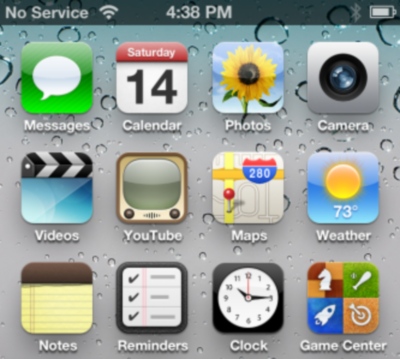 Here is a tutorial guide below on how to change SprinBoard strings on iPhone and I take as an example changing No Service status bar massage on any string you like. But there are a couple of things you need to do before we start.
Here is a tutorial guide below on how to change SprinBoard strings on iPhone and I take as an example changing No Service status bar massage on any string you like. But there are a couple of things you need to do before we start.
Requirements
- Before changing strings you have to jialbreak iPhone (iPad, iPod Touch).
- Now after jailbreak go to Cydia and install iFile on your gadget.
How to Change iPhone SpringBoard Strings
Step 1. In this first step you need to open iFile app on your iPhone. Step 2. Now go to Root directory after clicking back button.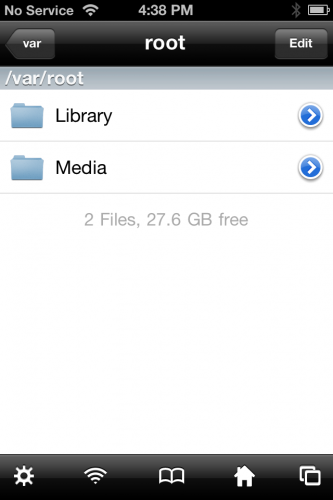 Step 3. You should see a list of folders so go to System => Library => CoreServices.
Step 4. Find SpringBoard.app tap it to go to English.lproj directory.
Step 3. You should see a list of folders so go to System => Library => CoreServices.
Step 4. Find SpringBoard.app tap it to go to English.lproj directory.
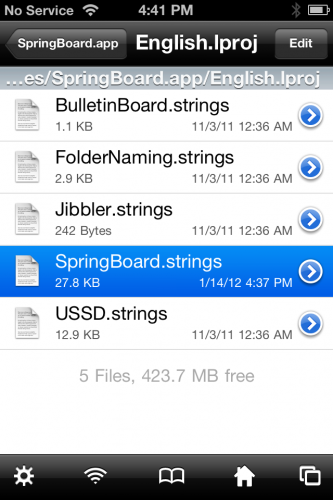 Step 5. Now you see the list of documents. Here you need to take aim on SpringBoard.strings file, so tap it and choose Text Viewer to read that file which we need to change SprinBoard strings on iPhone.
Step 6. In this file you will see a list of strings and you can change any of them. But in this case we change No Service SpringBoard string on iPhone’s status bar. So find it and click Edit which is located in the top left corner of the display.
Step 5. Now you see the list of documents. Here you need to take aim on SpringBoard.strings file, so tap it and choose Text Viewer to read that file which we need to change SprinBoard strings on iPhone.
Step 6. In this file you will see a list of strings and you can change any of them. But in this case we change No Service SpringBoard string on iPhone’s status bar. So find it and click Edit which is located in the top left corner of the display.
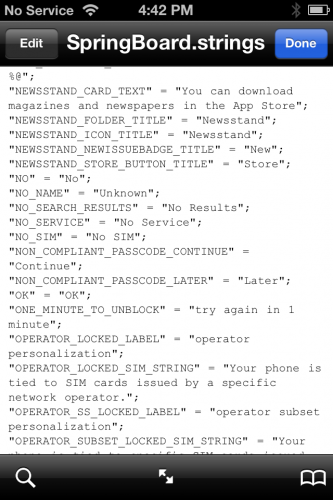 Step 7. After clicking Edit you will see keyboard so change No Service string wherever you like. You can add your name, your town, your car's model or anything else.
Step 7. After clicking Edit you will see keyboard so change No Service string wherever you like. You can add your name, your town, your car's model or anything else.
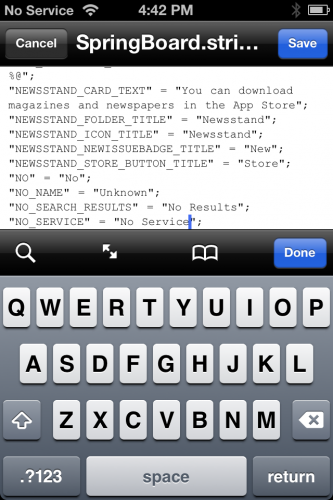 Step 8. After you choose the name click Save.
Step 9. To finish the process you need to reboot your iPhone to see the change.
Now you can enjoy your changed SprinBoard Strings and use it how you like. I hope it was useful for you and it wasn’t boring to follow my guide.
Step 8. After you choose the name click Save.
Step 9. To finish the process you need to reboot your iPhone to see the change.
Now you can enjoy your changed SprinBoard Strings and use it how you like. I hope it was useful for you and it wasn’t boring to follow my guide. Recent Blog

Ultimate Guide: How to turn Off Restricted Mode on iPhone?

Automate Apple GSX check result obtaining?

iRemove Unlock iPhone 5S, 5C, 5, SE, 4S/4 Software

MacOS High Sierra Features: Set Up Websites in Safari on Mac

How to Enable iOS 11 Mail Reply Notification on iPhone 7

How to Bypass Apple Watch Passcode Problem
LetsUnlock Services List

iPhone & iPad Activation Lock Bypass
Use LetsUnlock iCloud Tool to bypass Activation Lock Screen on iPhone and iPad running on iOS version up to 14.6.
Read More
Unlock Passcode Disabled iPhone or iPad
LetsUnlock iCloud Tool is ready to remove Find My and unlock your passcode disable device running on iOS 13.x.x in one click!
Read More
MacOS iCloud Activation Lock Bypass
The LetsUnlock Mac iCloud Activation Lock Bypass Tool will help you to remove Activation Lock on an iCloud locked Mac which is stuck on Activation Lock Screen with no need to enter the correct Apple ID and password.
Read More
Mac EFI Firmware Passcode Bypass
The LetsUnlock EFI Bypass Tool is a one button solution, which you click to start the EFI Unlock process. Bypass EFI with out password! Everything else does the software.
Read More
MacOS iCloud System PIN Bypass
The LetsUnlock MacOS iCloud System PIN Bypass Tool was designed to bypass iCloud PIN lock on macOS without passcode!
Read More