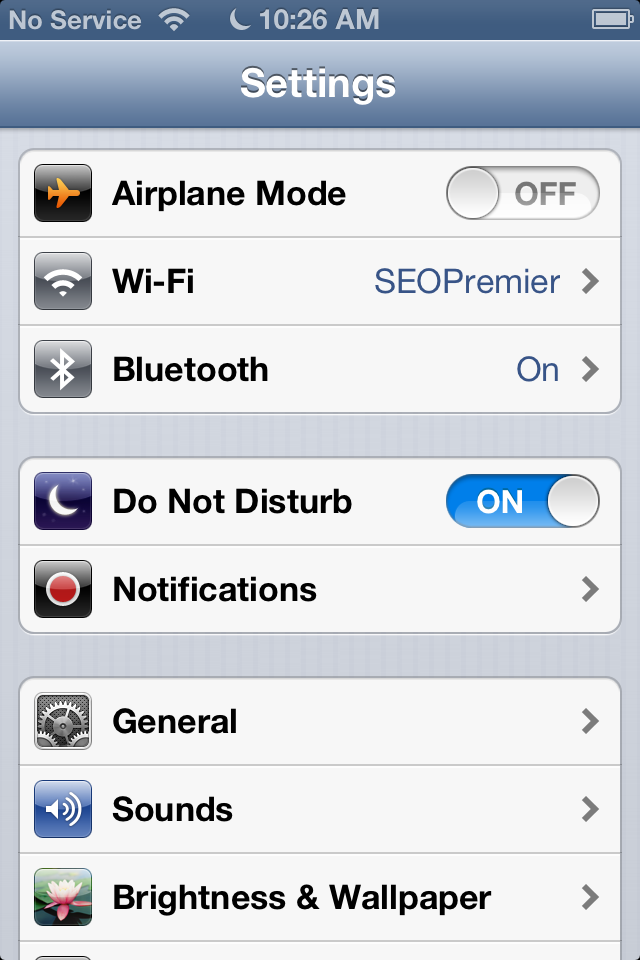How to Configure Do Not Disturb iOS 6 Option
1. First you need to enable it going to Settings and move the slider to ON. 2. Additional mode settings you can find Notifications too. Once enabled, in the service area (near the clock) will be a crescent. 3. Stop Night calls. The main objective is to stop the Do Not Disturb calls mode during your rest or sleep. Of course, you can display this mode manually, but I recommend you make a plan - set the time in the evening to the morning when you don't want to receive the calls. 4. You can allow calls from those that you need even when you sleep. If there are issues on which you just need to pull out of the relaxation in the evening, there are several ways to resolve this. You can allow any of your contacts, which are favorites, dial, bypassing the established mode of DND. Moreover, any list that you created in your address book can get this right. 5. Repeated calls - this is another Do Not Disturb iOS 6 features (which you can turn off) which transmits a second call from any person, if after the first time in three minutes he got you again. Perhaps he really needs you - someone died, fell server, the accident occurred the new President was elected, two of the moon has risen. Apparently, this option was created for such situations. In conclusion, I want to say that this feature is very organic and useful. However I don't know how it affects you battery so learn how to improve iPhone battery life. And after you learned to configure Do Not Disturb iOS 6 you can use share buttons below to share this info with your friends. Now you can download iOS 6 and try to perform the iOS 6 unlock to join any carrier.Recent Blog

Ultimate Guide: How to turn Off Restricted Mode on iPhone?

Automate Apple GSX check result obtaining?

iRemove Unlock iPhone 5S, 5C, 5, SE, 4S/4 Software

MacOS High Sierra Features: Set Up Websites in Safari on Mac

How to Enable iOS 11 Mail Reply Notification on iPhone 7

How to Bypass Apple Watch Passcode Problem
LetsUnlock Services List

iPhone & iPad Activation Lock Bypass
Use LetsUnlock iCloud Tool to bypass Activation Lock Screen on iPhone and iPad running on iOS version up to 14.6.
Read More
Unlock Passcode Disabled iPhone or iPad
LetsUnlock iCloud Tool is ready to remove Find My and unlock your passcode disable device running on iOS 13.x.x in one click!
Read More
MacOS iCloud Activation Lock Bypass
The LetsUnlock Mac iCloud Activation Lock Bypass Tool will help you to remove Activation Lock on an iCloud locked Mac which is stuck on Activation Lock Screen with no need to enter the correct Apple ID and password.
Read More
Mac EFI Firmware Passcode Bypass
The LetsUnlock EFI Bypass Tool is a one button solution, which you click to start the EFI Unlock process. Bypass EFI with out password! Everything else does the software.
Read More
MacOS iCloud System PIN Bypass
The LetsUnlock MacOS iCloud System PIN Bypass Tool was designed to bypass iCloud PIN lock on macOS without passcode!
Read More