
What Is Cydia Substrate
Jailbroken ‘fruit’ users know perfectly well what is Cydia app for iPhone or iPad. This application can be compared with the App Store [official store with iOS games and programs] however it works only on jailbroken gadgets. Cydia has tons of free and paid custom tools that work well as third-party applications after you jailbreak with Pangu on iOS 9.2 – 9.3.x or earlier versions. This is the place for downloading tweaks, installing them and adjusting settings on the smartphone or tablet. Thanks for this interesting addition you can get many more productivity tools, themes, games and apps than the ordinary App Store offers. You can add customizations to your iPhone or iPad even though this is not approved by the Cupertino-based company.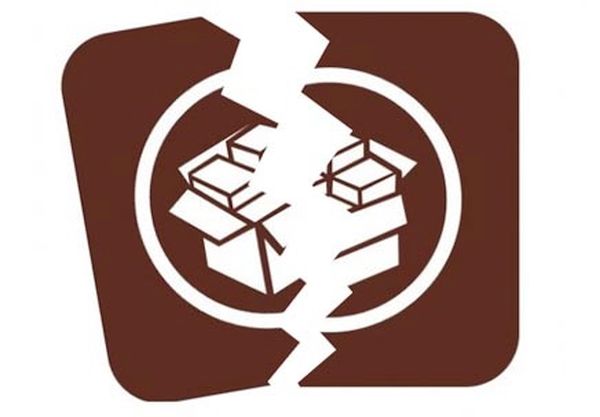
iOS 9.3 Cydia Error Reasons
Why does Cydia half installed package error or no installation happen at all? You ran the Pangu jailbreaking tool on iOS 9.3, 9.2 or 9.x.x firmware and now you see that ‘Cydia wont let me install anything’ right? What is the problem? The issue bothers many users who can’t install some of the best jailbreak tweaks after becoming jailbroken. According to experts, all packages are installed using the system partition however it runs out of space and when there is not enough of it you fail to complete the installation. The program simply terminates the process and you see the error instead of enjoying the installed customization tools. What you need is help the procedure to complete. Follow the instruction below and you’ll fix the unpleasant issue.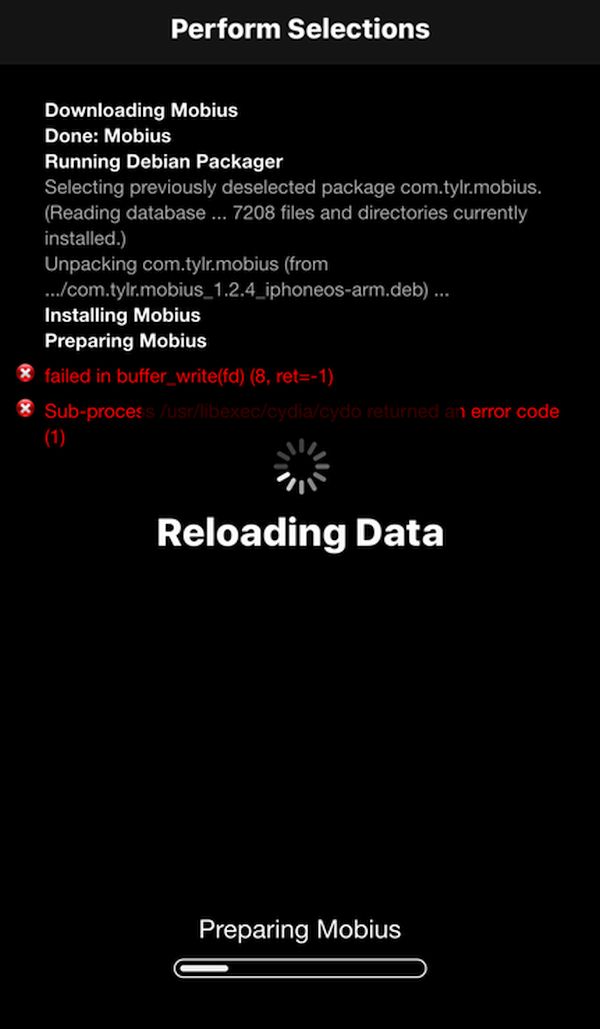 Fix to failed in buffer_write(fd) (8, ret=-1) Error on Cydia
Step 1. When you see that Cydia failed in buffer write and displays the error message you need to open Cydia store on the jailbroken iPhone or other iDevice.
Step 2. Choose Sources menu.
Step 3. Click Edit.
Step 4. Select Add as you are able to add a new repository source. Copy and paste or type in this web-address:
https://coolstar.org/publicrepo
Step 5. The alternative App Store needs some time to load this repo’s packages. Wait till everything is complete and you are done.
Fix to failed in buffer_write(fd) (8, ret=-1) Error on Cydia
Step 1. When you see that Cydia failed in buffer write and displays the error message you need to open Cydia store on the jailbroken iPhone or other iDevice.
Step 2. Choose Sources menu.
Step 3. Click Edit.
Step 4. Select Add as you are able to add a new repository source. Copy and paste or type in this web-address:
https://coolstar.org/publicrepo
Step 5. The alternative App Store needs some time to load this repo’s packages. Wait till everything is complete and you are done.
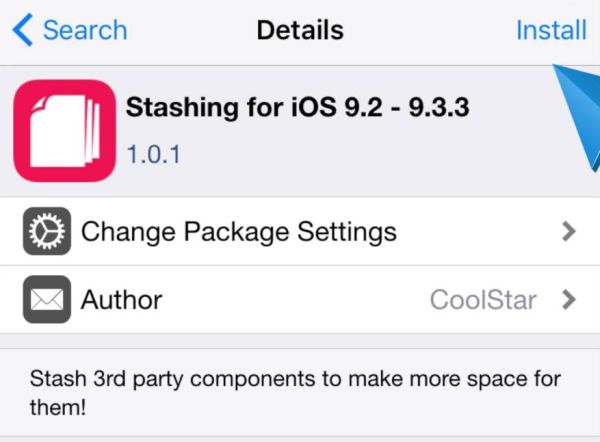 Step 6. Now you can search Cydia for the solution. Type in this phrase:
Stashing for iOS 9.2 – 9.3.3
Step 7. Done? You need to install the package after you open it.
Step 8. Confirm what you are about to do.
Step 9. You’ll have to wait for a while for the app to be installed.
Step 10. Now respring your smartphone or tablet device.
Step 11. This package is must-have when you have problems with package installation due to the wrong partition. The tweak solves everything on its own and makes sure all the packages ‘arrive’ into iPhone data partition and avoid getting into system partition. The space is saved and Cydia has not problems with memory and thus you have no issues with installation procedure.
Hopefully this guide for solving error ‘failed in buffer_write(fd) (8, ret=-1)’ was useful and helped you with fixing the bug.
Still having the bug?
Method 2
There is a different method you can try. You’ll need to use a couple of tweaks. Here is the step-by-step guide:
Step 1. This time you should find iFunbox for your desktop computer or laptop. You can download it for free via this link.
Step 6. Now you can search Cydia for the solution. Type in this phrase:
Stashing for iOS 9.2 – 9.3.3
Step 7. Done? You need to install the package after you open it.
Step 8. Confirm what you are about to do.
Step 9. You’ll have to wait for a while for the app to be installed.
Step 10. Now respring your smartphone or tablet device.
Step 11. This package is must-have when you have problems with package installation due to the wrong partition. The tweak solves everything on its own and makes sure all the packages ‘arrive’ into iPhone data partition and avoid getting into system partition. The space is saved and Cydia has not problems with memory and thus you have no issues with installation procedure.
Hopefully this guide for solving error ‘failed in buffer_write(fd) (8, ret=-1)’ was useful and helped you with fixing the bug.
Still having the bug?
Method 2
There is a different method you can try. You’ll need to use a couple of tweaks. Here is the step-by-step guide:
Step 1. This time you should find iFunbox for your desktop computer or laptop. You can download it for free via this link.
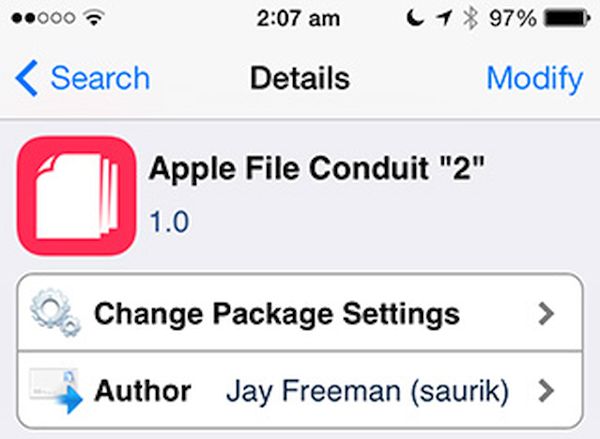 Step 2. Now it’s time to download a jailbreak tweak from Cydia store. It is called Apple File Conduit 2. Got it? Installed it?
Step 3. Take the USB cable. Connect the iDevice to your computer. Done?
Step 4. Now you should launch iFunbox on your PC or Mac.
Step 5. Take a look at the left menu. Do you see Raw File System? Launch it.
Step 6. All your smartphone’s folders / files can be seen on the right part now. Be attentive to find this file:
/.cydia_no_stash
Step 7. Rename that file to:
/.cydia_no_stash-
Step 8. Done? Great! You can disconnect your smartphone now.
Step 9. It’s time to open Cydia on your mobile gadget. Wait till the file system is prepared for future package installation.
Step 10. Now you should get no errors while trying to install a new jailbreak app or Cydia package.
Please enjoy!
Step 2. Now it’s time to download a jailbreak tweak from Cydia store. It is called Apple File Conduit 2. Got it? Installed it?
Step 3. Take the USB cable. Connect the iDevice to your computer. Done?
Step 4. Now you should launch iFunbox on your PC or Mac.
Step 5. Take a look at the left menu. Do you see Raw File System? Launch it.
Step 6. All your smartphone’s folders / files can be seen on the right part now. Be attentive to find this file:
/.cydia_no_stash
Step 7. Rename that file to:
/.cydia_no_stash-
Step 8. Done? Great! You can disconnect your smartphone now.
Step 9. It’s time to open Cydia on your mobile gadget. Wait till the file system is prepared for future package installation.
Step 10. Now you should get no errors while trying to install a new jailbreak app or Cydia package.
Please enjoy! Recent Blog

Ultimate Guide: How to turn Off Restricted Mode on iPhone?

Automate Apple GSX check result obtaining?

iRemove Unlock iPhone 5S, 5C, 5, SE, 4S/4 Software

MacOS High Sierra Features: Set Up Websites in Safari on Mac

How to Enable iOS 11 Mail Reply Notification on iPhone 7

How to Bypass Apple Watch Passcode Problem
LetsUnlock Services List

iPhone & iPad Activation Lock Bypass
Use LetsUnlock iCloud Tool to bypass Activation Lock Screen on iPhone and iPad running on iOS version up to 14.6.
Read More
Unlock Passcode Disabled iPhone or iPad
LetsUnlock iCloud Tool is ready to remove Find My and unlock your passcode disable device running on iOS 13.x.x in one click!
Read More
MacOS iCloud Activation Lock Bypass
The LetsUnlock Mac iCloud Activation Lock Bypass Tool will help you to remove Activation Lock on an iCloud locked Mac which is stuck on Activation Lock Screen with no need to enter the correct Apple ID and password.
Read More
Mac EFI Firmware Passcode Bypass
The LetsUnlock EFI Bypass Tool is a one button solution, which you click to start the EFI Unlock process. Bypass EFI with out password! Everything else does the software.
Read More
MacOS iCloud System PIN Bypass
The LetsUnlock MacOS iCloud System PIN Bypass Tool was designed to bypass iCloud PIN lock on macOS without passcode!
Read More