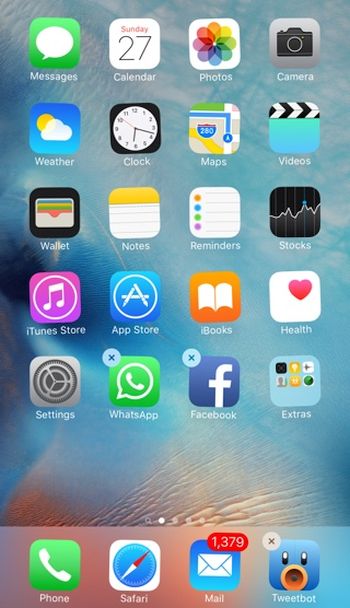
How to Delete Apps on iPhone 6s
Step 1. Take you new iPhone. Step 2. Use your Home screen. Step 3. Think about the application you wish to delete or move and gently tap on its icon. Step 4. You have to wait for a couple of seconds until you see the jiggle mode. Step 5. Do not press firmly on this icon otherwise you’ll get the Quick Actions option. Step 6. Being in the wiggle mode you are able to easily move your icons or delete them from the iPhone 6s Home screen [you can also remove iOS 8 jailbreak without restore]. Since this procedure requires gentle touch and no firm moves you have to be attentive at the pressure you are using while tapping on the app icon. If this method still doesn’t work for you – try to use the folder [for example, use Extras] and press firmly on it. All your folders and application icons will enter the jiggle mode and you’ll be able to move and delete them as you wish.Recent Blog

Ultimate Guide: How to turn Off Restricted Mode on iPhone?

Automate Apple GSX check result obtaining?

iRemove Unlock iPhone 5S, 5C, 5, SE, 4S/4 Software

MacOS High Sierra Features: Set Up Websites in Safari on Mac

How to Enable iOS 11 Mail Reply Notification on iPhone 7

How to Bypass Apple Watch Passcode Problem
LetsUnlock Services List

iPhone & iPad Activation Lock Bypass
Use LetsUnlock iCloud Tool to bypass Activation Lock Screen on iPhone and iPad running on iOS version up to 14.6.
Read More
Unlock Passcode Disabled iPhone or iPad
LetsUnlock iCloud Tool is ready to remove Find My and unlock your passcode disable device running on iOS 13.x.x in one click!
Read More
MacOS iCloud Activation Lock Bypass
The LetsUnlock Mac iCloud Activation Lock Bypass Tool will help you to remove Activation Lock on an iCloud locked Mac which is stuck on Activation Lock Screen with no need to enter the correct Apple ID and password.
Read More
Mac EFI Firmware Passcode Bypass
The LetsUnlock EFI Bypass Tool is a one button solution, which you click to start the EFI Unlock process. Bypass EFI with out password! Everything else does the software.
Read More
MacOS iCloud System PIN Bypass
The LetsUnlock MacOS iCloud System PIN Bypass Tool was designed to bypass iCloud PIN lock on macOS without passcode!
Read More