 You can also go here to jailbreak iOS 5.1.1 using latest RedSn0w 0.9.10b8b but this jailbreak will be tethered. Also there is information that it is possible to jailbreak or downgrade iOS 5.1.1 on iPad 3, iPad 2 and iPhone 4S. I think that this possibility will come with release of untethered jailbreak for iOS 5.1 from pod2g. So if you are A5's gadget user than just be patient.
So if you your are A4 device user then you can use my guide to downgrade iOS 5.1.1 to iOS 5.0.1 (5.0), but first there are some requirements that you must know.
You can also go here to jailbreak iOS 5.1.1 using latest RedSn0w 0.9.10b8b but this jailbreak will be tethered. Also there is information that it is possible to jailbreak or downgrade iOS 5.1.1 on iPad 3, iPad 2 and iPhone 4S. I think that this possibility will come with release of untethered jailbreak for iOS 5.1 from pod2g. So if you are A5's gadget user than just be patient.
So if you your are A4 device user then you can use my guide to downgrade iOS 5.1.1 to iOS 5.0.1 (5.0), but first there are some requirements that you must know.
What You Need for iOS 5.1.1 Downgrade
- Windows PC
- iPhone 4, iPhone 3GS, iPad (1) and iPod Touch 4G/3G
- APTicket and saved SHSH blobs for iOS 5.0.1 and iOS 5.0. If you don't know how to do that then go here and save SHSH blobs or use this link to save APTicket using latest TinyUmbrella.
How to Downgrade iOS 5.1.1 to iOS 5.0.1/5.0
Step 1. The very first thing you need to do is to use iFaith from iH8Sn0w to dump the SHSH blobs off your iGadget for the firmware you are running.- Download iFaith 1.4.2 for Windows
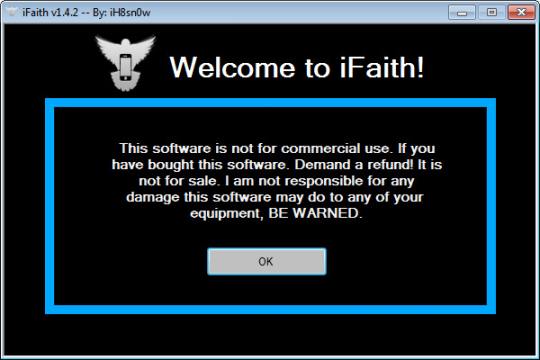 Step 3. Next click Build *signed* IPSW w/Blobs button.
Step 3. Next click Build *signed* IPSW w/Blobs button.
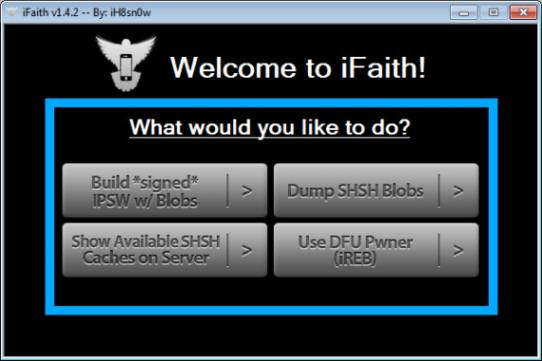 Step 4. Browse for saved SHSH blobs for the iOS 5.0.1 or iOS 5.0.
Step 4. Browse for saved SHSH blobs for the iOS 5.0.1 or iOS 5.0.
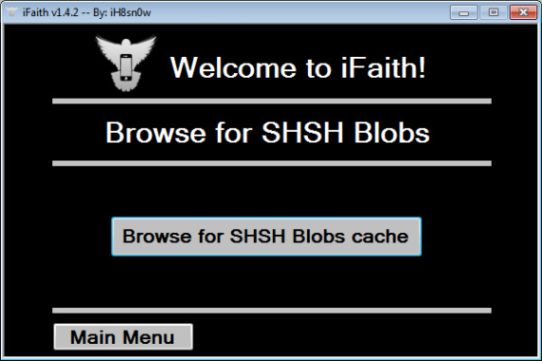 Step 5. Now browse for iOS 5.0.1 or iOS 5.0 firmware file. To download iOS go here.
Step 6. After you choose your needed iOS firmware iFaith began creating your custom firmware file.
Step 7. After creating custom firmware file go to iFaith main menu and click Use DFU Pwner and follow the instructions.
Step 5. Now browse for iOS 5.0.1 or iOS 5.0 firmware file. To download iOS go here.
Step 6. After you choose your needed iOS firmware iFaith began creating your custom firmware file.
Step 7. After creating custom firmware file go to iFaith main menu and click Use DFU Pwner and follow the instructions.
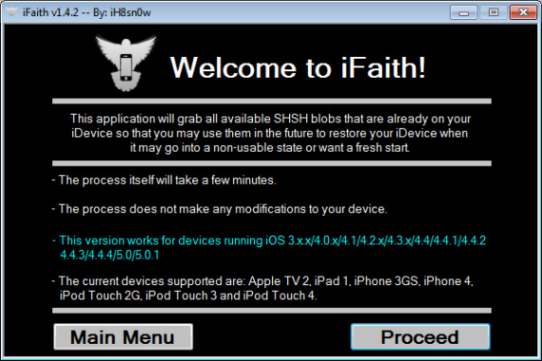 Step 8. Now if your iGadget is in DFU mode, open iTunes and holding down Shift (Option on Mac) click Restore button and restore your iPhone to the custom firmware you have created.
Update: Perform iOS 5.1.1 downgrade using RedSn0w 0.9.10b8b.
And that's it. You can enjoy your A4 gadget on iOS 5.0.1 or iOS 5.0. In case there will be iTunes error 3194 the go here to fix it.
I hope this guide was useful for you and you have no questions about it. But if there are some then you can ask me in the comment section below.
Step 8. Now if your iGadget is in DFU mode, open iTunes and holding down Shift (Option on Mac) click Restore button and restore your iPhone to the custom firmware you have created.
Update: Perform iOS 5.1.1 downgrade using RedSn0w 0.9.10b8b.
And that's it. You can enjoy your A4 gadget on iOS 5.0.1 or iOS 5.0. In case there will be iTunes error 3194 the go here to fix it.
I hope this guide was useful for you and you have no questions about it. But if there are some then you can ask me in the comment section below. Recent Blog

Ultimate Guide: How to turn Off Restricted Mode on iPhone?

Automate Apple GSX check result obtaining?

iRemove Unlock iPhone 5S, 5C, 5, SE, 4S/4 Software

MacOS High Sierra Features: Set Up Websites in Safari on Mac

How to Enable iOS 11 Mail Reply Notification on iPhone 7

How to Bypass Apple Watch Passcode Problem
LetsUnlock Services List

iPhone & iPad Activation Lock Bypass
Use LetsUnlock iCloud Tool to bypass Activation Lock Screen on iPhone and iPad running on iOS version up to 14.6.
Read More
Unlock Passcode Disabled iPhone or iPad
LetsUnlock iCloud Tool is ready to remove Find My and unlock your passcode disable device running on iOS 13.x.x in one click!
Read More
MacOS iCloud Activation Lock Bypass
The LetsUnlock Mac iCloud Activation Lock Bypass Tool will help you to remove Activation Lock on an iCloud locked Mac which is stuck on Activation Lock Screen with no need to enter the correct Apple ID and password.
Read More
Mac EFI Firmware Passcode Bypass
The LetsUnlock EFI Bypass Tool is a one button solution, which you click to start the EFI Unlock process. Bypass EFI with out password! Everything else does the software.
Read More
MacOS iCloud System PIN Bypass
The LetsUnlock MacOS iCloud System PIN Bypass Tool was designed to bypass iCloud PIN lock on macOS without passcode!
Read More