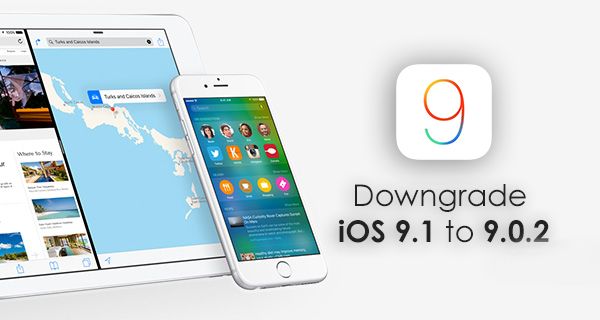
How to Downgrade iOS 9.1 to iOS 9 [9.0.2]
Step 1. Firstly, you have to make sure you still have time to perform this simple procedure. There is one useful website that shows the signing status of iOS 9.0.2 and other firmwares and is updated daily: https://ipsw.me/9.0.2. Step 2. If the checkmark is green you can proceed. Step 3. Remember to backup no matter what you do. It is an important step for any manipulation you are planning to do with your iPhone, iPad or iPod touch. Step 4. Unfortunately you can only get back to iOS 9.0.2 version. It is impossible to downgrade iOS 9.1 to 9 or downgrade iOS 9.1 to 9.0.1 firmware. Step 5. You are doing everything at your personal risk. If the checkmark is still green you can download iOS 9.0.2 ipsw file if you don’t have it on your computer. Use direct download links for 9.0.2 iPhone, iPad or iPod touch version you have. Step 6. Launch iTunes on computer. Step 7. Enter the DFU state on iDevice: connect to Mac / PC and hold Power or Sleep / Wake button to swipe the device off. Keep holding the Power option for about 3 seconds. Don’t release the Sleep / Power button and start pressing on Home button for about 10 seconds. Let go off the Power option but still press on the Home button. You will get the message from iTunes that you device is detected in Recovery mode. Step 8. Press on OK. Step 9. Windows users should press Shift + Restore on iTunes and Mac users should click on Alt / Option + Restore in iTunes. Step 10. Point to your 9.0.2 ipsw file. Step 11. Choose Restore and Update. Step 12. Continue by pressing Next, Agree and wait for iTunes to download the iOS 9.0.2 and restore your iPhone to this previous firmware version. Step 13. Set up your iPhone. Step 14. Remember to restore your information and restore from backup. Start using iOS 9.0.2.Recent Blog

Ultimate Guide: How to turn Off Restricted Mode on iPhone?

Automate Apple GSX check result obtaining?

iRemove Unlock iPhone 5S, 5C, 5, SE, 4S/4 Software

MacOS High Sierra Features: Set Up Websites in Safari on Mac

How to Enable iOS 11 Mail Reply Notification on iPhone 7

How to Bypass Apple Watch Passcode Problem
LetsUnlock Services List

iPhone & iPad Activation Lock Bypass
Use LetsUnlock iCloud Tool to bypass Activation Lock Screen on iPhone and iPad running on iOS version up to 14.6.
Read More
Unlock Passcode Disabled iPhone or iPad
LetsUnlock iCloud Tool is ready to remove Find My and unlock your passcode disable device running on iOS 13.x.x in one click!
Read More
MacOS iCloud Activation Lock Bypass
The LetsUnlock Mac iCloud Activation Lock Bypass Tool will help you to remove Activation Lock on an iCloud locked Mac which is stuck on Activation Lock Screen with no need to enter the correct Apple ID and password.
Read More
Mac EFI Firmware Passcode Bypass
The LetsUnlock EFI Bypass Tool is a one button solution, which you click to start the EFI Unlock process. Bypass EFI with out password! Everything else does the software.
Read More
MacOS iCloud System PIN Bypass
The LetsUnlock MacOS iCloud System PIN Bypass Tool was designed to bypass iCloud PIN lock on macOS without passcode!
Read More