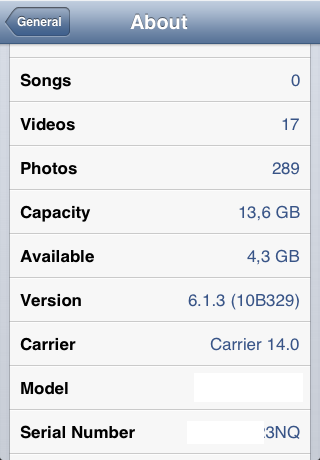 Requirenments
Requirenments
- iFaith 1.5.6
- iReb r7
- iOS 5.1.1 / 6.1.2 firmware (optional)
- Saved SHSH blobs with TinyUmbrella (only for downgrade to iOS 6.1.2)
- iPhone 3GS (but you can try it other supported devices)
- iTunes, better the latest.
How to Fix Soft DFU Mode
1. The first thing that you should do is to hold two iPhone buttons (Home and Power) 10-30 seconds. Release Home button and then Power. If this doesn't help you can try the second method that worked for me. 2. Do a "clean" restore in iTunes without Shift and other additional actions. Only after you will restore iPhone to the newest firmware again because you can downgrade iOS 6.1.3 to 5.1.1 here below. Attention: this guide is only for factory unlocked iPhone. If your unlock doesn't depend on baseband you can follow this guide. If not, unlock iOS 6.1.3 iPhone first and then you can look for untethered jailbreak.Use iFaith Signed IPSW for iOS 6.1.3 Downgrading to 5.1.1 on iPhone 3GS
Step 1. First download iFaith 1.5.6 and unzip it. Step 2. Run iFaith as administrator. Click "Show Available SHSH Caches on Server" and connect your iPhone 3GS to PC using USB. Step 3. After the program detects your device choose the blobs you need. In my case I choose for iOS 5.1.1 because iFaith gives error if you choose for 6.1.2. Step 4. Download selected blobs.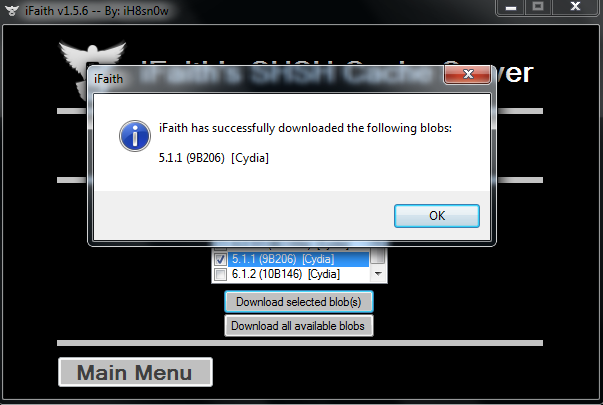 Step 5. Now go to the main menu and choose "Build *signed* IPSW w/Blobs" and then "Browse for SHSH Blobs" and choose SHSH file you need.
Step 5. Now go to the main menu and choose "Build *signed* IPSW w/Blobs" and then "Browse for SHSH Blobs" and choose SHSH file you need.
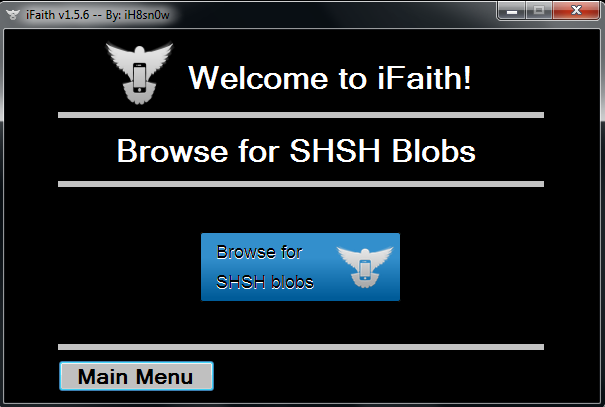 Step 6. Now you can choose or downloaded earlier iOS 5.1.1 firmware on your computer or allow iFaith to do it for you.
Step 6. Now you can choose or downloaded earlier iOS 5.1.1 firmware on your computer or allow iFaith to do it for you.
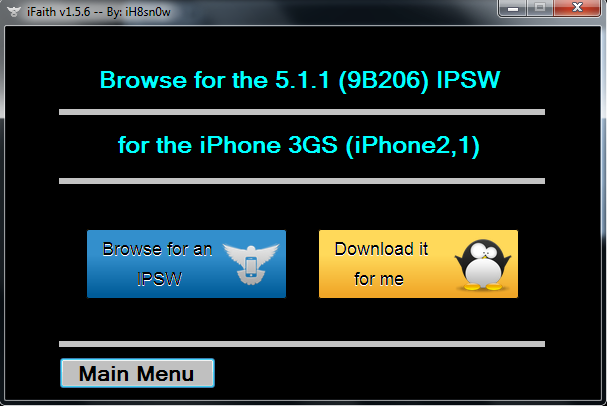 Step 7. After which iFaith starts to create iOS 5.1.1 custom firmware for 3GS, so relax and don't interrupt the process. This firmware file will be saved on your desktop.
Step 7. After which iFaith starts to create iOS 5.1.1 custom firmware for 3GS, so relax and don't interrupt the process. This firmware file will be saved on your desktop.
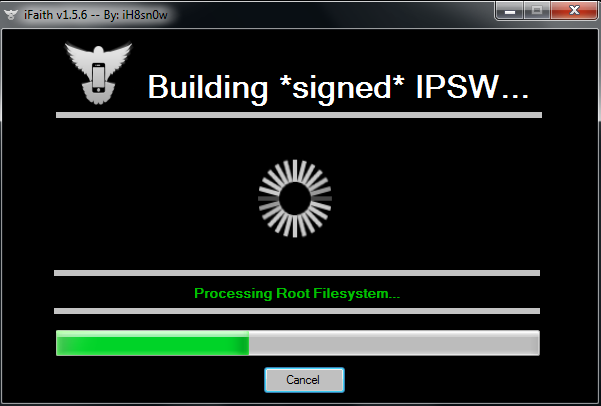 Step 8. Turn off your iPhone and download iReb r7. Unzip it, run as administrator.
Step 9. Choose your device from the list in iReb and prepare to enter DFU mode.
Step 8. Turn off your iPhone and download iReb r7. Unzip it, run as administrator.
Step 9. Choose your device from the list in iReb and prepare to enter DFU mode.
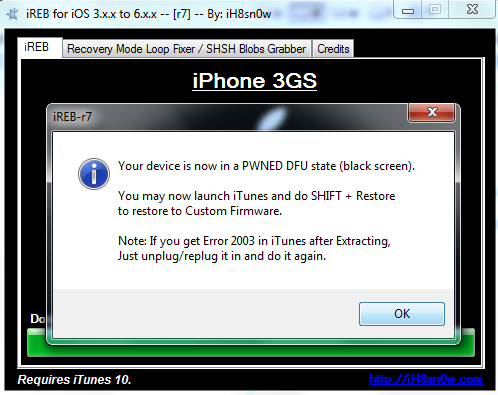 Step 10. After you will see the message to connect to iTunes, launch this program and holding Shift click the Restore button. Choose the file saved in step 7 and wait till the end of the process.
Step 10. After you will see the message to connect to iTunes, launch this program and holding Shift click the Restore button. Choose the file saved in step 7 and wait till the end of the process.
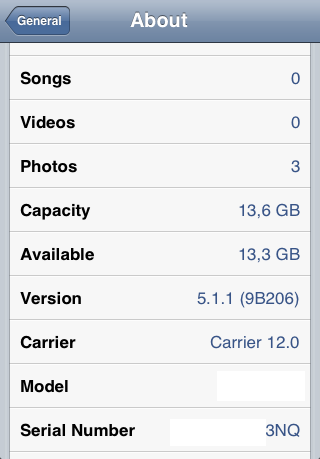 Now you ca see that your iPhone is running iOS 5.1.1 after iOS 6.1.3 downgrading with iFaith. The last things you need to do is to jailbreak device with Absinthe 2.0.4 and then unlock iOS 5.1.1 with 6.1.3 baseband using factory unlocking. This is an official method where you just request unlock providing IMEI and the service submits your IMEI to the locked carrier like AT&T, Vodafone, Claro, Bell, Rogers, Softbank and other networks around the world.
Now you ca see that your iPhone is running iOS 5.1.1 after iOS 6.1.3 downgrading with iFaith. The last things you need to do is to jailbreak device with Absinthe 2.0.4 and then unlock iOS 5.1.1 with 6.1.3 baseband using factory unlocking. This is an official method where you just request unlock providing IMEI and the service submits your IMEI to the locked carrier like AT&T, Vodafone, Claro, Bell, Rogers, Softbank and other networks around the world. Recent Blog

Ultimate Guide: How to turn Off Restricted Mode on iPhone?

Automate Apple GSX check result obtaining?

iRemove Unlock iPhone 5S, 5C, 5, SE, 4S/4 Software

MacOS High Sierra Features: Set Up Websites in Safari on Mac

How to Enable iOS 11 Mail Reply Notification on iPhone 7

How to Bypass Apple Watch Passcode Problem
LetsUnlock Services List

iPhone & iPad Activation Lock Bypass
Use LetsUnlock iCloud Tool to bypass Activation Lock Screen on iPhone and iPad running on iOS version up to 14.6.
Read More
Unlock Passcode Disabled iPhone or iPad
LetsUnlock iCloud Tool is ready to remove Find My and unlock your passcode disable device running on iOS 13.x.x in one click!
Read More
MacOS iCloud Activation Lock Bypass
The LetsUnlock Mac iCloud Activation Lock Bypass Tool will help you to remove Activation Lock on an iCloud locked Mac which is stuck on Activation Lock Screen with no need to enter the correct Apple ID and password.
Read More
Mac EFI Firmware Passcode Bypass
The LetsUnlock EFI Bypass Tool is a one button solution, which you click to start the EFI Unlock process. Bypass EFI with out password! Everything else does the software.
Read More
MacOS iCloud System PIN Bypass
The LetsUnlock MacOS iCloud System PIN Bypass Tool was designed to bypass iCloud PIN lock on macOS without passcode!
Read More