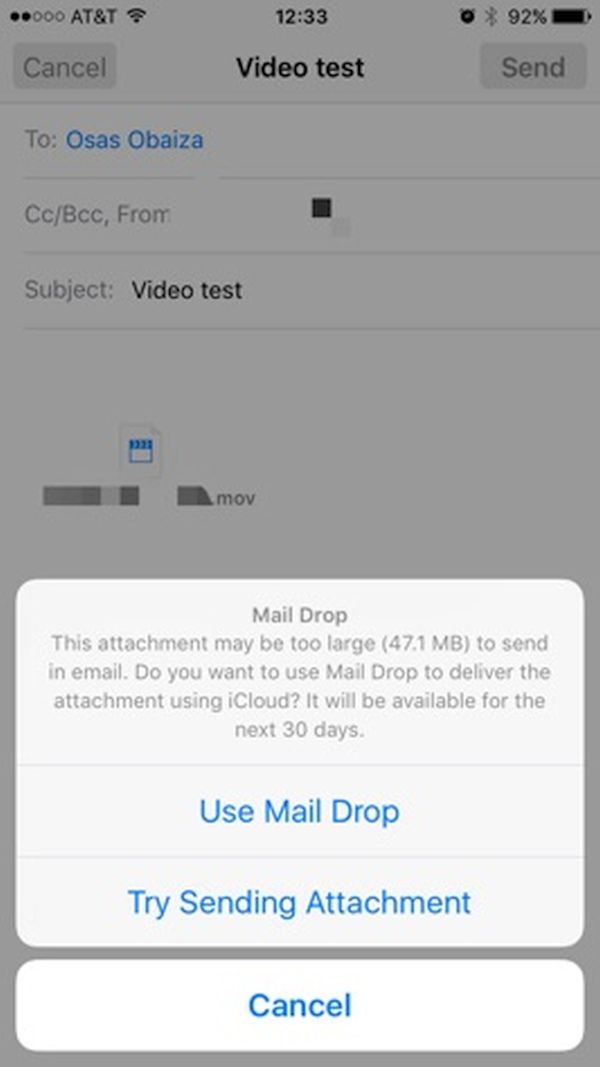
How to Email Large Files on iPhone iOS 9.2
Step 1. You have to know that Mail Drop gives you up to 5GB of limit in attachment size. It is possible to send such huge files right from iPhone and iPad through Mail application. This way you can send even big video files along with songs to your friends. Step 2. Mail Drop expands the limits of Mail from 20-25 MB to 5 GB. The recipient of such email has to download the attachment within 30 days. Your iCloud storage will remain the same since Mail Drop doesn’t ‘eat’ its space. Step 3. Mail Drop starts to work automatically when the file you are trying to attach is too big for normal emails. So attach the file through Mail app on iPhone and you’ll be suggested to move forward with Mail Drop iOS 9.2 feature. Step 4. Select Use Mail Drop option and attach your file. You can now send the email. This is very simple and fast. Step 5. If the recipient of the large files has no iPhone along with Mail Drop he can download the file anyways.Recent Blog

Ultimate Guide: How to turn Off Restricted Mode on iPhone?

Automate Apple GSX check result obtaining?

iRemove Unlock iPhone 5S, 5C, 5, SE, 4S/4 Software

MacOS High Sierra Features: Set Up Websites in Safari on Mac

How to Enable iOS 11 Mail Reply Notification on iPhone 7

How to Bypass Apple Watch Passcode Problem
LetsUnlock Services List

iPhone & iPad Activation Lock Bypass
Use LetsUnlock iCloud Tool to bypass Activation Lock Screen on iPhone and iPad running on iOS version up to 14.6.
Read More
Unlock Passcode Disabled iPhone or iPad
LetsUnlock iCloud Tool is ready to remove Find My and unlock your passcode disable device running on iOS 13.x.x in one click!
Read More
MacOS iCloud Activation Lock Bypass
The LetsUnlock Mac iCloud Activation Lock Bypass Tool will help you to remove Activation Lock on an iCloud locked Mac which is stuck on Activation Lock Screen with no need to enter the correct Apple ID and password.
Read More
Mac EFI Firmware Passcode Bypass
The LetsUnlock EFI Bypass Tool is a one button solution, which you click to start the EFI Unlock process. Bypass EFI with out password! Everything else does the software.
Read More
MacOS iCloud System PIN Bypass
The LetsUnlock MacOS iCloud System PIN Bypass Tool was designed to bypass iCloud PIN lock on macOS without passcode!
Read More