Solutions to iOS 7 Hotspot Not Working
You can try two different methods. Maybe one of them will solve the problem and you will be able to use a personal hotspot on your smartphone / tablet. The instruction below is not difficult. Follow it and you might succeed.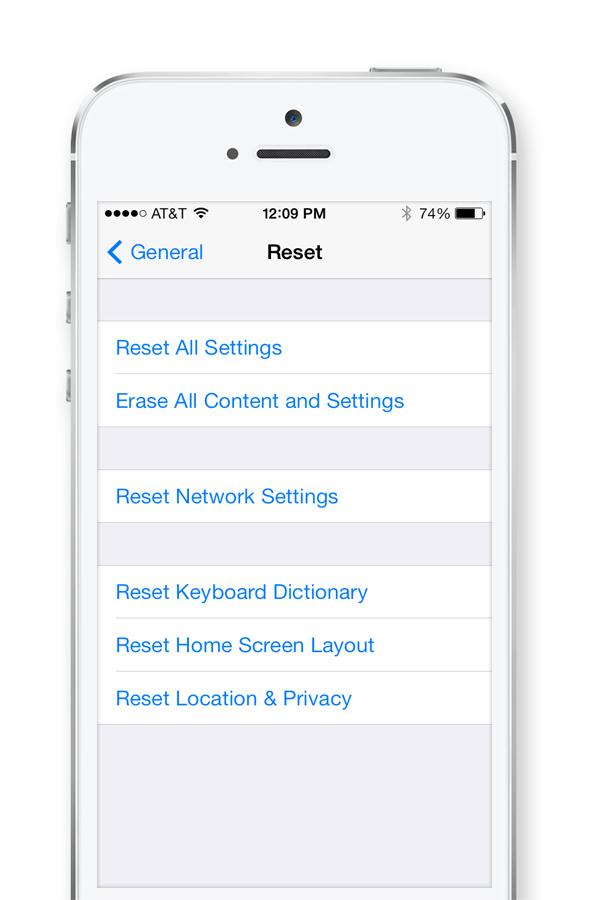 Reset Wi-Fi Settings
Step 1. Remover your settings for Wi-Fi such as DNS and password.
Step 2. Open Settings app on your device.
Step 3. Choose General – Reset and press the option called “Reset Network Settings” [this way you will be able to reset configurations for your network].
Step 4. Launch Settings again. The problem should be fixed and you should be able to locate your personal Hotspot.
APN Settings
You can also fix WiFi hotspot after iOS 7 update by changing APN settings.
Step 1. You should go to Settings and choose General – Network – Cellular Data Network option.
Step 2. Once you are in “Cellular Data Network” search for “Internet Tethering.”
Step 3. You need to retype APN [you access point name] and sometimes Username / Password [if required].
Reset Wi-Fi Settings
Step 1. Remover your settings for Wi-Fi such as DNS and password.
Step 2. Open Settings app on your device.
Step 3. Choose General – Reset and press the option called “Reset Network Settings” [this way you will be able to reset configurations for your network].
Step 4. Launch Settings again. The problem should be fixed and you should be able to locate your personal Hotspot.
APN Settings
You can also fix WiFi hotspot after iOS 7 update by changing APN settings.
Step 1. You should go to Settings and choose General – Network – Cellular Data Network option.
Step 2. Once you are in “Cellular Data Network” search for “Internet Tethering.”
Step 3. You need to retype APN [you access point name] and sometimes Username / Password [if required].
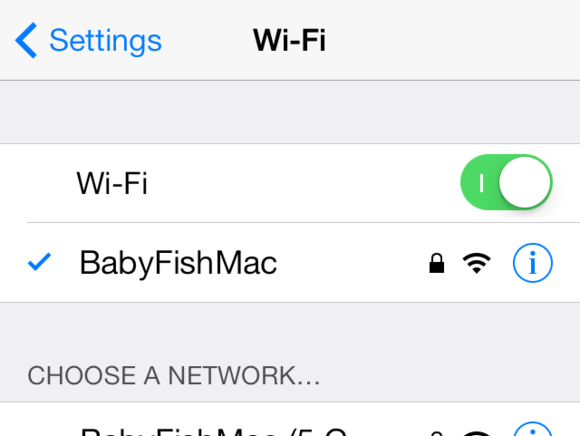 Greyed Wi-Fi Button
Users who have downloaded iOS 7 and can’t access Wi-Fi now should change their iPhone’s name. The latest firmware has some problems with apostrophes so deleting an apostrophe in the gadget’s name could solve the problem.
Step 1. Launch Settings and select General - About.
Step 2. Open “Name” section and edit your iPhone’s name.
Step 3. Turn the handset off / on and start using Wi-Fi again.
Have you solved WiFi hotspot in ios 7 issue? Is it not missing any more? Users who still can’t locate their hotspot after upgrading to the latest mobile operating system are welcome to share their problems in their comments.
Greyed Wi-Fi Button
Users who have downloaded iOS 7 and can’t access Wi-Fi now should change their iPhone’s name. The latest firmware has some problems with apostrophes so deleting an apostrophe in the gadget’s name could solve the problem.
Step 1. Launch Settings and select General - About.
Step 2. Open “Name” section and edit your iPhone’s name.
Step 3. Turn the handset off / on and start using Wi-Fi again.
Have you solved WiFi hotspot in ios 7 issue? Is it not missing any more? Users who still can’t locate their hotspot after upgrading to the latest mobile operating system are welcome to share their problems in their comments. Recent Blog

Ultimate Guide: How to turn Off Restricted Mode on iPhone?

Automate Apple GSX check result obtaining?

iRemove Unlock iPhone 5S, 5C, 5, SE, 4S/4 Software

MacOS High Sierra Features: Set Up Websites in Safari on Mac

How to Enable iOS 11 Mail Reply Notification on iPhone 7

How to Bypass Apple Watch Passcode Problem
LetsUnlock Services List

iPhone & iPad Activation Lock Bypass
Use LetsUnlock iCloud Tool to bypass Activation Lock Screen on iPhone and iPad running on iOS version up to 14.6.
Read More
Unlock Passcode Disabled iPhone or iPad
LetsUnlock iCloud Tool is ready to remove Find My and unlock your passcode disable device running on iOS 13.x.x in one click!
Read More
MacOS iCloud Activation Lock Bypass
The LetsUnlock Mac iCloud Activation Lock Bypass Tool will help you to remove Activation Lock on an iCloud locked Mac which is stuck on Activation Lock Screen with no need to enter the correct Apple ID and password.
Read More
Mac EFI Firmware Passcode Bypass
The LetsUnlock EFI Bypass Tool is a one button solution, which you click to start the EFI Unlock process. Bypass EFI with out password! Everything else does the software.
Read More
MacOS iCloud System PIN Bypass
The LetsUnlock MacOS iCloud System PIN Bypass Tool was designed to bypass iCloud PIN lock on macOS without passcode!
Read More