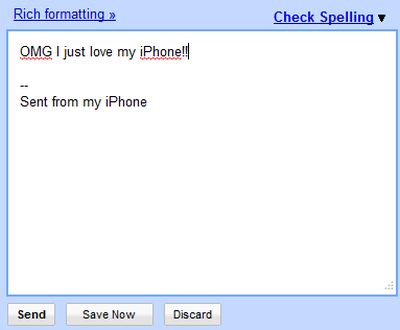 You don’t even have to install iPhone email signature creator to do this. You need to use your computer and smartphone or tablet device.
You don’t even have to install iPhone email signature creator to do this. You need to use your computer and smartphone or tablet device.
How to Create Email Signature on iPhone
An instruction for iPhone email settings and signatures for iPhone 5, iPad and other iDevices. Learn how to create and use email sugnature HTML. Step 1. Turn on your computer. Step 2. Use any of the HTML tools using your webmail program to create your signature with links and cute-looking text. Do so when you compose a new email on the PC or Mac. Step 3. You should email your letter to yourself with the new signature you have just created. Step 4. Open this email using your iPhone Mail program. Step 5. iPhone email settings are no need to use as all you have to do is click and hold for a while on the signature till you see different options, including Select All and Copy. Step 6. Once you have selected the signature and copied it, click on your Home button (not Power button)to get back to your home screen and open Settings. Step 7. Select Mail, Contacts, Calendars menu and go down to Signature menu. Step 8. Now you should decide whether you want to have one signature for all your accounts or create different signatures for each account. Thus you either choose “All Accounts” or click on “Per Account” option and then press on the text area under your email account where the signature will be added to. Step 9. You should delete your old signature “Sent form iPhone” through Back button and click-hold in this box to be able to Paste your HTML signature that you have copied in Step 5. Once you are done, click your Home button to close Settings. You should now see your signature under emails created by you.Recent Blog

Ultimate Guide: How to turn Off Restricted Mode on iPhone?

Automate Apple GSX check result obtaining?

iRemove Unlock iPhone 5S, 5C, 5, SE, 4S/4 Software

MacOS High Sierra Features: Set Up Websites in Safari on Mac

How to Enable iOS 11 Mail Reply Notification on iPhone 7

How to Bypass Apple Watch Passcode Problem
LetsUnlock Services List

iPhone & iPad Activation Lock Bypass
Use LetsUnlock iCloud Tool to bypass Activation Lock Screen on iPhone and iPad running on iOS version up to 14.6.
Read More
Unlock Passcode Disabled iPhone or iPad
LetsUnlock iCloud Tool is ready to remove Find My and unlock your passcode disable device running on iOS 13.x.x in one click!
Read More
MacOS iCloud Activation Lock Bypass
The LetsUnlock Mac iCloud Activation Lock Bypass Tool will help you to remove Activation Lock on an iCloud locked Mac which is stuck on Activation Lock Screen with no need to enter the correct Apple ID and password.
Read More
Mac EFI Firmware Passcode Bypass
The LetsUnlock EFI Bypass Tool is a one button solution, which you click to start the EFI Unlock process. Bypass EFI with out password! Everything else does the software.
Read More
MacOS iCloud System PIN Bypass
The LetsUnlock MacOS iCloud System PIN Bypass Tool was designed to bypass iCloud PIN lock on macOS without passcode!
Read More