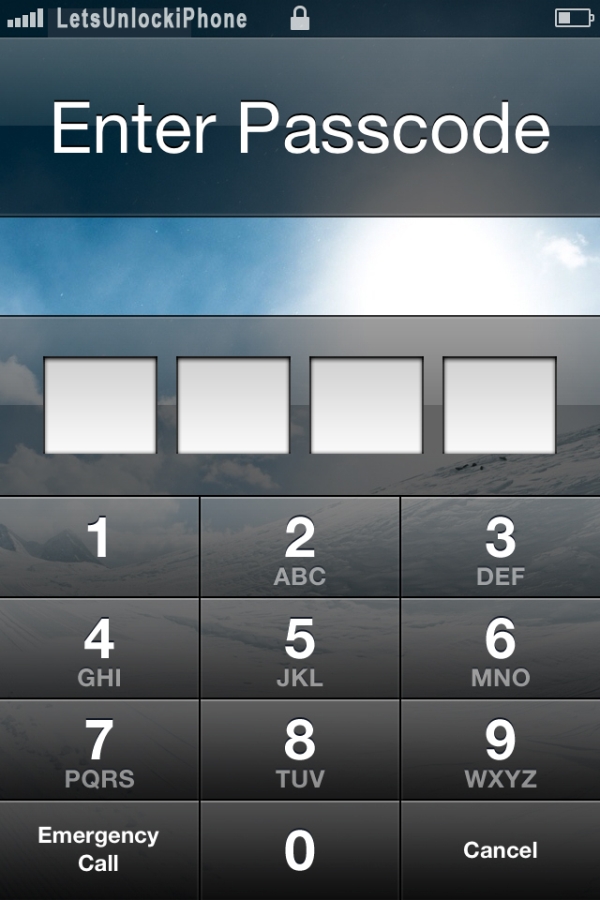
A List of Supported iOS Versions
The program works with iPhone on firmware version 4.x and up to 5.0.1, including:- 4.0
- 4.1
- 4.3.1
- 4.3
- 4.0.1
- 4.3.2
- 4.0.2
- 4.3.3
- 4.3.5
- 4.3.4
- 5.0
- 5.0.1
A List of Supported iOS Models
Users who have iPhone 4 / 3GS, the original iPad, and iPod touch 4G / 3G are eligible.How to Make Gecko Tool Read Your iPhone Passcode
Here is an instruction on how you can get back your smartphone or tablet password. Step 1. Go here to download your version of Gecko iPhone Toolkit. You should use “nguyen12blog” as your password. There are alternative sources from where you can get the program. They are MediaFire and HotFile.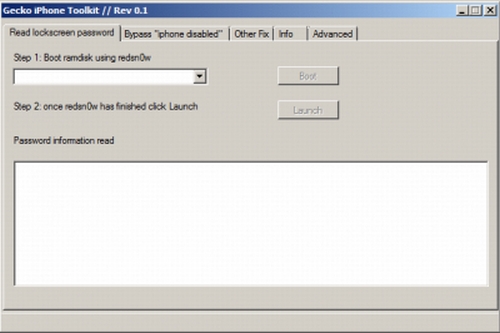 Step 2. It is necessary to connect iPod touch / iPhone / iPad [whatever gadget you have] to your PC.
Step 3. Run Gecko iPhone Toolkit and select the model you have. Click on Boot option to start and select the firmware you had from the very beginning [the original operating system version, not the one you have updated to in case you have had]. The program will show IPSW file you need and you can Google it and download in case you don’t have it.
Step 2. It is necessary to connect iPod touch / iPhone / iPad [whatever gadget you have] to your PC.
Step 3. Run Gecko iPhone Toolkit and select the model you have. Click on Boot option to start and select the firmware you had from the very beginning [the original operating system version, not the one you have updated to in case you have had]. The program will show IPSW file you need and you can Google it and download in case you don’t have it.
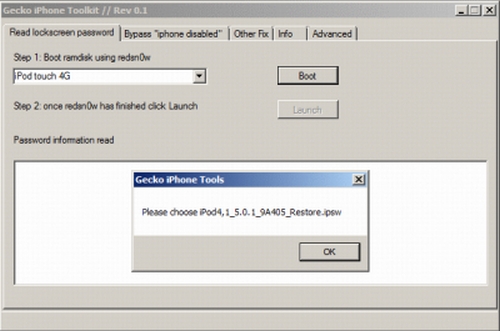 Step 4. You will see on-screen guide. Follow it and put the handset / tablet into DFU mode.
Step 5. Let Redsn0w complete the process. Press Cancel to get back to the main menu.
Step 4. You will see on-screen guide. Follow it and put the handset / tablet into DFU mode.
Step 5. Let Redsn0w complete the process. Press Cancel to get back to the main menu.
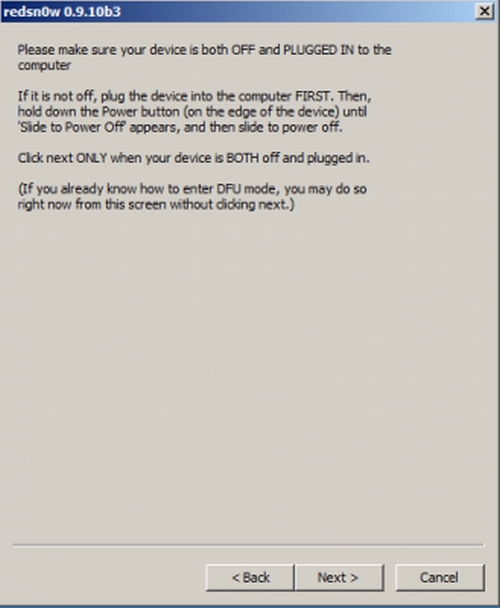 Step 6. Press Launch button.
Step 7. Now the program will read the lost or forgotten passcode. Sometimes it takes time to do this so don’t worry, just wait a bit.
Step 6. Press Launch button.
Step 7. Now the program will read the lost or forgotten passcode. Sometimes it takes time to do this so don’t worry, just wait a bit.
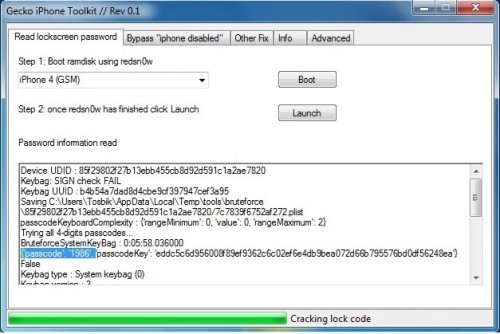 Step 8. The screen will display the passcode that was decrypted by the tool.
Step 9. Enter the password to unlock your smartphone or tablet computer.
No iPhone Disabled Mode Any More
The app is great to use in other situations too. Users who get stuck on Apple logo [for example, after you tried to install a new Cydia tweak] and people whose devices show iPhone Disabled message can run Gecko iPhone Toolkit to fix these problems.
P.S. We hope you will follow our instruction on your personal iDevices only. Don’t use it for lost and stolen gadgets, please.
Step 8. The screen will display the passcode that was decrypted by the tool.
Step 9. Enter the password to unlock your smartphone or tablet computer.
No iPhone Disabled Mode Any More
The app is great to use in other situations too. Users who get stuck on Apple logo [for example, after you tried to install a new Cydia tweak] and people whose devices show iPhone Disabled message can run Gecko iPhone Toolkit to fix these problems.
P.S. We hope you will follow our instruction on your personal iDevices only. Don’t use it for lost and stolen gadgets, please. Recent Blog

Ultimate Guide: How to turn Off Restricted Mode on iPhone?

Automate Apple GSX check result obtaining?

iRemove Unlock iPhone 5S, 5C, 5, SE, 4S/4 Software

MacOS High Sierra Features: Set Up Websites in Safari on Mac

How to Enable iOS 11 Mail Reply Notification on iPhone 7

How to Bypass Apple Watch Passcode Problem
LetsUnlock Services List

iPhone & iPad Activation Lock Bypass
Use LetsUnlock iCloud Tool to bypass Activation Lock Screen on iPhone and iPad running on iOS version up to 14.6.
Read More
Unlock Passcode Disabled iPhone or iPad
LetsUnlock iCloud Tool is ready to remove Find My and unlock your passcode disable device running on iOS 13.x.x in one click!
Read More
MacOS iCloud Activation Lock Bypass
The LetsUnlock Mac iCloud Activation Lock Bypass Tool will help you to remove Activation Lock on an iCloud locked Mac which is stuck on Activation Lock Screen with no need to enter the correct Apple ID and password.
Read More
Mac EFI Firmware Passcode Bypass
The LetsUnlock EFI Bypass Tool is a one button solution, which you click to start the EFI Unlock process. Bypass EFI with out password! Everything else does the software.
Read More
MacOS iCloud System PIN Bypass
The LetsUnlock MacOS iCloud System PIN Bypass Tool was designed to bypass iCloud PIN lock on macOS without passcode!
Read More