iPhone Business Card
Is it possible to use iPhone business card template when you wish to inspire others or promote yourself in a smart way? Why do you need to have such a card on your handset when a lot of us are used to regular paper cards? Learn how to make a digital business card to quickly share your contacts with potential customers. Such cards can also promote your company. In other words, it is must-have and you can also create it within moments using a special iOS 10 app. There are different applications that offer cute and professional templates with customization options. Let’s look closer at one of them. It is called Switchit and a lot of iPhone users have already tried it out to confirm that the tool is easy and smart. Short information about the app: Switchit is an iOS 10 iPhone program for sharing contacts. It also works as a network manager tool. With its help you can easily create digital business card on iPhone. To make it unique you can add videos and photos to your multimedia card. Choose your theme and be impressive.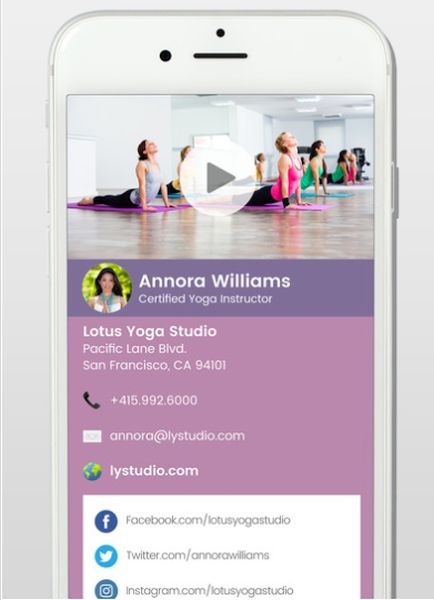
How to Set Up Business Card on iPhone
The process of creating a personal multimedia business card is described below. Just follow the steps and you’ll make a professional digital business card right on your iPhone. Step 1. Make sure you have already updated to iOS 10 on iPhone 6s and earlier models. iPhone 7 users are good to do as their device arrives with this firmware version being pre-installed. Step 2. Download and install the free Switchit application. Step 3. Open this cool tool that helps you with iPhone business card design.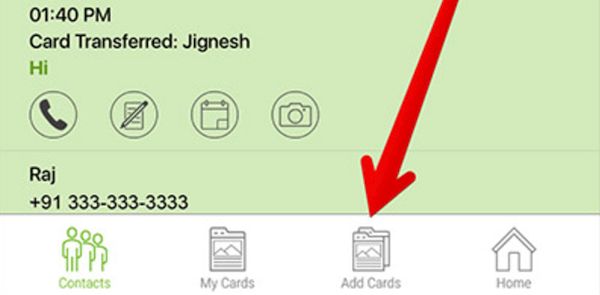 Step 4. You’ll see ‘Add Cards’ option at the low part of the screen. Click on it to proceed.
Step 4. You’ll see ‘Add Cards’ option at the low part of the screen. Click on it to proceed.
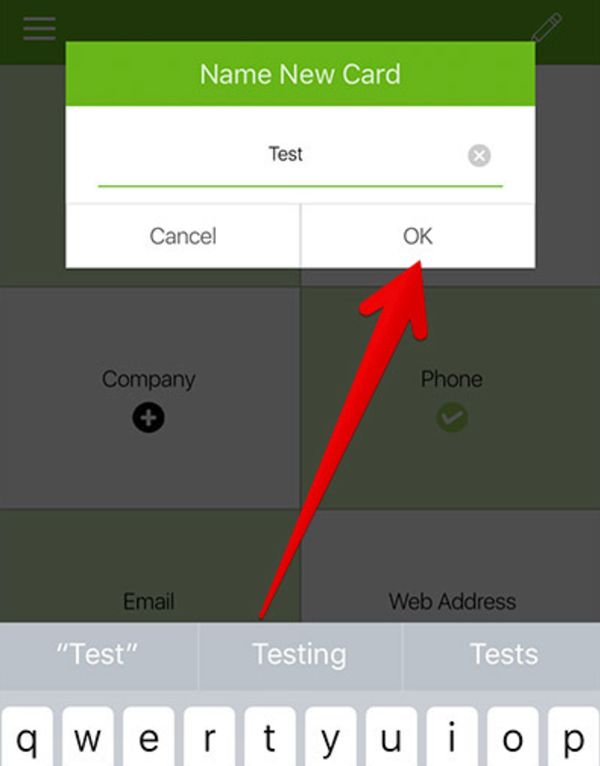 Step 5. Type in the name of your business card. Click on OK to continue.
Step 5. Type in the name of your business card. Click on OK to continue.
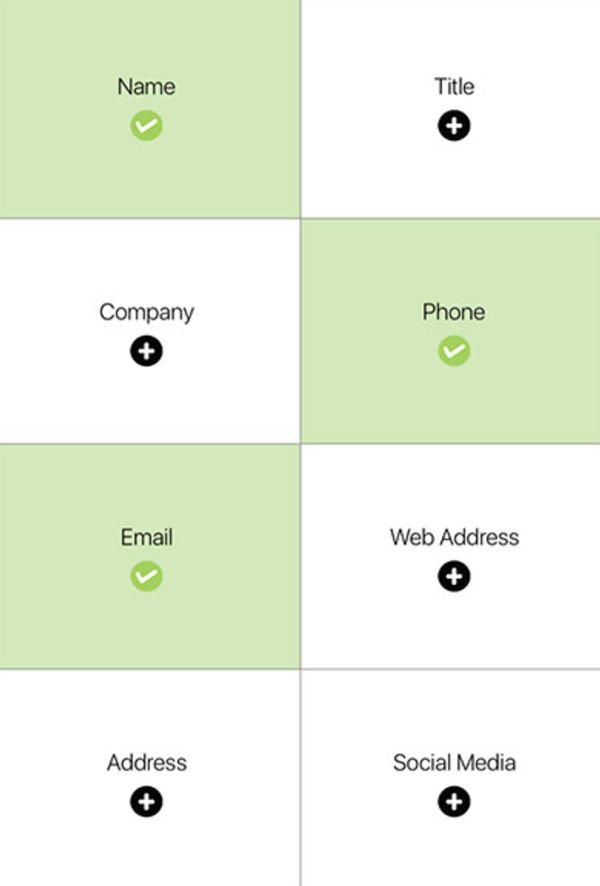 Step 6. Now fill out all the required fields with information about your company, services or goods. You need to enter your company name, contacts such as email address, site address and phone number, and up to 15 social accounts. You can link to them since this is a digital card. Remember to link to your Facebook page, Instagram account, YouTube channel and other social media you are using.
Step 7. Now you can select your theme color via Themes option to customize the file and add a photo or video. Just click on Upload Image or Upload Videos option and create new image / video or select the file from your gallery.
Step 6. Now fill out all the required fields with information about your company, services or goods. You need to enter your company name, contacts such as email address, site address and phone number, and up to 15 social accounts. You can link to them since this is a digital card. Remember to link to your Facebook page, Instagram account, YouTube channel and other social media you are using.
Step 7. Now you can select your theme color via Themes option to customize the file and add a photo or video. Just click on Upload Image or Upload Videos option and create new image / video or select the file from your gallery.
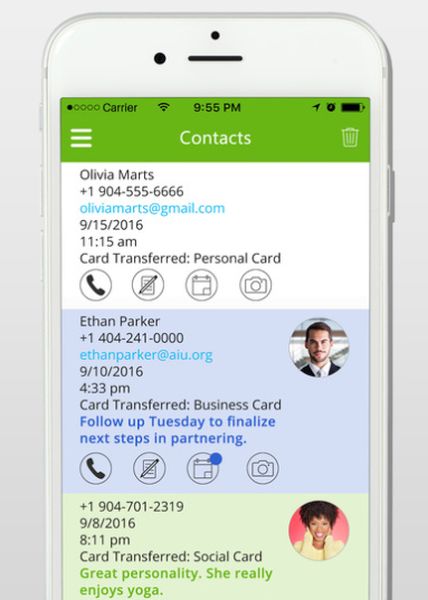 Now you know how to make your business card on iPhone and include an attractive image or short video to turn your potential buyers into return customers.
When you can share your business contacts with users who are interested in your company, services or goods – it is nicer if a user receives a professional digital card with all the information instead of a plain phone number or website url.
Now you know how to make your business card on iPhone and include an attractive image or short video to turn your potential buyers into return customers.
When you can share your business contacts with users who are interested in your company, services or goods – it is nicer if a user receives a professional digital card with all the information instead of a plain phone number or website url. Recent Blog

Ultimate Guide: How to turn Off Restricted Mode on iPhone?

Automate Apple GSX check result obtaining?

iRemove Unlock iPhone 5S, 5C, 5, SE, 4S/4 Software

MacOS High Sierra Features: Set Up Websites in Safari on Mac

How to Enable iOS 11 Mail Reply Notification on iPhone 7

How to Bypass Apple Watch Passcode Problem
LetsUnlock Services List

iPhone & iPad Activation Lock Bypass
Use LetsUnlock iCloud Tool to bypass Activation Lock Screen on iPhone and iPad running on iOS version up to 14.6.
Read More
Unlock Passcode Disabled iPhone or iPad
LetsUnlock iCloud Tool is ready to remove Find My and unlock your passcode disable device running on iOS 13.x.x in one click!
Read More
MacOS iCloud Activation Lock Bypass
The LetsUnlock Mac iCloud Activation Lock Bypass Tool will help you to remove Activation Lock on an iCloud locked Mac which is stuck on Activation Lock Screen with no need to enter the correct Apple ID and password.
Read More
Mac EFI Firmware Passcode Bypass
The LetsUnlock EFI Bypass Tool is a one button solution, which you click to start the EFI Unlock process. Bypass EFI with out password! Everything else does the software.
Read More
MacOS iCloud System PIN Bypass
The LetsUnlock MacOS iCloud System PIN Bypass Tool was designed to bypass iCloud PIN lock on macOS without passcode!
Read More