iOS 11 Reading List Offline
We’ll share a simple step-by-step guide to help you save reading list with Safari browser to iCloud but this is currently possible with iOS 11 firmware. You’ll have to install developer or public beta testing version before you can explore all the new extras, options and improvements Apple is adding to this mobile platform. iOS 11 features are already tested by many users across the world. It’s always great to have something to read offline. You can automatically save reading lists to enjoy offine reading on iPad or iPhone via iCloud and this is possible when you are running the most recent software beta. Perform this active via iCloud and your updated mobile browser.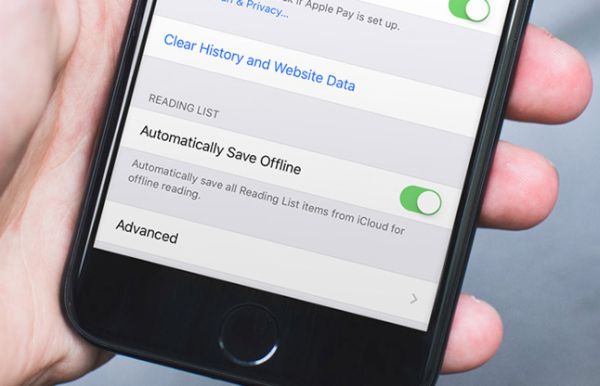
How to Save Safari Reading List on iOS 11 iCloud
Here is what you have to do in order to save reading list with Safari to iCloud: Step 1. Download iOS 11 beta and install it on your iPhone or iPad. Remember that this is testing firmware version so it could be buggy. Thus experts advise public testers to update to iOS 11 beta only on a secondary device. Leave your primary smartphone or tablet run the official iOS 10.3 or earlier safe-to-use software version. Step 2. Go to Settings on your gadget. Step 3. Get down until you see Safari menu. Click on it to continue.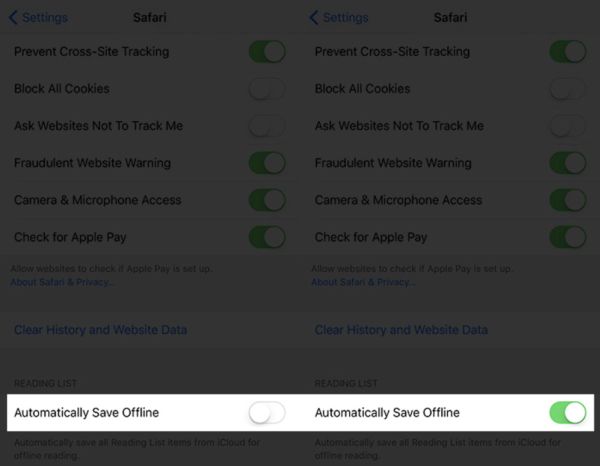 Step 4. To save iOS 11 reading list offline you should select the option called Automatically Save Offline. It is located at the bottom of the screen so you need to scroll until you reach it. Just turn on the switch to enable this iOS 11 feature.
Step 5. This is how you add to reading list with Safari. The list is saved to your iCloud.
How to Stop Automatically Save Reading Lists Option
You can also stop your feature called Safari reading list offline for iCloud. Now since you’ve learned how to add to reading list on iPhone and iPad it is cool to explore the possibilities to stop using this iOS 11 Safari option.
Step 1. Go to Settings on your iDevice.
Step 2. Choose Safari menu.
Step 3. Get down to the botton of the page and disable the iOS 11 feature called Automatically Save Offline.
Now your Safari reading list will not be automatically saved to your iCloud account.
Step 4. To save iOS 11 reading list offline you should select the option called Automatically Save Offline. It is located at the bottom of the screen so you need to scroll until you reach it. Just turn on the switch to enable this iOS 11 feature.
Step 5. This is how you add to reading list with Safari. The list is saved to your iCloud.
How to Stop Automatically Save Reading Lists Option
You can also stop your feature called Safari reading list offline for iCloud. Now since you’ve learned how to add to reading list on iPhone and iPad it is cool to explore the possibilities to stop using this iOS 11 Safari option.
Step 1. Go to Settings on your iDevice.
Step 2. Choose Safari menu.
Step 3. Get down to the botton of the page and disable the iOS 11 feature called Automatically Save Offline.
Now your Safari reading list will not be automatically saved to your iCloud account.
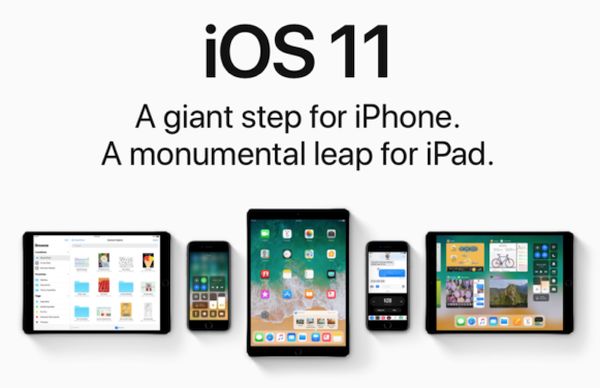 Set Up Your iPhone Reading Lists on iOS 11
You see that it’s up to you where to automatically save your Safari reading lists to iCloud to read offline or keep them in Safari only. The latest iOS 11 beta makes it all possible with a couple of clicks.
If you find anything curious while surfing the internet you can quickly add the post or article to read later on. The best thing about such reading lists is that you can read your favorites while you are offline and save your traffic this way.
Set Up Your iPhone Reading Lists on iOS 11
You see that it’s up to you where to automatically save your Safari reading lists to iCloud to read offline or keep them in Safari only. The latest iOS 11 beta makes it all possible with a couple of clicks.
If you find anything curious while surfing the internet you can quickly add the post or article to read later on. The best thing about such reading lists is that you can read your favorites while you are offline and save your traffic this way. Recent Blog

Ultimate Guide: How to turn Off Restricted Mode on iPhone?

Automate Apple GSX check result obtaining?

iRemove Unlock iPhone 5S, 5C, 5, SE, 4S/4 Software

MacOS High Sierra Features: Set Up Websites in Safari on Mac

How to Enable iOS 11 Mail Reply Notification on iPhone 7

How to Bypass Apple Watch Passcode Problem
LetsUnlock Services List

iPhone & iPad Activation Lock Bypass
Use LetsUnlock iCloud Tool to bypass Activation Lock Screen on iPhone and iPad running on iOS version up to 14.6.
Read More
Unlock Passcode Disabled iPhone or iPad
LetsUnlock iCloud Tool is ready to remove Find My and unlock your passcode disable device running on iOS 13.x.x in one click!
Read More
MacOS iCloud Activation Lock Bypass
The LetsUnlock Mac iCloud Activation Lock Bypass Tool will help you to remove Activation Lock on an iCloud locked Mac which is stuck on Activation Lock Screen with no need to enter the correct Apple ID and password.
Read More
Mac EFI Firmware Passcode Bypass
The LetsUnlock EFI Bypass Tool is a one button solution, which you click to start the EFI Unlock process. Bypass EFI with out password! Everything else does the software.
Read More
MacOS iCloud System PIN Bypass
The LetsUnlock MacOS iCloud System PIN Bypass Tool was designed to bypass iCloud PIN lock on macOS without passcode!
Read More