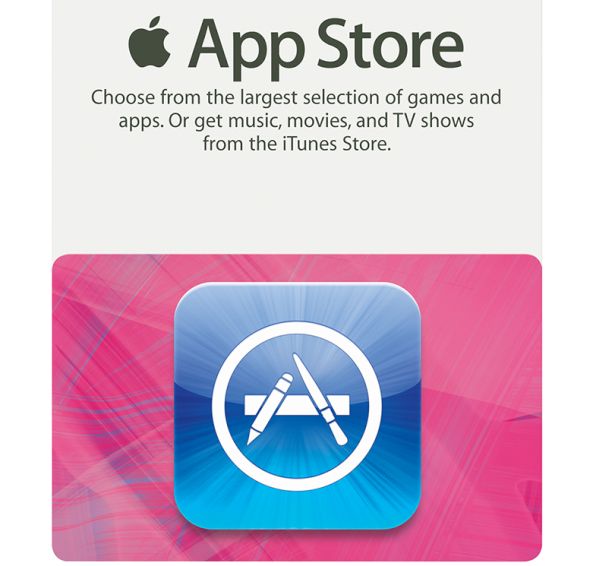
How to Send Gifts on iPhone or iPad
Step 1. It doesn’t matter what you wish to get: iTunes gift card code or Apple music gift card – the steps are pretty similar. You should take your iPhone or iPad running iOS 10 and go to iBooks program, iTunes or App Store. These are places where different iPhone gift cards are available for purchase. Step 2. You should scroll down to the page’s bottom to enjoy the iPhone tricks. Users who are planning to buy Apple gift card USA for iBooks need to first click on ‘Featured’ section before scrolling. Step 3. Click on ‘Send Gift’ feature to get to Apple Store gift card option. Step 4. Sing in using your Apple credentials (ID and password). Step 5. Provide the email address of a person you wish to send to your iTunes gift card USA (or in other country where you live). Step 6. Choose the amount ($15, $25 or $100) you would like to send. You can also enter a different amount if you wish (still this depends on your country). Step 7. You can send the gift card right away or schedule to send it later on from your iPhone 7.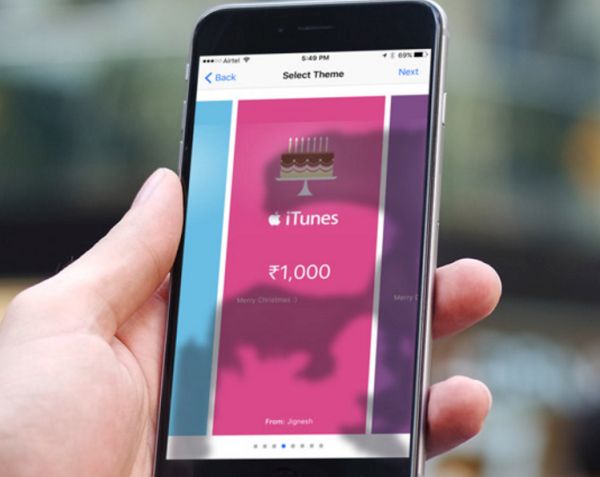 Step 8. Click on Next and select the theme for the gift card.
Step 9. Click on Next once again and then press on Buy – Buy Now. That’s it.
P.S. When you plan to buy iTunes gift card online and send it to your friend as a gift remember that all Apple gifts are only redeemable in the country they were purchased in.
Step 8. Click on Next and select the theme for the gift card.
Step 9. Click on Next once again and then press on Buy – Buy Now. That’s it.
P.S. When you plan to buy iTunes gift card online and send it to your friend as a gift remember that all Apple gifts are only redeemable in the country they were purchased in.
 If you wish to send movies or TV shows as gift cards you should [learn how to download movies directly on iPhone]:
Step 1. Go to App Store or iTunes on iPhone 7 device.
Step 2. Find the movie or TV show you wish to send as a gift and click on ‘Share’ option.
Step 3. Click on ‘Gift’ to continue.
Step 4. Provide the recipient’s email address.
If you wish to send movies or TV shows as gift cards you should [learn how to download movies directly on iPhone]:
Step 1. Go to App Store or iTunes on iPhone 7 device.
Step 2. Find the movie or TV show you wish to send as a gift and click on ‘Share’ option.
Step 3. Click on ‘Gift’ to continue.
Step 4. Provide the recipient’s email address.
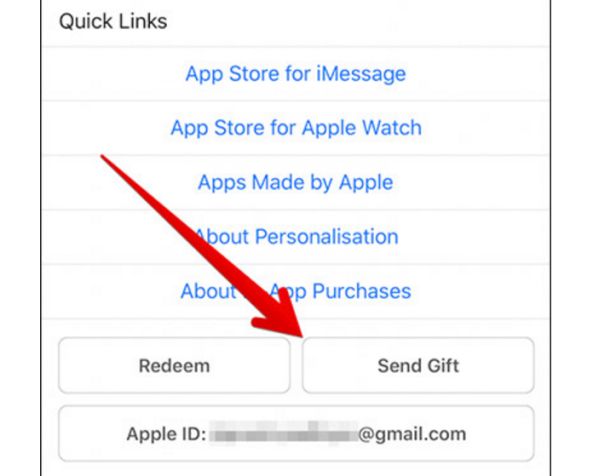 Step 5. Schedule your gift delivery or send it ‘Today’ and press on Next.
Step 6. Click on Buy and confirm your decision by clicking on Buy Now.
Step 5. Schedule your gift delivery or send it ‘Today’ and press on Next.
Step 6. Click on Buy and confirm your decision by clicking on Buy Now. Recent Blog

Ultimate Guide: How to turn Off Restricted Mode on iPhone?

Automate Apple GSX check result obtaining?

iRemove Unlock iPhone 5S, 5C, 5, SE, 4S/4 Software

MacOS High Sierra Features: Set Up Websites in Safari on Mac

How to Enable iOS 11 Mail Reply Notification on iPhone 7

How to Bypass Apple Watch Passcode Problem
LetsUnlock Services List

iPhone & iPad Activation Lock Bypass
Use LetsUnlock iCloud Tool to bypass Activation Lock Screen on iPhone and iPad running on iOS version up to 14.6.
Read More
Unlock Passcode Disabled iPhone or iPad
LetsUnlock iCloud Tool is ready to remove Find My and unlock your passcode disable device running on iOS 13.x.x in one click!
Read More
MacOS iCloud Activation Lock Bypass
The LetsUnlock Mac iCloud Activation Lock Bypass Tool will help you to remove Activation Lock on an iCloud locked Mac which is stuck on Activation Lock Screen with no need to enter the correct Apple ID and password.
Read More
Mac EFI Firmware Passcode Bypass
The LetsUnlock EFI Bypass Tool is a one button solution, which you click to start the EFI Unlock process. Bypass EFI with out password! Everything else does the software.
Read More
MacOS iCloud System PIN Bypass
The LetsUnlock MacOS iCloud System PIN Bypass Tool was designed to bypass iCloud PIN lock on macOS without passcode!
Read More