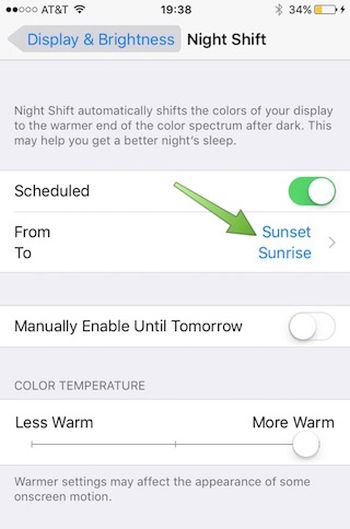
Automatic iPhone Night Shift Setting Instruction
Step 1. Launch Settings on iPhone. Step 2. Go to Display & Brightness option and select Night Shift. Step 3. Turn on Schedule feature and pay attention to From / To section. This is the option to show your Night Shift start and end time. Step 4. Sunrise / Sunset options are enabled by default, still you can create your personal schedule through Custom Schedule option and set different time frame. Step 5. You should enable Locations Services if you are ok with default sunset / sunrise option. This way your iPhone will automatically enable Night Shift at sunset and disable it at sunrise. Launch Settings and choose Privacy – Location Services where you can get to System Services and select Setting Time Zone to ‘on’ position. That’s it.Recent Blog

Ultimate Guide: How to turn Off Restricted Mode on iPhone?

Automate Apple GSX check result obtaining?

iRemove Unlock iPhone 5S, 5C, 5, SE, 4S/4 Software

MacOS High Sierra Features: Set Up Websites in Safari on Mac

How to Enable iOS 11 Mail Reply Notification on iPhone 7

How to Bypass Apple Watch Passcode Problem
LetsUnlock Services List

iPhone & iPad Activation Lock Bypass
Use LetsUnlock iCloud Tool to bypass Activation Lock Screen on iPhone and iPad running on iOS version up to 14.6.
Read More
Unlock Passcode Disabled iPhone or iPad
LetsUnlock iCloud Tool is ready to remove Find My and unlock your passcode disable device running on iOS 13.x.x in one click!
Read More
MacOS iCloud Activation Lock Bypass
The LetsUnlock Mac iCloud Activation Lock Bypass Tool will help you to remove Activation Lock on an iCloud locked Mac which is stuck on Activation Lock Screen with no need to enter the correct Apple ID and password.
Read More
Mac EFI Firmware Passcode Bypass
The LetsUnlock EFI Bypass Tool is a one button solution, which you click to start the EFI Unlock process. Bypass EFI with out password! Everything else does the software.
Read More
MacOS iCloud System PIN Bypass
The LetsUnlock MacOS iCloud System PIN Bypass Tool was designed to bypass iCloud PIN lock on macOS without passcode!
Read More