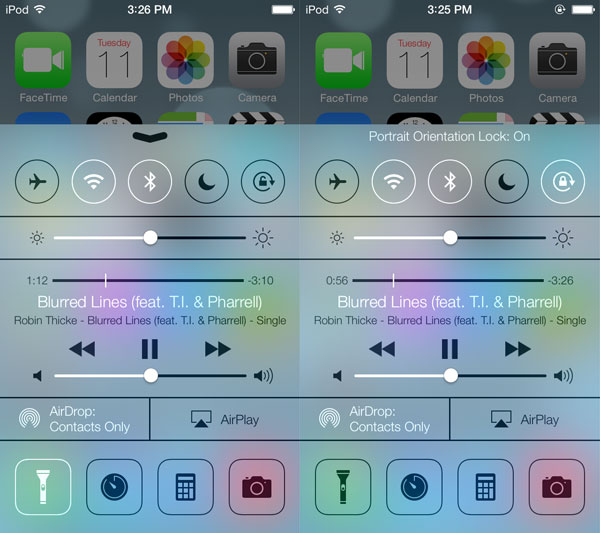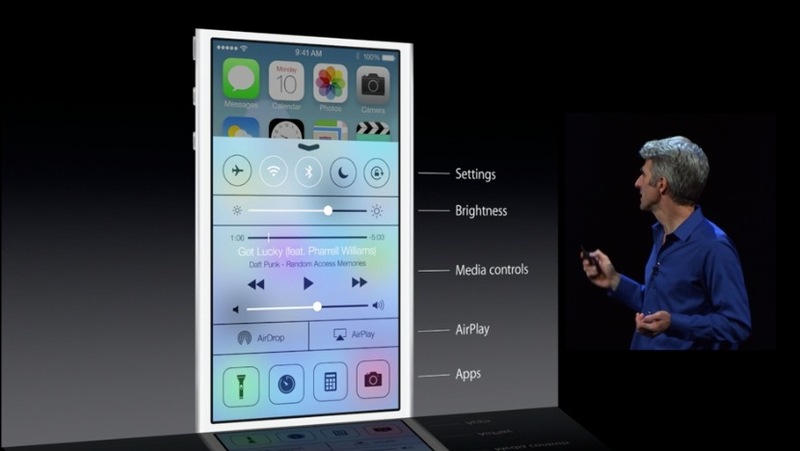Options within Control Center on iOS 7
The Control Center offers you various toggles for options that you can turn on / off to enjoy Bluetooth, Screen Rotation, Airplane Mode, Screen brightness, Do Not Disturb Mode and Wi-Fi. If you wish to adjust the screen brightness you can swipe the toggle to left or right. If you need to use other options you should simply tap on the feature you wish to use or stop using [turn it on / off]. Music fans can play their favorite songs through Control Center that allows accessing media files, skip songs etc. Besides, if you look under Now Playing option you will find access to AirPlay [enjoy your multitasking and mirror your content to ATV] and AirDrop [with its help you are able to send pictures and other files to iOS 7 devices] options. What else can get to via Control Center? The new firmware gives you fast access to your Camera, Alarm and Calculator.Access iOS 7 Control Center
It doesn’t matter if you are running an application, playing a game or seeing Home or Lock screen. Just swipe up your finger from the iPhone’s bottom and you will launch Control Center options. Isn’t it easy?Recent Blog

Ultimate Guide: How to turn Off Restricted Mode on iPhone?

Automate Apple GSX check result obtaining?

iRemove Unlock iPhone 5S, 5C, 5, SE, 4S/4 Software

MacOS High Sierra Features: Set Up Websites in Safari on Mac

How to Enable iOS 11 Mail Reply Notification on iPhone 7

How to Bypass Apple Watch Passcode Problem
LetsUnlock Services List

iPhone & iPad Activation Lock Bypass
Use LetsUnlock iCloud Tool to bypass Activation Lock Screen on iPhone and iPad running on iOS version up to 14.6.
Read More
Unlock Passcode Disabled iPhone or iPad
LetsUnlock iCloud Tool is ready to remove Find My and unlock your passcode disable device running on iOS 13.x.x in one click!
Read More
MacOS iCloud Activation Lock Bypass
The LetsUnlock Mac iCloud Activation Lock Bypass Tool will help you to remove Activation Lock on an iCloud locked Mac which is stuck on Activation Lock Screen with no need to enter the correct Apple ID and password.
Read More
Mac EFI Firmware Passcode Bypass
The LetsUnlock EFI Bypass Tool is a one button solution, which you click to start the EFI Unlock process. Bypass EFI with out password! Everything else does the software.
Read More
MacOS iCloud System PIN Bypass
The LetsUnlock MacOS iCloud System PIN Bypass Tool was designed to bypass iCloud PIN lock on macOS without passcode!
Read More