iPhone Night Mode iOS 10
Apple introduced the dark mode for various devices. iPhone, iPad and Mac users can now turn on this option on the newest operating systems for their mobile gadget or computers. Why would anyone wish to take advantage of iPhone night mode? This is the main question asked by users who have installed iOS 10 and have no idea how to turn on this feature. What is it? Dark mode is an awesome thing that is must-have if you are book worm. People who like to read e-books or use their smartphone at night should think about their eyes. Dark Mode thinks about you and protects your eyes from burning so you can read from the mobile screen, browse web and watch your favorite TV shows and movies without any worries. The reading and watching experience is really comfortable and this is why iOS 10 tips are so important. Now since you know what Dark Mode really is, let’s figure out how to turn on Dark Mode on your iPhone 7 or 7 Plus as well as previous handsets.
How to Activate Dark Mode on iOS 10
You cannot just enable the cool darker screen after updating to iOS 10. However we know one amazing tip you can follow. This trick can turn your screen light a bit darker making it more comfortable to read at night.How to Turn on Dark Mode on iPhone:
Step 1. We won’t use any iOS 10 dark theme however you can download such theme if you wish. Our ‘theme is the little trick we’ll perform to make your iPhone screen darker. Step 2. Go to Settings if you really wish to enable iOS 10 dark mode. Step 3. Select General section.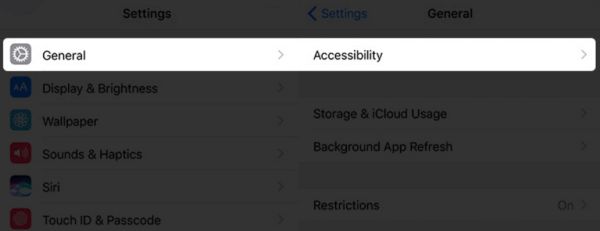 Step 4. Click on Accessibility feature.
Step 4. Click on Accessibility feature.
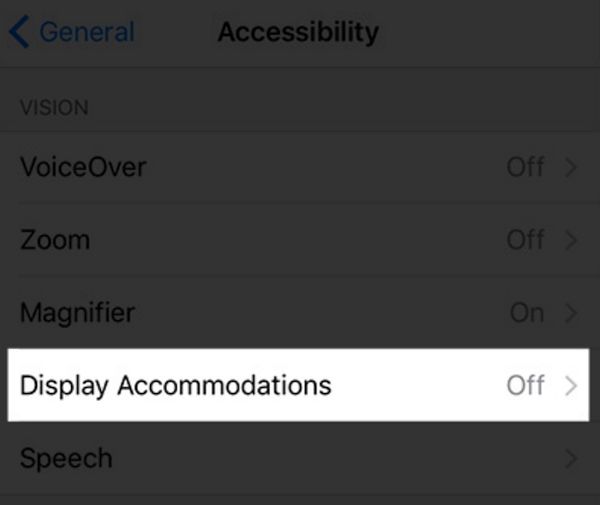 Step 5. Press on Display Accommodation option.
Step 5. Press on Display Accommodation option.
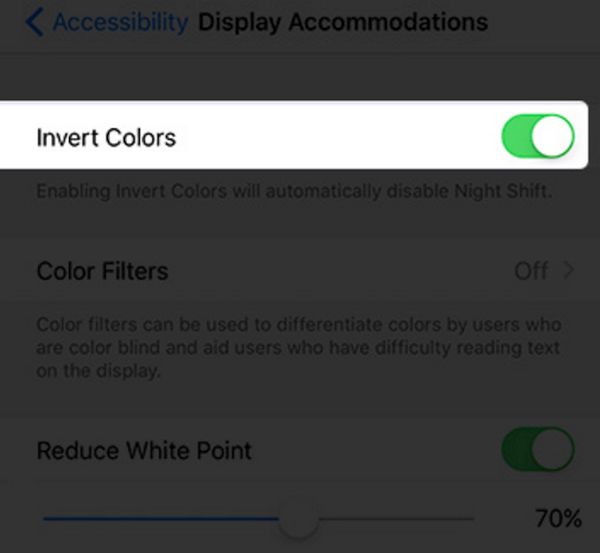 Step 6. Click ‘on’ to enable Invert Colors.
Step 7. Choose Color Filters to continue getting the effect similar to iPhone night mode.
Step 8. Enable Color Filters.
Step 6. Click ‘on’ to enable Invert Colors.
Step 7. Choose Color Filters to continue getting the effect similar to iPhone night mode.
Step 8. Enable Color Filters.
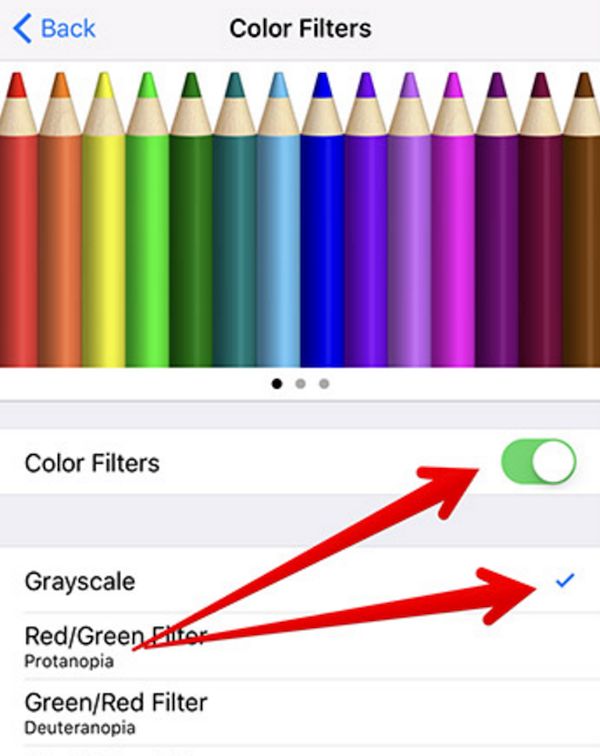 Step 9. Choose Grayscale option.
Step 10. Your smartphone screen has already become darker. Do you notice this change?
Step 9. Choose Grayscale option.
Step 10. Your smartphone screen has already become darker. Do you notice this change?
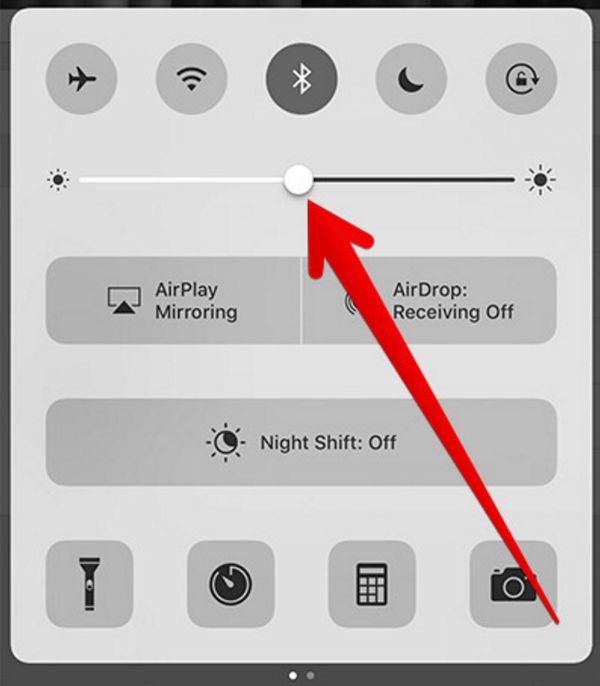 Step 11. One last thing to do. You should swipe up from the lower part of the display to adjust the brightness slider. You should move it to the middle.
What do you think about this ‘iOS 10 dark mode: how to turn’ on guide? Do you find it useful? Remember to disable this tricky mode in the daytime. Using such tips, you’ll be able to read stories at night however all your videos and pictures would look weird. They won’t be clear.
Users who are planning to watch a movie can use the same iOS 10 tricks only partly. Just turn on your Grayscale option and your display will become darker while the video you wish to watch will remain clear.
Step 11. One last thing to do. You should swipe up from the lower part of the display to adjust the brightness slider. You should move it to the middle.
What do you think about this ‘iOS 10 dark mode: how to turn’ on guide? Do you find it useful? Remember to disable this tricky mode in the daytime. Using such tips, you’ll be able to read stories at night however all your videos and pictures would look weird. They won’t be clear.
Users who are planning to watch a movie can use the same iOS 10 tricks only partly. Just turn on your Grayscale option and your display will become darker while the video you wish to watch will remain clear. Recent Blog

Ultimate Guide: How to turn Off Restricted Mode on iPhone?

Automate Apple GSX check result obtaining?

iRemove Unlock iPhone 5S, 5C, 5, SE, 4S/4 Software

MacOS High Sierra Features: Set Up Websites in Safari on Mac

How to Enable iOS 11 Mail Reply Notification on iPhone 7

How to Bypass Apple Watch Passcode Problem
LetsUnlock Services List

iPhone & iPad Activation Lock Bypass
Use LetsUnlock iCloud Tool to bypass Activation Lock Screen on iPhone and iPad running on iOS version up to 14.6.
Read More
Unlock Passcode Disabled iPhone or iPad
LetsUnlock iCloud Tool is ready to remove Find My and unlock your passcode disable device running on iOS 13.x.x in one click!
Read More
MacOS iCloud Activation Lock Bypass
The LetsUnlock Mac iCloud Activation Lock Bypass Tool will help you to remove Activation Lock on an iCloud locked Mac which is stuck on Activation Lock Screen with no need to enter the correct Apple ID and password.
Read More
Mac EFI Firmware Passcode Bypass
The LetsUnlock EFI Bypass Tool is a one button solution, which you click to start the EFI Unlock process. Bypass EFI with out password! Everything else does the software.
Read More
MacOS iCloud System PIN Bypass
The LetsUnlock MacOS iCloud System PIN Bypass Tool was designed to bypass iCloud PIN lock on macOS without passcode!
Read More