Two Factor Authentication Instagram iPhone
Different modern apps offer two-factor authentication to their users in order to strengthen the security and protect accounts better. You can use Instagram authentication iOS 10 feature as well as protect your Twitter, Apple ID, Google and other apps. Wanna get a second layer of protection just in case? Tell yourself: ‘I don't have two factor authentication on Instagram but do want to get it.’ Now let’s follow the new trend and set up this cool option directly on your smartphone. Follow the guide on how to enable 2-factor authentication for Apple ID to protect it too.
How to Set Up Instagram Authenticator on iPhone
Step 1. You need to use the most recent version of popular social network. Make sure you update Instagram after you install iOS 10 or newer firmware. Step 2. Now take your handset and launch your Instagram application that you have successfully updated to newest release. Step 3. Look at the lower right part of your screen and click on your profile button. Step 4. Now look up and find the setting option. Click on it.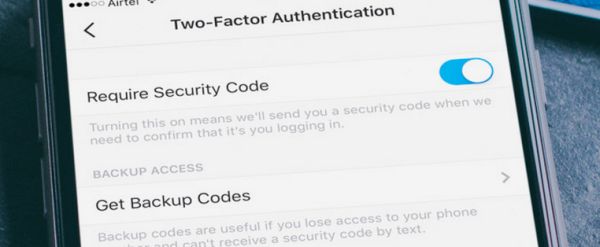 Step 5. Look under your Account menu and you should see your Instagram Two Factor Authentication feature. Click on it.
Step 6. Enable the option called Require security code. Just turn it on using the switch to enjoy the new iOS 10 features.
Step 7. You’ll see a pop-up window with preposition to Add your Number. So add it.
Step 8. You should provide your phone number now.
Step 9. Once you have entered your number you should click on Next to proceed.
Step 10. You’ll receive a confirmation code. Enter it now.
Step 11. Press on Done option.
Step 5. Look under your Account menu and you should see your Instagram Two Factor Authentication feature. Click on it.
Step 6. Enable the option called Require security code. Just turn it on using the switch to enjoy the new iOS 10 features.
Step 7. You’ll see a pop-up window with preposition to Add your Number. So add it.
Step 8. You should provide your phone number now.
Step 9. Once you have entered your number you should click on Next to proceed.
Step 10. You’ll receive a confirmation code. Enter it now.
Step 11. Press on Done option.
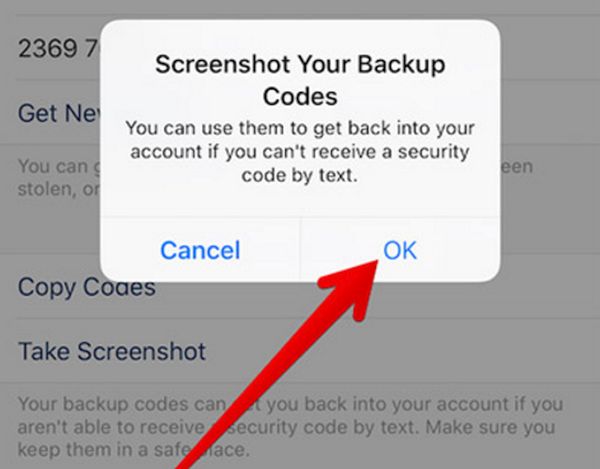 Step 12. You are now asked to back up your code or take a screenshot to remember it. You should remember this password to use in case you are not able to get a text message with your security numbers.
Step 13. You should say OK to allow the application take your screenshot. Just remember to save it to iPhone Camera Roll.
Step 14. You can always Get New Codes in case you have lost or don’t want to use the one that is already available.
How do these Instagram tricks work on your iPhone? Once your authentication is enabled you can go to your social network profile and each time you’ll log into your Instagram account you’ll be asked to enter a passcode. This security code will be texted to your phone number associated with your account. This does complicate the whole logging procedure but it also protects you from unauthorized access.
When you are using two-factor authentication on Instagram you are also able to back up. Besides, you can easily generate passcodes in case you do not receive one by SMS.
Step 12. You are now asked to back up your code or take a screenshot to remember it. You should remember this password to use in case you are not able to get a text message with your security numbers.
Step 13. You should say OK to allow the application take your screenshot. Just remember to save it to iPhone Camera Roll.
Step 14. You can always Get New Codes in case you have lost or don’t want to use the one that is already available.
How do these Instagram tricks work on your iPhone? Once your authentication is enabled you can go to your social network profile and each time you’ll log into your Instagram account you’ll be asked to enter a passcode. This security code will be texted to your phone number associated with your account. This does complicate the whole logging procedure but it also protects you from unauthorized access.
When you are using two-factor authentication on Instagram you are also able to back up. Besides, you can easily generate passcodes in case you do not receive one by SMS.
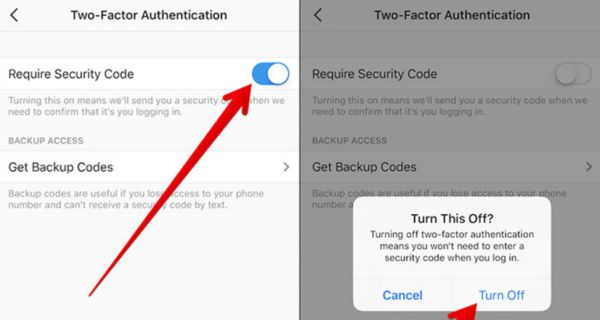
How to Turn Off 2-Factor Authentication on Instagram
Step 1. Take your iPhone 7 or previous model updated to iOS 10 and launch Instagram app. Step 2. Choose your profile button – setting. Step 3. Click on the Two-factor Authentication menu. Step 4. Disable the Require Security Code option by switching it off. Step 5. Confirm your decision. Step 6. Congrats! You have just turned off the authentication feature for your social network profile.Recent Blog

Ultimate Guide: How to turn Off Restricted Mode on iPhone?

Automate Apple GSX check result obtaining?

iRemove Unlock iPhone 5S, 5C, 5, SE, 4S/4 Software

MacOS High Sierra Features: Set Up Websites in Safari on Mac

How to Enable iOS 11 Mail Reply Notification on iPhone 7

How to Bypass Apple Watch Passcode Problem
LetsUnlock Services List

iPhone & iPad Activation Lock Bypass
Use LetsUnlock iCloud Tool to bypass Activation Lock Screen on iPhone and iPad running on iOS version up to 14.6.
Read More
Unlock Passcode Disabled iPhone or iPad
LetsUnlock iCloud Tool is ready to remove Find My and unlock your passcode disable device running on iOS 13.x.x in one click!
Read More
MacOS iCloud Activation Lock Bypass
The LetsUnlock Mac iCloud Activation Lock Bypass Tool will help you to remove Activation Lock on an iCloud locked Mac which is stuck on Activation Lock Screen with no need to enter the correct Apple ID and password.
Read More
Mac EFI Firmware Passcode Bypass
The LetsUnlock EFI Bypass Tool is a one button solution, which you click to start the EFI Unlock process. Bypass EFI with out password! Everything else does the software.
Read More
MacOS iCloud System PIN Bypass
The LetsUnlock MacOS iCloud System PIN Bypass Tool was designed to bypass iCloud PIN lock on macOS without passcode!
Read More