Easy iPhone Calculator Tutorial
The iOS 10 Calculator application doesn’t have a direct delete option for digits you type in. So you cannot just untype, undo or get back and retype a correct number if you have made a mistake. Actually it is pretty easy to delete last digit on iPhone Calculator or even more than just one number. Just use the iOS 10 firmware tips and you’ll remove the wrong digits without any problems.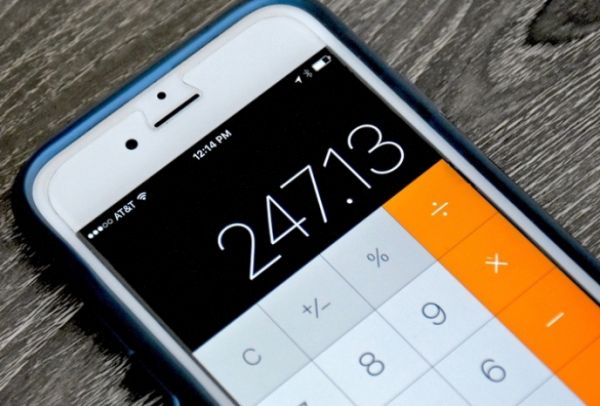
How to Delete One Digit in iPhone Calculator
We’ll work with gestures. Keep in mind that not all keys are supported and can be used to repeat these simple Calculator magic tricks that help deleting a number or digit on your iPhone 7 or other phone model. You’ll use numeral keypads from 0 to 9. You can also work with the decimal point key. Users who are working with math operations are not able to delete numbers using gestures because this option will not work with math features.Here is how you delete number on iPhone Calculator:
Step 1. If you are not running iOS 10.3 yet you might want to update to this newest firmware version on your handset. Step 2. Launch your Calculator program. Step 3. Now type what you want. Just enter numbers one by one. Step 4. If you made a mistake while typing any of the digits you need to remove the mistype and enter the correct number instead. Here is the iPhone Calculator trick: you have to swipe left and your last digit will be successfully removed. Step 5. You can keep swiping to delete more than one number. This is the only way how to get rid of ‘extra’ and ‘wrong’ digits entered via Calculator app. Make sure you are swiping left on the black screen.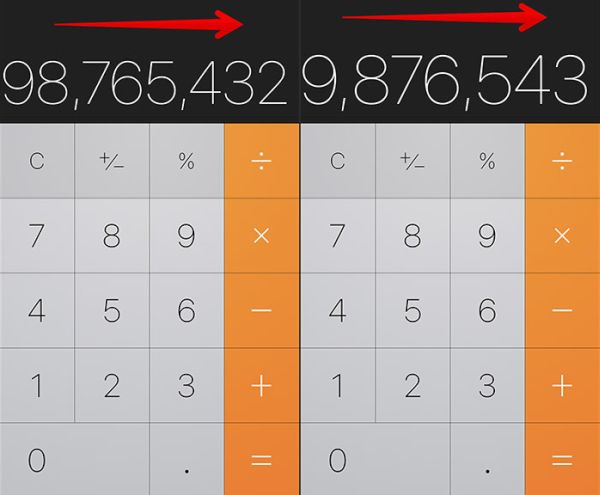
How to Remove Front Digits in Calculator on iPhone
Is there a different method how to replace the number from the very beginning? It is not comfortable to delete digits from back to front because the incorrect digit could be located at the beginning. Step 1. Open Calculator app again. Step 2. Type your numbers. Step 3. If there is a mistake in the front you should swipe right. The first digit will be removed. This trick is simple. You don’t have to delete all digits when you only wish to remove one from beginning or end. If you don’t like these iOS 10 tips you can follow a different way. The default Calculator program is one of many different calculators you can find for your iPhone or iPad. The official App Store has tons of simple and option-rich applications. So you are able to download and test other tools and find the program that is easy-to-use, quick to delete wrong digits and offers many interesting features to iDevice owners.Recent Blog

Ultimate Guide: How to turn Off Restricted Mode on iPhone?

Automate Apple GSX check result obtaining?

iRemove Unlock iPhone 5S, 5C, 5, SE, 4S/4 Software

MacOS High Sierra Features: Set Up Websites in Safari on Mac

How to Enable iOS 11 Mail Reply Notification on iPhone 7

How to Bypass Apple Watch Passcode Problem
LetsUnlock Services List

iPhone & iPad Activation Lock Bypass
Use LetsUnlock iCloud Tool to bypass Activation Lock Screen on iPhone and iPad running on iOS version up to 14.6.
Read More
Unlock Passcode Disabled iPhone or iPad
LetsUnlock iCloud Tool is ready to remove Find My and unlock your passcode disable device running on iOS 13.x.x in one click!
Read More
MacOS iCloud Activation Lock Bypass
The LetsUnlock Mac iCloud Activation Lock Bypass Tool will help you to remove Activation Lock on an iCloud locked Mac which is stuck on Activation Lock Screen with no need to enter the correct Apple ID and password.
Read More
Mac EFI Firmware Passcode Bypass
The LetsUnlock EFI Bypass Tool is a one button solution, which you click to start the EFI Unlock process. Bypass EFI with out password! Everything else does the software.
Read More
MacOS iCloud System PIN Bypass
The LetsUnlock MacOS iCloud System PIN Bypass Tool was designed to bypass iCloud PIN lock on macOS without passcode!
Read More