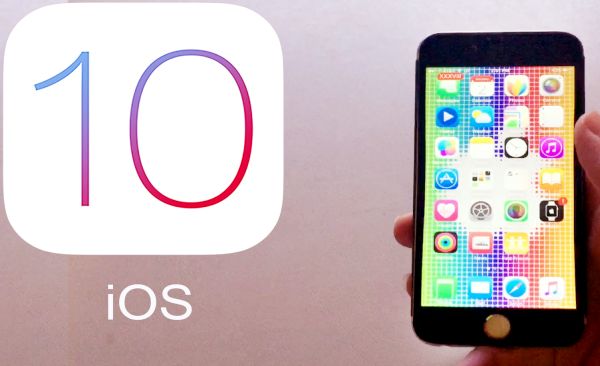
iOS 10 New Features
The number of available features on iOS 10 review and updates keeps growing. The Cupertino-based company introduced single sign-on option, improved various things about this firmware and introduced amazing Siri tricks you will love. You won’t activate your personal assistant without purpose any more. No accidents, no extra steps to disable this product. Everything is easy-to-do but only on iOS 10.2 since this version of iPhone operating system can turn off the feature that activates the assistant via Home button. Let’s disable Siri right now and you’ll explore the amazing Siri tricks. It’s also curious that once you disable Siri iOS 10 you can still turn on Voice Control using the same Home button. Isn’t it great to enjoy different options all at once.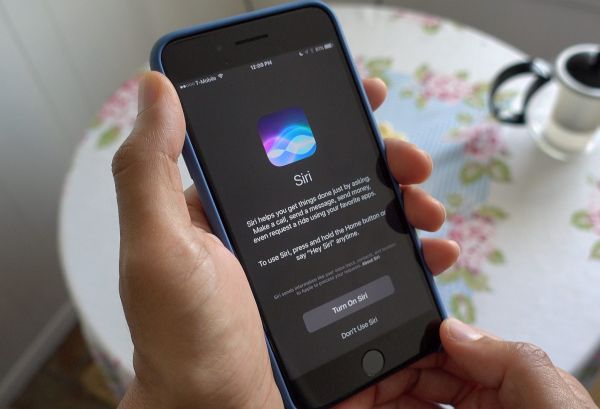
How to Use Siri on iOS 10.2 Firmware
Step 1. Before you do anything you should create a backup copy of your iPhone on iOS 10. Use iTunes or iCloud for these purposes. Step 2. Install iOS 10.2 firmware to get more of iOS 10 Siri options on the smartphone. Step 3. Once you have backed up the phone and updated to newest firmware that supports the latest Siri feature you can explore the guide below. Go to Settings on the gadget. Step 4. Click on General menu. Step 5. Select Accessibility option. Step 6. Scroll down as you should find Home Button section. Step 7. There is a menu option that reads ‘Press and hold to speak’ – this is exactly what you need. Disable it by choosing ‘Off’ option. Step 8. Now Siri won’t be activated when you click on your Home button.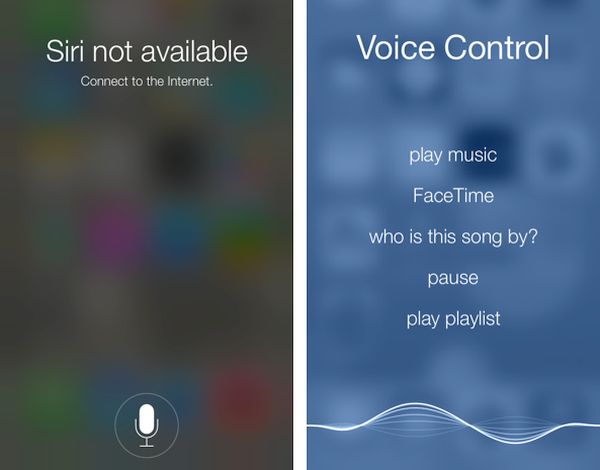 Voice Control Activation via iPhone Home Button
Since Siri will not be activated when you press on iOS 10 Home button you can use this option to enable another feature – Voice Control.
Step 1. Take your iPhone. Open Settings option.
Step 2. Select General menu.
Step 3. Click on Accessibility section.
Step 4. Scroll down and click on Home Button to choose ‘Voice Control’ feature that can be found under Press and hold to speak option.
Voice Control is surely not as powerful as Siri assistant. But if you don’t want to enable Siri by clicking-holding the Home button you will be able to perform this action in order to turn on Voice Control.
There are other iOS 10 features you’ll love. The firmware version ‘10’ will surely get even more updates in the future however iOS 10.2 currently brings the most useful iPhone Siri features to live.
Voice Control Activation via iPhone Home Button
Since Siri will not be activated when you press on iOS 10 Home button you can use this option to enable another feature – Voice Control.
Step 1. Take your iPhone. Open Settings option.
Step 2. Select General menu.
Step 3. Click on Accessibility section.
Step 4. Scroll down and click on Home Button to choose ‘Voice Control’ feature that can be found under Press and hold to speak option.
Voice Control is surely not as powerful as Siri assistant. But if you don’t want to enable Siri by clicking-holding the Home button you will be able to perform this action in order to turn on Voice Control.
There are other iOS 10 features you’ll love. The firmware version ‘10’ will surely get even more updates in the future however iOS 10.2 currently brings the most useful iPhone Siri features to live. Recent Blog

Ultimate Guide: How to turn Off Restricted Mode on iPhone?

Automate Apple GSX check result obtaining?

iRemove Unlock iPhone 5S, 5C, 5, SE, 4S/4 Software

MacOS High Sierra Features: Set Up Websites in Safari on Mac

How to Enable iOS 11 Mail Reply Notification on iPhone 7

How to Bypass Apple Watch Passcode Problem
LetsUnlock Services List

iPhone & iPad Activation Lock Bypass
Use LetsUnlock iCloud Tool to bypass Activation Lock Screen on iPhone and iPad running on iOS version up to 14.6.
Read More
Unlock Passcode Disabled iPhone or iPad
LetsUnlock iCloud Tool is ready to remove Find My and unlock your passcode disable device running on iOS 13.x.x in one click!
Read More
MacOS iCloud Activation Lock Bypass
The LetsUnlock Mac iCloud Activation Lock Bypass Tool will help you to remove Activation Lock on an iCloud locked Mac which is stuck on Activation Lock Screen with no need to enter the correct Apple ID and password.
Read More
Mac EFI Firmware Passcode Bypass
The LetsUnlock EFI Bypass Tool is a one button solution, which you click to start the EFI Unlock process. Bypass EFI with out password! Everything else does the software.
Read More
MacOS iCloud System PIN Bypass
The LetsUnlock MacOS iCloud System PIN Bypass Tool was designed to bypass iCloud PIN lock on macOS without passcode!
Read More