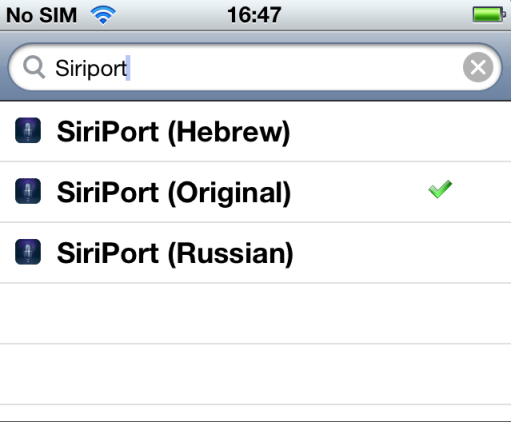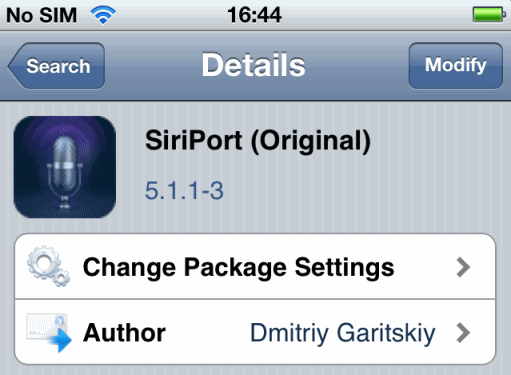 SiriPort from Cydia is an great alternative for Spire because not all tweaks are working with iOS 5.1.1 and Spire is among of them. You may know that Spire gives great possibilities to use Siri and you can apply it to all iOS devices but not to new iOS. So you can install SiriPort on iOS 5.1.1 and enjoy using Siri.
After updating your iOS to 5.1.1 you may notice that not all Cydia apps and tweaks are compatible with new iOS. So many enthusiasts are trying to fix that problem or develop something new. So go here and find your iOS 5.1.1 compatible apps and tweaks and install it fast.
But let's talk about SiriPort and how to install it from Cydia on iOS 5.1.1 to use Siri on non-4S devices.
SiriPort from Cydia is an great alternative for Spire because not all tweaks are working with iOS 5.1.1 and Spire is among of them. You may know that Spire gives great possibilities to use Siri and you can apply it to all iOS devices but not to new iOS. So you can install SiriPort on iOS 5.1.1 and enjoy using Siri.
After updating your iOS to 5.1.1 you may notice that not all Cydia apps and tweaks are compatible with new iOS. So many enthusiasts are trying to fix that problem or develop something new. So go here and find your iOS 5.1.1 compatible apps and tweaks and install it fast.
But let's talk about SiriPort and how to install it from Cydia on iOS 5.1.1 to use Siri on non-4S devices.
How to Install SiriPort from Cydia
Step 1. Open Cydia on your untethered jailbroken device and go to Manage => Sources => Edit => Add to add this repo:http://repo.siriport.ru
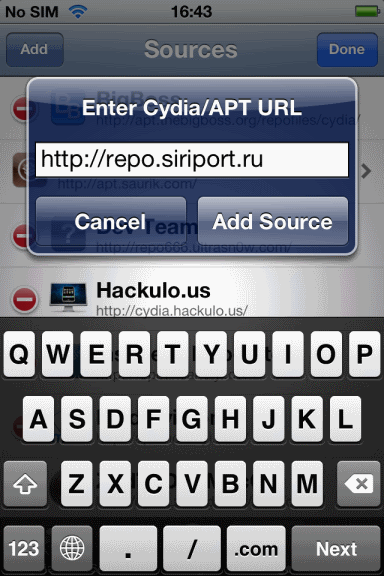 Step 2. Wait till Cydia download the package and tap Search to find SiriPort. You will see three types of this app:
Step 2. Wait till Cydia download the package and tap Search to find SiriPort. You will see three types of this app:
- SiriPort (Hebrew)
- SiriPort (original)
- SiriPort (Russian)
http://siriport.ru/siriport_ru_original.pemNow after SiriPort window appeared just tap Install.
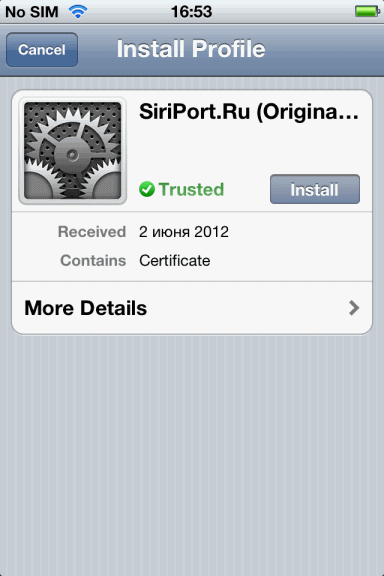 This address allows you to download and install certificate for your gadget verification on Siri server.
Warning: You need to restart your device before moving to the next step.
Step 5. After installing certificate go to Settings => General => Siri. Enable Siri and make some settings: language, voice feedback, raise to speak, my info (just add a contact name you want to hear from Siri when she talks to you).
This address allows you to download and install certificate for your gadget verification on Siri server.
Warning: You need to restart your device before moving to the next step.
Step 5. After installing certificate go to Settings => General => Siri. Enable Siri and make some settings: language, voice feedback, raise to speak, my info (just add a contact name you want to hear from Siri when she talks to you).
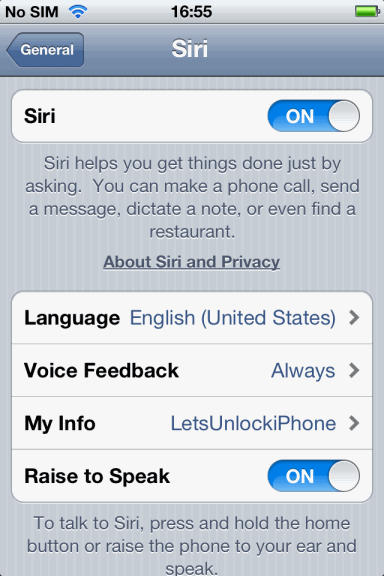 Ans that's it. Check if your device is connected to the Internet, hold a while Home button till Siri appears and offers its help.
Note: In case you did everything right and Siri functioned but she told that "Some is wrong.." - don't worry it is just because Siri server is overloaded at that time so try this voice assistant in a little while and enjoy. It happens because many people a re trying to connect to the server and it can't handle it.
Also here below you can watch the video on how to install SiriPort on iPhone 4:
As you can see I've tested it on my iPhone 4 and can say that it works. So if you want SiriPort working on your gadget do all steps right and read notes which is important too and enjoy Siri after Siriport install from Cydia. If there will be some questions then let me know using comment form bellow and I help you using my experience.
Also I can offer you an alternative way to use Siri on any iOS devices. You can connect to this SIRI Server and enjoy this amazing voice assistant for free and without proxy!
Ans that's it. Check if your device is connected to the Internet, hold a while Home button till Siri appears and offers its help.
Note: In case you did everything right and Siri functioned but she told that "Some is wrong.." - don't worry it is just because Siri server is overloaded at that time so try this voice assistant in a little while and enjoy. It happens because many people a re trying to connect to the server and it can't handle it.
Also here below you can watch the video on how to install SiriPort on iPhone 4:
As you can see I've tested it on my iPhone 4 and can say that it works. So if you want SiriPort working on your gadget do all steps right and read notes which is important too and enjoy Siri after Siriport install from Cydia. If there will be some questions then let me know using comment form bellow and I help you using my experience.
Also I can offer you an alternative way to use Siri on any iOS devices. You can connect to this SIRI Server and enjoy this amazing voice assistant for free and without proxy! Recent Blog

Ultimate Guide: How to turn Off Restricted Mode on iPhone?

Automate Apple GSX check result obtaining?

iRemove Unlock iPhone 5S, 5C, 5, SE, 4S/4 Software

MacOS High Sierra Features: Set Up Websites in Safari on Mac

How to Enable iOS 11 Mail Reply Notification on iPhone 7

How to Bypass Apple Watch Passcode Problem
LetsUnlock Services List

iPhone & iPad Activation Lock Bypass
Use LetsUnlock iCloud Tool to bypass Activation Lock Screen on iPhone and iPad running on iOS version up to 14.6.
Read More
Unlock Passcode Disabled iPhone or iPad
LetsUnlock iCloud Tool is ready to remove Find My and unlock your passcode disable device running on iOS 13.x.x in one click!
Read More
MacOS iCloud Activation Lock Bypass
The LetsUnlock Mac iCloud Activation Lock Bypass Tool will help you to remove Activation Lock on an iCloud locked Mac which is stuck on Activation Lock Screen with no need to enter the correct Apple ID and password.
Read More
Mac EFI Firmware Passcode Bypass
The LetsUnlock EFI Bypass Tool is a one button solution, which you click to start the EFI Unlock process. Bypass EFI with out password! Everything else does the software.
Read More
MacOS iCloud System PIN Bypass
The LetsUnlock MacOS iCloud System PIN Bypass Tool was designed to bypass iCloud PIN lock on macOS without passcode!
Read More