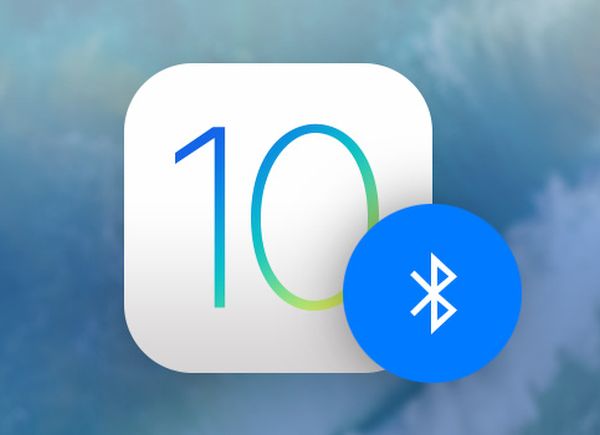
How to Fix Bluetooth on iPhone 7 or Other iOS 10 Device
Yes, unfortunately even the newest 2016 smartphone released by Apple in September can be buggy and sometimes it doesn’t want to connect to your wireless earbuds or Bluetooth. Connectivity problems can be fixed if you know the right tricks. Let’s pay closer attention to the tips shared by professional testers and ordinary users who get similar problems again and again and already know how to deal with Bluetooth connectivity problems on iOS 10 platform [here are direct iOS 10 ipsw links]. Step 1. The easiest thing you can try is disable Bluetooth. You need to take your iPhone 7 or any other model that is having issues. Step 2. Go to Settings and choose Bluetooth menu.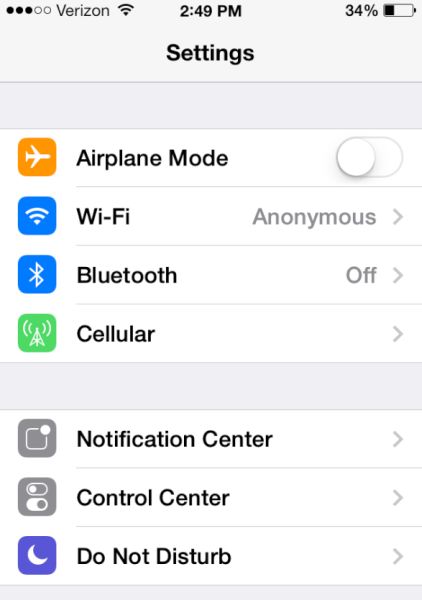 Step 3. Turn off this iOS 10 feature by toggling it off.
Step 4. Once again launch Settings.
Step 5. Choose WiFi and disable it just as you did with Bluetooth.
Step 6. It’s time to force reboot the handset or tablet [if you have issues on your iPad instead of iPhone]. For older models you need to just hold both Home and On/ Off buttons for approximately 10 seconds until you see the famous ‘fruit’ logo.
The procedure is different for iPhone 7 and iPhone 7 Plus. You need to click-hold the On / Off button you’ll find on the gadget’s right side and at the same time click-hold the Volume down button [you can find it on the left side]. Wait for the display to turn off and get back on to show Apple logo.
Step 7. Now you need to disable Bluetooth on the gadget you are planning to connect your iDevice to.
Step 8. Now wait for a couple of minutes and enable Bluetooth and WiFi on iPhone first and then on your other device.
Step 9. Connect your handset to the other gadget through Bluetooth. Is it working now?
There is a different solution to iOS 10 bluetooth problems [just in case you need to downgrade from iOS 10 to iOS 9]. Here is how to fix bluetooth on iPhone if the previous method didn’t work:
Step 1. Launch Settings on the phone.
Step 2. Choose Bluetooth option.
Step 3. Click on the ‘i’ sign and choose Forget This Device option. You’ll be asked to confirm this solution.
Step 4. Reboot the phone and pair gadgets again.
Our iOS bluetooth tutorial isn’t full if we don’t remind you to resent Network Settings via Settings – General – Reset – Reset Network Settings. You can also try to Reset All Settings via same Settings – General – Reset menu. The last thing you can try before taking your iPhone 7 back to Apple is trying to restore it as new phone. This can be done on the iTunes and you are highly recommended to backup iPhone before taking any important step.
Once you have successfully solved iOS 10 bluetooth issues let’s learn more about interesting iOS 10 features. Specifically we want to talk about iPhone special characters and symbols you can use while texting your friends.
Step 3. Turn off this iOS 10 feature by toggling it off.
Step 4. Once again launch Settings.
Step 5. Choose WiFi and disable it just as you did with Bluetooth.
Step 6. It’s time to force reboot the handset or tablet [if you have issues on your iPad instead of iPhone]. For older models you need to just hold both Home and On/ Off buttons for approximately 10 seconds until you see the famous ‘fruit’ logo.
The procedure is different for iPhone 7 and iPhone 7 Plus. You need to click-hold the On / Off button you’ll find on the gadget’s right side and at the same time click-hold the Volume down button [you can find it on the left side]. Wait for the display to turn off and get back on to show Apple logo.
Step 7. Now you need to disable Bluetooth on the gadget you are planning to connect your iDevice to.
Step 8. Now wait for a couple of minutes and enable Bluetooth and WiFi on iPhone first and then on your other device.
Step 9. Connect your handset to the other gadget through Bluetooth. Is it working now?
There is a different solution to iOS 10 bluetooth problems [just in case you need to downgrade from iOS 10 to iOS 9]. Here is how to fix bluetooth on iPhone if the previous method didn’t work:
Step 1. Launch Settings on the phone.
Step 2. Choose Bluetooth option.
Step 3. Click on the ‘i’ sign and choose Forget This Device option. You’ll be asked to confirm this solution.
Step 4. Reboot the phone and pair gadgets again.
Our iOS bluetooth tutorial isn’t full if we don’t remind you to resent Network Settings via Settings – General – Reset – Reset Network Settings. You can also try to Reset All Settings via same Settings – General – Reset menu. The last thing you can try before taking your iPhone 7 back to Apple is trying to restore it as new phone. This can be done on the iTunes and you are highly recommended to backup iPhone before taking any important step.
Once you have successfully solved iOS 10 bluetooth issues let’s learn more about interesting iOS 10 features. Specifically we want to talk about iPhone special characters and symbols you can use while texting your friends.
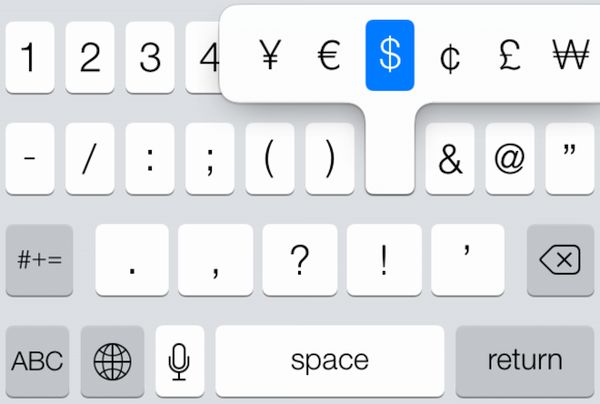
How to Type Special Characters on iPhone
Step 1. You can use the stock keyboard that offers iOS 10 characters. It includes emojis and you can type them right into your text message. Step 2. Just use the QuickType keyboard option and enjoy everything it offers on-the-go. You can type different accents, punctuation, letters including degrees, currencies, pounds and, of course, big selection of iOS 10 special symbols. Step 3. Just click-hold the symbol with special characters and you will see a list of available characters you can choose [learn how to reset iPhone 7 to factory settings]. All the following letters offer a list of special characters: a; o; e; y; I; u; $; &; n; c; z; l and some others. Explore your opportunities and fix problems as soon as you get them.Recent Blog

Ultimate Guide: How to turn Off Restricted Mode on iPhone?

Automate Apple GSX check result obtaining?

iRemove Unlock iPhone 5S, 5C, 5, SE, 4S/4 Software

MacOS High Sierra Features: Set Up Websites in Safari on Mac

How to Enable iOS 11 Mail Reply Notification on iPhone 7

How to Bypass Apple Watch Passcode Problem
LetsUnlock Services List

iPhone & iPad Activation Lock Bypass
Use LetsUnlock iCloud Tool to bypass Activation Lock Screen on iPhone and iPad running on iOS version up to 14.6.
Read More
Unlock Passcode Disabled iPhone or iPad
LetsUnlock iCloud Tool is ready to remove Find My and unlock your passcode disable device running on iOS 13.x.x in one click!
Read More
MacOS iCloud Activation Lock Bypass
The LetsUnlock Mac iCloud Activation Lock Bypass Tool will help you to remove Activation Lock on an iCloud locked Mac which is stuck on Activation Lock Screen with no need to enter the correct Apple ID and password.
Read More
Mac EFI Firmware Passcode Bypass
The LetsUnlock EFI Bypass Tool is a one button solution, which you click to start the EFI Unlock process. Bypass EFI with out password! Everything else does the software.
Read More
MacOS iCloud System PIN Bypass
The LetsUnlock MacOS iCloud System PIN Bypass Tool was designed to bypass iCloud PIN lock on macOS without passcode!
Read More