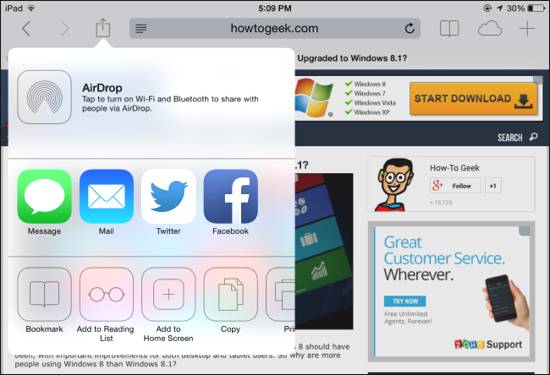 You might have guessed that the solution just cleans the page leaving you only text and important pictures. Here is how to do this on an iPhone 5S / 5 / 4S / 5c with iOS 7.1 installed on it:
Install iOS 7.1 and Use Reader Mode in Safari to Enjoy Reading Web Pages
Step 1. Launch Safari browser on your iDevice.
Step 2. Once you are on a web page you should click on a Reader button [you will find it on the left of iOS 7.1 Safari address field].
That’s it. The browser will reformat the page you are reading deleted all the advertisements and extra junk.
You can now enjoy reading iOS 7.1 web pages with just text and photos from the original article. iPhone 5S / 5c / 5 / 4S users who decide to update to iOS 7.1 can enjoy reading clean web pages in Safari browser using the cool Reader Mode option.
You might have guessed that the solution just cleans the page leaving you only text and important pictures. Here is how to do this on an iPhone 5S / 5 / 4S / 5c with iOS 7.1 installed on it:
Install iOS 7.1 and Use Reader Mode in Safari to Enjoy Reading Web Pages
Step 1. Launch Safari browser on your iDevice.
Step 2. Once you are on a web page you should click on a Reader button [you will find it on the left of iOS 7.1 Safari address field].
That’s it. The browser will reformat the page you are reading deleted all the advertisements and extra junk.
You can now enjoy reading iOS 7.1 web pages with just text and photos from the original article. iPhone 5S / 5c / 5 / 4S users who decide to update to iOS 7.1 can enjoy reading clean web pages in Safari browser using the cool Reader Mode option. Recent Blog

Ultimate Guide: How to turn Off Restricted Mode on iPhone?

Automate Apple GSX check result obtaining?

iRemove Unlock iPhone 5S, 5C, 5, SE, 4S/4 Software

MacOS High Sierra Features: Set Up Websites in Safari on Mac

How to Enable iOS 11 Mail Reply Notification on iPhone 7

How to Bypass Apple Watch Passcode Problem
LetsUnlock Services List

iPhone & iPad Activation Lock Bypass
Use LetsUnlock iCloud Tool to bypass Activation Lock Screen on iPhone and iPad running on iOS version up to 14.6.
Read More
Unlock Passcode Disabled iPhone or iPad
LetsUnlock iCloud Tool is ready to remove Find My and unlock your passcode disable device running on iOS 13.x.x in one click!
Read More
MacOS iCloud Activation Lock Bypass
The LetsUnlock Mac iCloud Activation Lock Bypass Tool will help you to remove Activation Lock on an iCloud locked Mac which is stuck on Activation Lock Screen with no need to enter the correct Apple ID and password.
Read More
Mac EFI Firmware Passcode Bypass
The LetsUnlock EFI Bypass Tool is a one button solution, which you click to start the EFI Unlock process. Bypass EFI with out password! Everything else does the software.
Read More
MacOS iCloud System PIN Bypass
The LetsUnlock MacOS iCloud System PIN Bypass Tool was designed to bypass iCloud PIN lock on macOS without passcode!
Read More