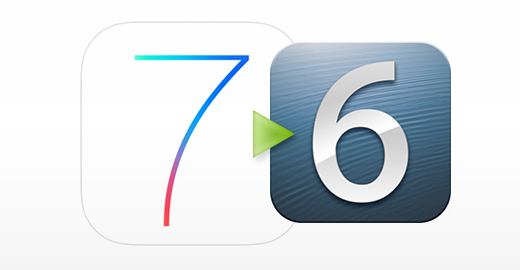
How to Downgrade iOS 7 Beta 2 to iOS 6.1.3 / 6.1.4
The whole process of restoring from iOS 7 to version 6 is not difficult. This guide is great for iPhone 4S and iPhone 5 users who have upgraded to the latest unofficial Apple mobile system. You can use either Mac or PC. Just make sure you have the most recent iTunes 11 app on your computer. It is possible to download iOS 6.1.3 for iPhone 4S here and iPhone 5 users can get iOS 6.1.4 because it is the lates firmware for the 5th version. Step 1. It is highly advised for all iDevice owners to back up their data. There are two programs that will help you to do this. iCloud is one program and iTunes is the other one app. Step 2. Launch iTunes 11 on your Mac machine or Windows PC and connect iPhone 5 / 4S to it. Now find the iPhone icon and press on it. Step 3. Put your handset into DFU mode to avoid 1600 error in iTunes. This guide will explain how to enter DFU mode. Step 4. Your iTunes should tell you that your iPhone is now in Recovery Mode. It’s ok. You should hold down ALT key on Mac / SHIFT key on Windows PC and press Restore. Step 5. You will be asked to point to your iOS 6.1.3 / iOS 6.1.4 firmware. Specify which one you wish to downgrade to. Step 6. Wait till the process is over. It’s great that you should not save SHSH blobs in order to get back to the official firmware from the beta iOS 7.Recent Blog

Ultimate Guide: How to turn Off Restricted Mode on iPhone?

Automate Apple GSX check result obtaining?

iRemove Unlock iPhone 5S, 5C, 5, SE, 4S/4 Software

MacOS High Sierra Features: Set Up Websites in Safari on Mac

How to Enable iOS 11 Mail Reply Notification on iPhone 7

How to Bypass Apple Watch Passcode Problem
LetsUnlock Services List

iPhone & iPad Activation Lock Bypass
Use LetsUnlock iCloud Tool to bypass Activation Lock Screen on iPhone and iPad running on iOS version up to 14.6.
Read More
Unlock Passcode Disabled iPhone or iPad
LetsUnlock iCloud Tool is ready to remove Find My and unlock your passcode disable device running on iOS 13.x.x in one click!
Read More
MacOS iCloud Activation Lock Bypass
The LetsUnlock Mac iCloud Activation Lock Bypass Tool will help you to remove Activation Lock on an iCloud locked Mac which is stuck on Activation Lock Screen with no need to enter the correct Apple ID and password.
Read More
Mac EFI Firmware Passcode Bypass
The LetsUnlock EFI Bypass Tool is a one button solution, which you click to start the EFI Unlock process. Bypass EFI with out password! Everything else does the software.
Read More
MacOS iCloud System PIN Bypass
The LetsUnlock MacOS iCloud System PIN Bypass Tool was designed to bypass iCloud PIN lock on macOS without passcode!
Read More