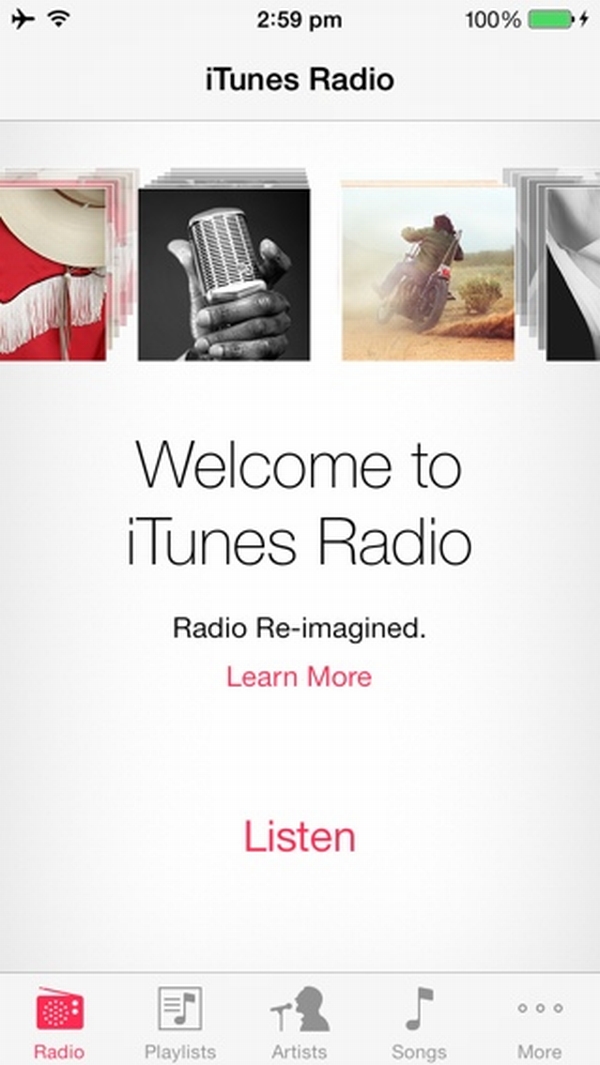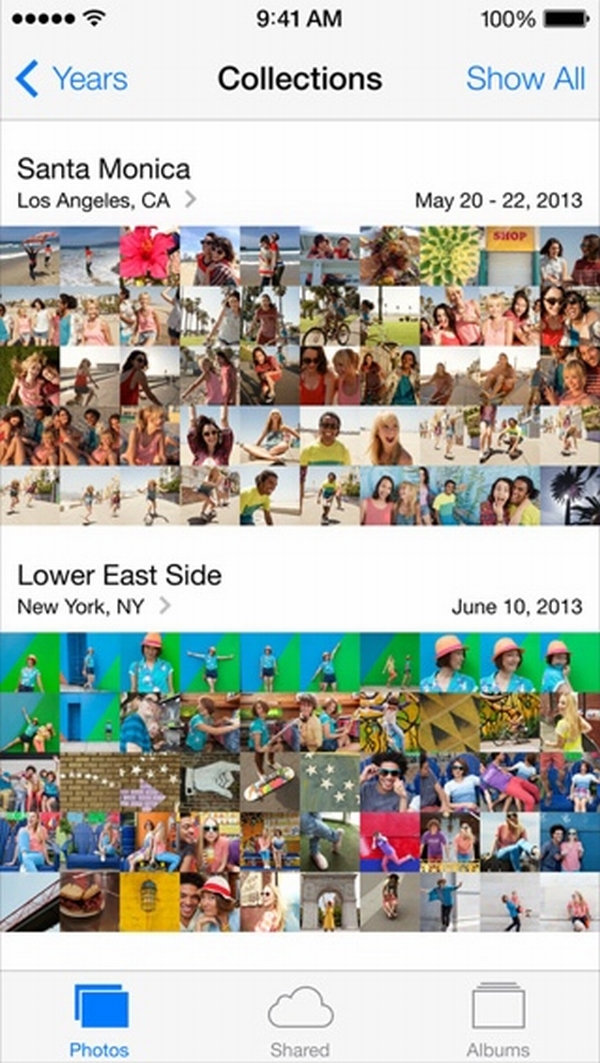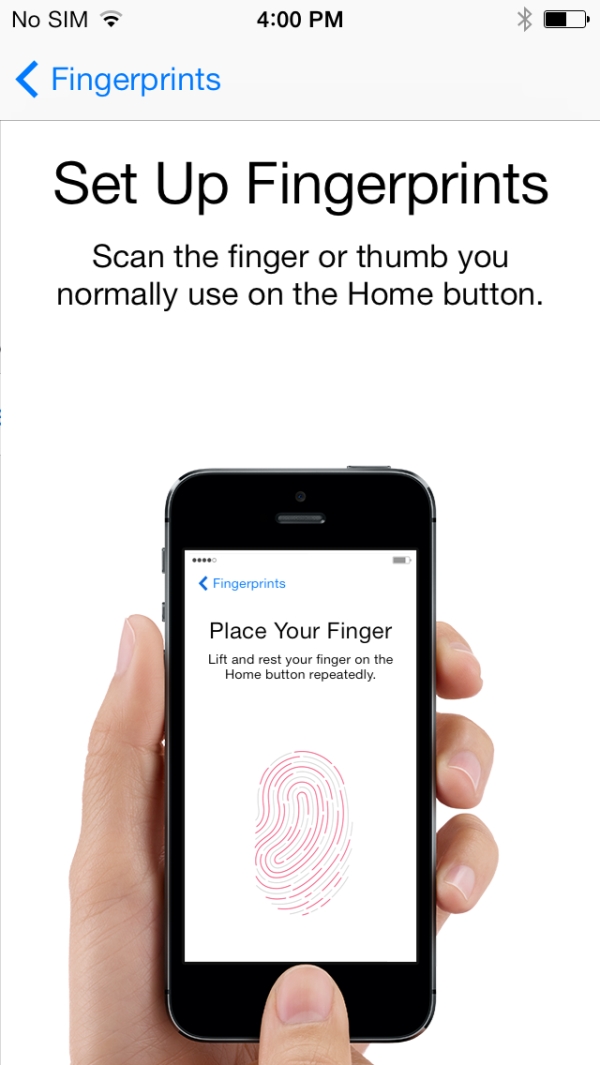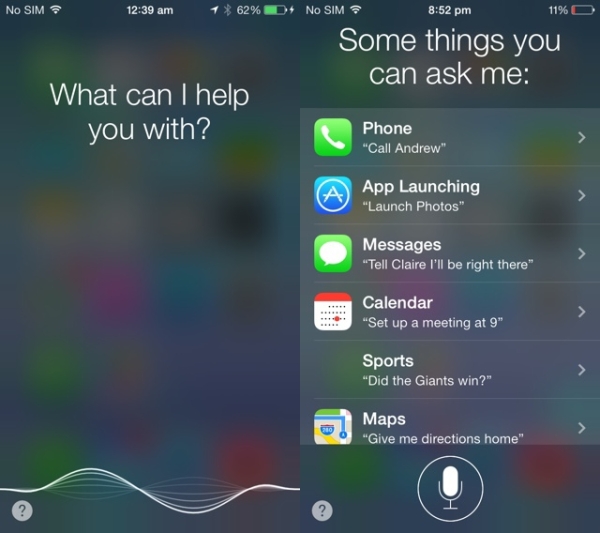Swipes for the Lock Screen, Apps and Screen:
- Swipe up from different places along the bottom edge and you will access Control Center
- Swipe up from the bottom right corner and you will launch Camera app
- Swipe down from different places and a search window will appear
- Swipe down from the top edge and you will get to the Notification Center
- If you are using an application you can swipe from left to right and you might get some options [this doesn’t work for all apps]
New Siri
It was often when Siri didn’t hear you on iOS 6. The new firmware improves Siri’s ability to hear users who can simply press “tap to edit” and ask their question manually. This becomes handy when you need to fix one letter or word and not the entire phrase.
You can also set Siri to speak in male or female voice as both options are included. Your personal assistant can return your phone calls, speak out turn-by-turn directions while you are trying to get to a place on foot and change iPhone iOS 7 settings.
Swipes for the Lock Screen, Apps and Screen:
- Swipe up from different places along the bottom edge and you will access Control Center
- Swipe up from the bottom right corner and you will launch Camera app
- Swipe down from different places and a search window will appear
- Swipe down from the top edge and you will get to the Notification Center
- If you are using an application you can swipe from left to right and you might get some options [this doesn’t work for all apps]
New Siri
It was often when Siri didn’t hear you on iOS 6. The new firmware improves Siri’s ability to hear users who can simply press “tap to edit” and ask their question manually. This becomes handy when you need to fix one letter or word and not the entire phrase.
You can also set Siri to speak in male or female voice as both options are included. Your personal assistant can return your phone calls, speak out turn-by-turn directions while you are trying to get to a place on foot and change iPhone iOS 7 settings. Recent Blog

Ultimate Guide: How to turn Off Restricted Mode on iPhone?

Automate Apple GSX check result obtaining?

iRemove Unlock iPhone 5S, 5C, 5, SE, 4S/4 Software

MacOS High Sierra Features: Set Up Websites in Safari on Mac

How to Enable iOS 11 Mail Reply Notification on iPhone 7

How to Bypass Apple Watch Passcode Problem
LetsUnlock Services List

iPhone & iPad Activation Lock Bypass
Use LetsUnlock iCloud Tool to bypass Activation Lock Screen on iPhone and iPad running on iOS version up to 14.6.
Read More
Unlock Passcode Disabled iPhone or iPad
LetsUnlock iCloud Tool is ready to remove Find My and unlock your passcode disable device running on iOS 13.x.x in one click!
Read More
MacOS iCloud Activation Lock Bypass
The LetsUnlock Mac iCloud Activation Lock Bypass Tool will help you to remove Activation Lock on an iCloud locked Mac which is stuck on Activation Lock Screen with no need to enter the correct Apple ID and password.
Read More
Mac EFI Firmware Passcode Bypass
The LetsUnlock EFI Bypass Tool is a one button solution, which you click to start the EFI Unlock process. Bypass EFI with out password! Everything else does the software.
Read More
MacOS iCloud System PIN Bypass
The LetsUnlock MacOS iCloud System PIN Bypass Tool was designed to bypass iCloud PIN lock on macOS without passcode!
Read More