How to Downgrade iOS 8.3 to 8.2
Step 1. Use iTunes / iCloud to backup your smartphone or tablet. Having a copy of all your personal files is must-do because it will save your information in case anything goes the wrong way. It’s up to you which program to use for this. Both iCloud and iTunes can do the job. Step 2. Use this site https://ipsw.me/8.2 to check if Apple is still signing iOS 8.2. If you see the green checkmark, everything is ok and you can proceed.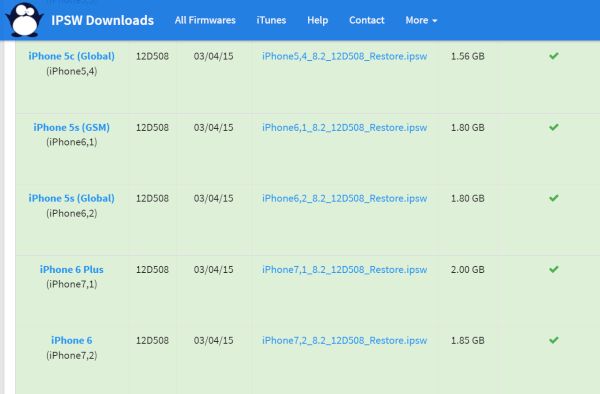 Step 3. You have to download iOS 8.2 ipsw file using direct links. Choose your device model and version and save your ipsw on your computer.
Step 4. Through the USB, connect your iPhone or iPad to your PC / Mac.
Step 5. Open iTunes and wait till it finds your gadget. Choose it from the top menu.
Step 6. Click and hold Shift [if you are using Windows PC] or Alt/Option [if you are on Mac] and press on Check for Update at the same time.
Step 7. Point to 8.2 ipsw you have downloaded in Step 3.
Step 8. Wait till iTunes updates / restores you to this previous version of mobile operating system for iDevices.
Remember that the new OS comes with a lot of fixes and new features. You can find the full list of all iOS 8.3 release notes before you decide that you really want to downgrade or don’t want to do this any more.
Remember that as soon as Apple stops signing 8.2 it will become impossible to downgrade. There is still time for this!
Step 3. You have to download iOS 8.2 ipsw file using direct links. Choose your device model and version and save your ipsw on your computer.
Step 4. Through the USB, connect your iPhone or iPad to your PC / Mac.
Step 5. Open iTunes and wait till it finds your gadget. Choose it from the top menu.
Step 6. Click and hold Shift [if you are using Windows PC] or Alt/Option [if you are on Mac] and press on Check for Update at the same time.
Step 7. Point to 8.2 ipsw you have downloaded in Step 3.
Step 8. Wait till iTunes updates / restores you to this previous version of mobile operating system for iDevices.
Remember that the new OS comes with a lot of fixes and new features. You can find the full list of all iOS 8.3 release notes before you decide that you really want to downgrade or don’t want to do this any more.
Remember that as soon as Apple stops signing 8.2 it will become impossible to downgrade. There is still time for this! Recent Blog

Ultimate Guide: How to turn Off Restricted Mode on iPhone?

Automate Apple GSX check result obtaining?

iRemove Unlock iPhone 5S, 5C, 5, SE, 4S/4 Software

MacOS High Sierra Features: Set Up Websites in Safari on Mac

How to Enable iOS 11 Mail Reply Notification on iPhone 7

How to Bypass Apple Watch Passcode Problem
LetsUnlock Services List

iPhone & iPad Activation Lock Bypass
Use LetsUnlock iCloud Tool to bypass Activation Lock Screen on iPhone and iPad running on iOS version up to 14.6.
Read More
Unlock Passcode Disabled iPhone or iPad
LetsUnlock iCloud Tool is ready to remove Find My and unlock your passcode disable device running on iOS 13.x.x in one click!
Read More
MacOS iCloud Activation Lock Bypass
The LetsUnlock Mac iCloud Activation Lock Bypass Tool will help you to remove Activation Lock on an iCloud locked Mac which is stuck on Activation Lock Screen with no need to enter the correct Apple ID and password.
Read More
Mac EFI Firmware Passcode Bypass
The LetsUnlock EFI Bypass Tool is a one button solution, which you click to start the EFI Unlock process. Bypass EFI with out password! Everything else does the software.
Read More
MacOS iCloud System PIN Bypass
The LetsUnlock MacOS iCloud System PIN Bypass Tool was designed to bypass iCloud PIN lock on macOS without passcode!
Read More