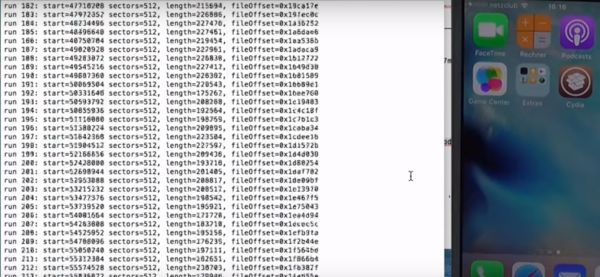
How to Downgrade iPhone 5 to iOS 8.4.1 Guide
Step 1. Firstly you should be jailbroken. If you don’t jailbreak iOS 9 with Pangu or iOS 7 with Evasi0n or Pangu you are not able to get OdysseusOTA program. Step 2. If you are jailbroken you can upgrade or downgrade from supported platforms to iOS 8.4.1 [here are direct links for iOS 8.4.1 ipsw download] and the process is not too complicated. Step 3. It happens that Apple is still signing OTAblobs for 8.4.1 platform for the three iPhone models. Step 4. Download the zip file will commands you’ll need. Begin with the command on your Mac: cd Desktop cd odysseusOTA2 cd macos You can watch the video on YouTube how to enter all the commands in order to reach your goal and create custom ipsw that you will need in order to downgrade successfully from any iOS version to iOS 8.4.1. Step 5. Launch Cydia and install OpenSSH on your iPhone. Step 6. Your iPhone and Mac have to be connected to the same WiFi network. You’ll have to find out your ip address. Step 7. You can download SHSH blobs or skip this step. Step 8. You should extract pwnediBSS using the command from the zip file. Step 9. Use command from the zip file to copy files to your device [remember to adjust your ip address]. Step 10. Type ‘Yes’ in the command field. Step 11. Enter the password ‘alpine.’ Step 12. Follow the commands using the video. Step 13. You should downgrade successfully and run iOS 8.4.1 after you complete the guide.Recent Blog

Ultimate Guide: How to turn Off Restricted Mode on iPhone?

Automate Apple GSX check result obtaining?

iRemove Unlock iPhone 5S, 5C, 5, SE, 4S/4 Software

MacOS High Sierra Features: Set Up Websites in Safari on Mac

How to Enable iOS 11 Mail Reply Notification on iPhone 7

How to Bypass Apple Watch Passcode Problem
LetsUnlock Services List

iPhone & iPad Activation Lock Bypass
Use LetsUnlock iCloud Tool to bypass Activation Lock Screen on iPhone and iPad running on iOS version up to 14.6.
Read More
Unlock Passcode Disabled iPhone or iPad
LetsUnlock iCloud Tool is ready to remove Find My and unlock your passcode disable device running on iOS 13.x.x in one click!
Read More
MacOS iCloud Activation Lock Bypass
The LetsUnlock Mac iCloud Activation Lock Bypass Tool will help you to remove Activation Lock on an iCloud locked Mac which is stuck on Activation Lock Screen with no need to enter the correct Apple ID and password.
Read More
Mac EFI Firmware Passcode Bypass
The LetsUnlock EFI Bypass Tool is a one button solution, which you click to start the EFI Unlock process. Bypass EFI with out password! Everything else does the software.
Read More
MacOS iCloud System PIN Bypass
The LetsUnlock MacOS iCloud System PIN Bypass Tool was designed to bypass iCloud PIN lock on macOS without passcode!
Read More