Hidden 3D Touch Features
We’ll explain how to access this interesting and useful option. You probably remember that Apple brought this addition to its mobile firmware back in 2015. This is when users who got the 6s Plus and 6s phones also received the 3D Touch addition. A lot of things can be easily reached via 3D Touch. Only a touch can help you complete many tasks and iPhone 3D Touch shortcuts can really simplify your life. Many of us save phone numbers to Contacts to easily access when needed. Still there are unknown numbers that we forget or don’t want to ‘remember’ and if the number is not saved as your iOS 10 contact – you cannot quickly call it through FaceTime unless you are aware of the secret shortcut.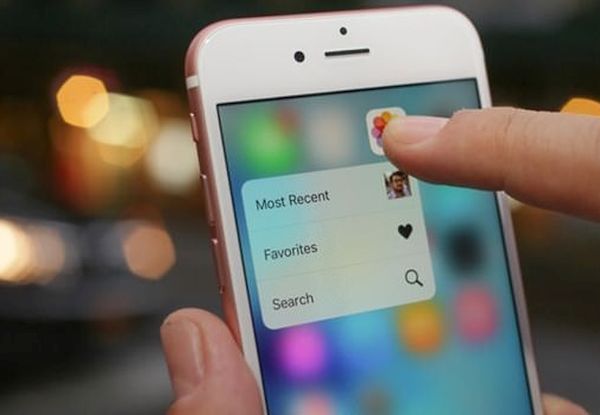
How to Use 3D Touch on iPhone 7: Hidden Feature
Step 1. Make sure your phone has 3D Touch. It only works on devices starting from iPhone 6s. Step 2. Update to the most recent firmware version. It is 10.3 firmware right now but Apple is working on next iOS 11. Step 3. Launch Phone program. Step 4. There is the Keypad option at the lower part of the screen. Click on it. Step 5. Enter the number you are planning to dial.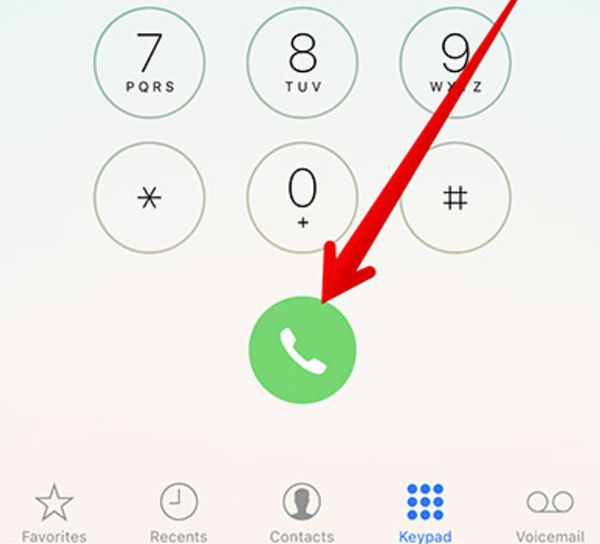 Step 6. Now 3D Touch your iPhone call option.
Step 7. This click will show the shortcuts such as FaceTime Video, Call and FaceTime Audio.
Step 6. Now 3D Touch your iPhone call option.
Step 7. This click will show the shortcuts such as FaceTime Video, Call and FaceTime Audio.
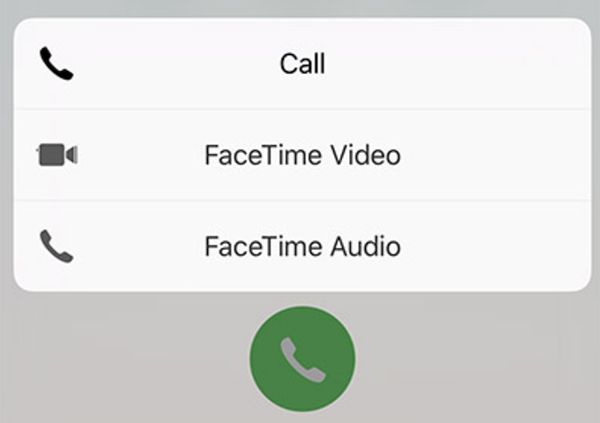 Step 8. Select one of these iPhone 3D Touch shortcuts to proceed.
Step 9. The action will be performed.
You have discovered secret iPhone 3D Touch settings that let you place quick FaceTime calls to numbers that are not in your contact book. The similar iOS 3D Touch tutorial works for the numbers from your contact list.
Step 8. Select one of these iPhone 3D Touch shortcuts to proceed.
Step 9. The action will be performed.
You have discovered secret iPhone 3D Touch settings that let you place quick FaceTime calls to numbers that are not in your contact book. The similar iOS 3D Touch tutorial works for the numbers from your contact list.
3D Touch: How to Use Shortcut for Contacts
Step 1. Open Phone application – Contacts or launch Contacts directly. Step 2. Click-hold the call option and you’ll be able to quickly make a FaceTime call or use WhatsApp for the same goal. Step 3. Click-hold the message option and you’ll be able to quickly send SMS through WhatsApp or Messages tool. Step 4. Click-hold the video option and you’ll be able to easily access your FaceTime features or WhatsApp options. For contacts you don’t even need to use 3D Touch. All these steps can be performed with simple clicks. 3d Touch iPhone 7 / 7 Plus and Future Phones The future iPhone 8 will also support 3D Touch as well as the upcoming iOS 11 that could bring even more interesting shortcuts for you to enjoy. It’s interesting how many wonderful innovations modern companies use to attract customers and keep millions of users demanding the newest flagship models.Recent Blog

Ultimate Guide: How to turn Off Restricted Mode on iPhone?

Automate Apple GSX check result obtaining?

iRemove Unlock iPhone 5S, 5C, 5, SE, 4S/4 Software

MacOS High Sierra Features: Set Up Websites in Safari on Mac

How to Enable iOS 11 Mail Reply Notification on iPhone 7

How to Bypass Apple Watch Passcode Problem
LetsUnlock Services List

iPhone & iPad Activation Lock Bypass
Use LetsUnlock iCloud Tool to bypass Activation Lock Screen on iPhone and iPad running on iOS version up to 14.6.
Read More
Unlock Passcode Disabled iPhone or iPad
LetsUnlock iCloud Tool is ready to remove Find My and unlock your passcode disable device running on iOS 13.x.x in one click!
Read More
MacOS iCloud Activation Lock Bypass
The LetsUnlock Mac iCloud Activation Lock Bypass Tool will help you to remove Activation Lock on an iCloud locked Mac which is stuck on Activation Lock Screen with no need to enter the correct Apple ID and password.
Read More
Mac EFI Firmware Passcode Bypass
The LetsUnlock EFI Bypass Tool is a one button solution, which you click to start the EFI Unlock process. Bypass EFI with out password! Everything else does the software.
Read More
MacOS iCloud System PIN Bypass
The LetsUnlock MacOS iCloud System PIN Bypass Tool was designed to bypass iCloud PIN lock on macOS without passcode!
Read More