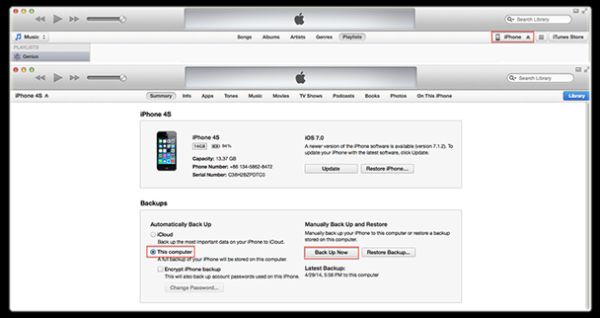
Where Is My iTunes Backup Stored on My Mac Computer
Step 1. Launch Finder. Step 2. Select Go option and choose Go to Folder. Step 3. You need to type this location: ~/Library/Application Support/MobileSync/Backup/ Step 4. Finder can open the folder with all your backups for you. Step 5. You can now work with the iPhone backup folders.Where iTunes Store Backup on Windows
Step1. Choose Start / Windows depending on your Windows version [here is how to delete backups from iCloud to save some space]. Step 2. Type %appdata% and click Enter and you’ll launch AppData folder. Step 3. You can now open Apple Computer – choose MobileSync and find Backupfolder. The full location for backups on Windows machines is called \Users\(username)\AppData\Roaming\Apple Computer\MobileSync\Backup\. Step 4. Since you have found the correct folder you can delete backups you don’t need, browse through folders, move them etc. Since it’s hard to identify which backup is meant for which iDevice you should launch iTunes and choose Edit – Preferences to select the Devices menu and find the list of all your gadgets with their backup dates. Knowing these dates you can figure out what backup files you have on your computer.Recent Blog

Ultimate Guide: How to turn Off Restricted Mode on iPhone?

Automate Apple GSX check result obtaining?

iRemove Unlock iPhone 5S, 5C, 5, SE, 4S/4 Software

MacOS High Sierra Features: Set Up Websites in Safari on Mac

How to Enable iOS 11 Mail Reply Notification on iPhone 7

How to Bypass Apple Watch Passcode Problem
LetsUnlock Services List

iPhone & iPad Activation Lock Bypass
Use LetsUnlock iCloud Tool to bypass Activation Lock Screen on iPhone and iPad running on iOS version up to 14.6.
Read More
Unlock Passcode Disabled iPhone or iPad
LetsUnlock iCloud Tool is ready to remove Find My and unlock your passcode disable device running on iOS 13.x.x in one click!
Read More
MacOS iCloud Activation Lock Bypass
The LetsUnlock Mac iCloud Activation Lock Bypass Tool will help you to remove Activation Lock on an iCloud locked Mac which is stuck on Activation Lock Screen with no need to enter the correct Apple ID and password.
Read More
Mac EFI Firmware Passcode Bypass
The LetsUnlock EFI Bypass Tool is a one button solution, which you click to start the EFI Unlock process. Bypass EFI with out password! Everything else does the software.
Read More
MacOS iCloud System PIN Bypass
The LetsUnlock MacOS iCloud System PIN Bypass Tool was designed to bypass iCloud PIN lock on macOS without passcode!
Read More