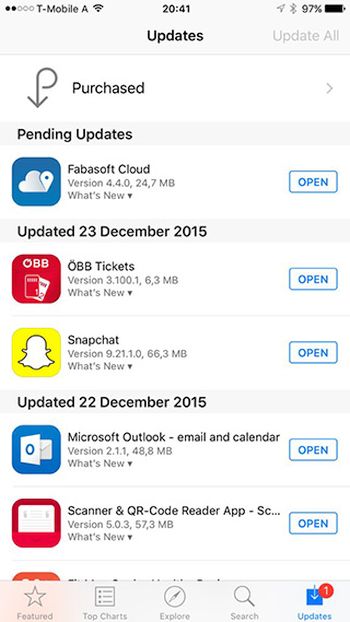
How to Force Refresh iPhone Update App Store Guide
Step 1. If you get the Pending Updates message for the application that you have already upgraded and there is no ‘Update’ feature [only the ‘Open’ option is present] you should solve this bug. Take your iPhone or iPad in your hands. Step 2. Look at the bottom. Do you see Top Charts, Feature or Updates in your iOS 9 App Store [here are direct iOS 9.2 download links in case you are searching for the most recent public mobile firmware for iPhone]? Step 3. Tap on any of these tabs at the bottom. Step 4. You can even tab multiple times to make sure force refresh option really updates your application. Step 5. Some users report it takes them 10 attempts to fully refresh their App Store. The bug with application updates should be fixed. If it repeats you’ll know what to do the next time you are not able to update the app because it’s already updated by you. These are some fun iOS 8 and iOS 9 tips and tricks you can use when you come across the App Store issues on iPhone and other Apple devices. Has it helped you out?Recent Blog

Ultimate Guide: How to turn Off Restricted Mode on iPhone?

Automate Apple GSX check result obtaining?

iRemove Unlock iPhone 5S, 5C, 5, SE, 4S/4 Software

MacOS High Sierra Features: Set Up Websites in Safari on Mac

How to Enable iOS 11 Mail Reply Notification on iPhone 7

How to Bypass Apple Watch Passcode Problem
LetsUnlock Services List

iPhone & iPad Activation Lock Bypass
Use LetsUnlock iCloud Tool to bypass Activation Lock Screen on iPhone and iPad running on iOS version up to 14.6.
Read More
Unlock Passcode Disabled iPhone or iPad
LetsUnlock iCloud Tool is ready to remove Find My and unlock your passcode disable device running on iOS 13.x.x in one click!
Read More
MacOS iCloud Activation Lock Bypass
The LetsUnlock Mac iCloud Activation Lock Bypass Tool will help you to remove Activation Lock on an iCloud locked Mac which is stuck on Activation Lock Screen with no need to enter the correct Apple ID and password.
Read More
Mac EFI Firmware Passcode Bypass
The LetsUnlock EFI Bypass Tool is a one button solution, which you click to start the EFI Unlock process. Bypass EFI with out password! Everything else does the software.
Read More
MacOS iCloud System PIN Bypass
The LetsUnlock MacOS iCloud System PIN Bypass Tool was designed to bypass iCloud PIN lock on macOS without passcode!
Read More