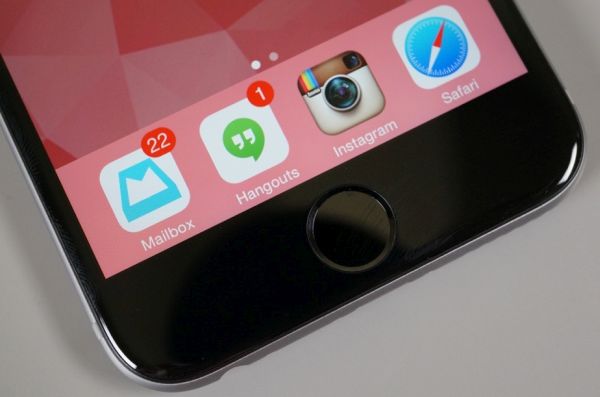
How to Use Multiple Instagram Accounts on One Phone
Step 1. Take your iPhone [you can also get Android features on iOS 9 handset]. Step 2. Launch Instagram program. Step 3. Find your profile icon [reminds of a person’s silhouette] which is located in the low right corner. Step 4. Click on the gear icon in Profile that can be found at the top right corner. Step 5. You will be taken to Instagram Options section. Step 6. Here you can go down to the bottom of the page and find About menu. Step 7. Do you see Add Account option? Step 8. Sign in to your Instagram account. Users who have no account yet can create one by choosing Sing Up option. Step 9. You can follow the same guide to add a second account. Using multiple Instagram accounts on one iPhone is pretty cool. This way you can have your company’s page and your personal account at the same time and easily switch between them.Recent Blog

Ultimate Guide: How to turn Off Restricted Mode on iPhone?

Automate Apple GSX check result obtaining?

iRemove Unlock iPhone 5S, 5C, 5, SE, 4S/4 Software

MacOS High Sierra Features: Set Up Websites in Safari on Mac

How to Enable iOS 11 Mail Reply Notification on iPhone 7

How to Bypass Apple Watch Passcode Problem
LetsUnlock Services List

iPhone & iPad Activation Lock Bypass
Use LetsUnlock iCloud Tool to bypass Activation Lock Screen on iPhone and iPad running on iOS version up to 14.6.
Read More
Unlock Passcode Disabled iPhone or iPad
LetsUnlock iCloud Tool is ready to remove Find My and unlock your passcode disable device running on iOS 13.x.x in one click!
Read More
MacOS iCloud Activation Lock Bypass
The LetsUnlock Mac iCloud Activation Lock Bypass Tool will help you to remove Activation Lock on an iCloud locked Mac which is stuck on Activation Lock Screen with no need to enter the correct Apple ID and password.
Read More
Mac EFI Firmware Passcode Bypass
The LetsUnlock EFI Bypass Tool is a one button solution, which you click to start the EFI Unlock process. Bypass EFI with out password! Everything else does the software.
Read More
MacOS iCloud System PIN Bypass
The LetsUnlock MacOS iCloud System PIN Bypass Tool was designed to bypass iCloud PIN lock on macOS without passcode!
Read More